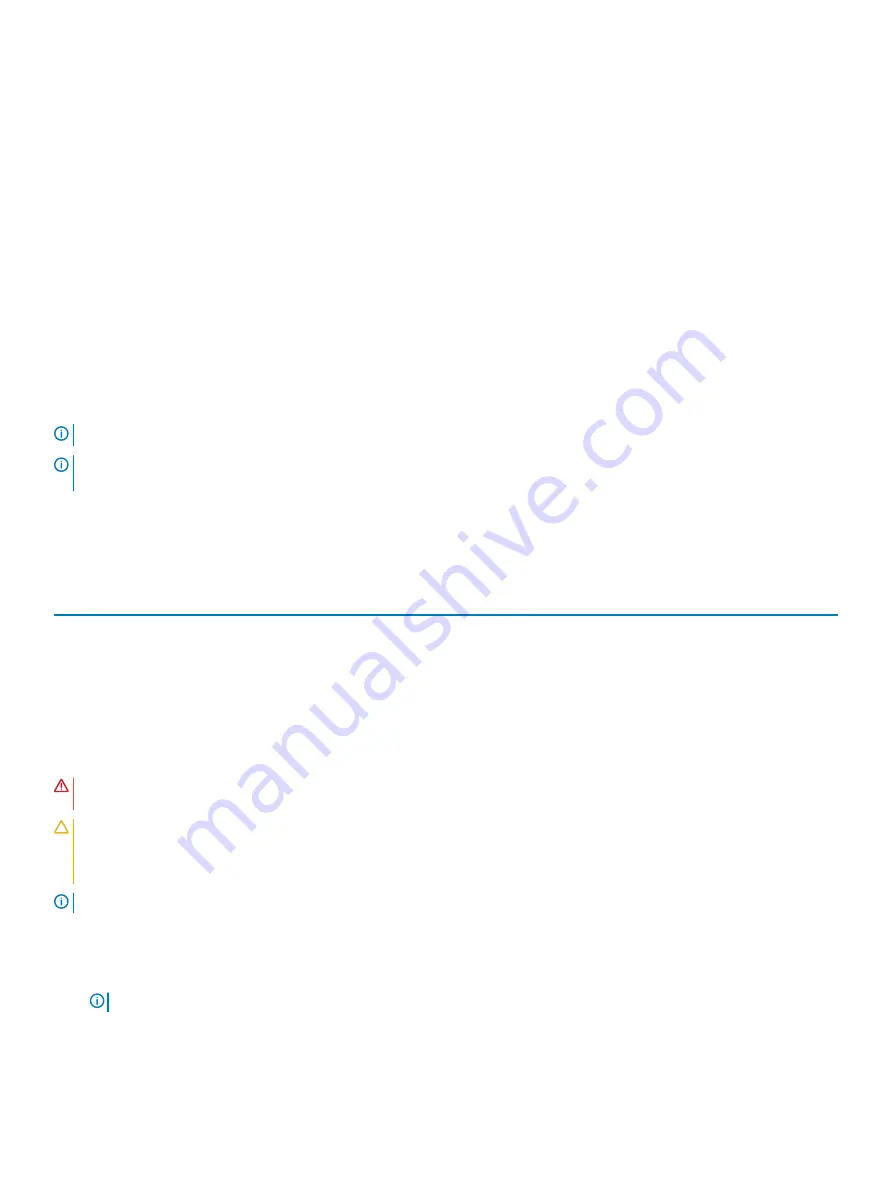
Related links
Safety instructions
Before working inside your system
Removing the dual riser module (optional)
Removing the internal PERC riser
Removing the cooling shroud
Removing the (optional) 2.5 inch internal hard drive carrier
Installing the (optional) 2.5 inch internal hard drive carrier
Installing the cooling shroud
Installing the internal PERC riser
Installing the dual riser module (optional)
After working inside your system
Cooling fans
Your system supports six cooling fans. A fan blank is pre-installed on the sixth cooling fan slot (FAN6) in a single processor configuration.
FAN6 is required in a dual processor configuration.
NOTE:
Hot-swap removal or installation of the fans is not supported.
NOTE:
Each fan is listed in the systems management software, referenced by the respective fan number. If there is a problem
with a particular fan, you can easily identify and replace the proper fan by noting the fan numbers on the cooling fan assembly.
The following table lists the fan configuration which shows the various fan configurations based on the processor configuration in the
system.
Table 31. Fan configuration table
Processor Type
CPU 1
CPU 2
PSU Type
FAN1
FAN2
FAN3
FAN4
FAN5
FAN6
55 W-140 W
Y
N
Redundant
Y
Y
Y
Y
Y
N
Y
Y
Redundant
Y
Y
Y
Y
Y
Y
Removing a cooling fan
Prerequisites
WARNING:
Opening or removing the system cover when the system is ON may expose you to a risk of electric shock. Exercise
utmost care while removing or installing cooling fans.
CAUTION:
Many repairs may only be done by a certified service technician. You should only perform troubleshooting and simple
repairs as authorized in your product documentation, or as directed by the online or telephone service and support team.
Damage due to servicing that is not authorized by Dell is not covered by your warranty. Read and follow the safety instructions
that are shipped with your product.
NOTE:
The procedure for removing each cooling fan is the same.
1
Follow the safety guidelines listed in the Safety instructions section.
2
Follow the procedure listed in the Before working inside your system section.
3
If applicable, remove the expansion card riser.
NOTE:
If applicable, close the expansion card latch on the cooling shroud to release the full length card.
4
Remove the cooling shroud.
Installing and removing system components
87
















































