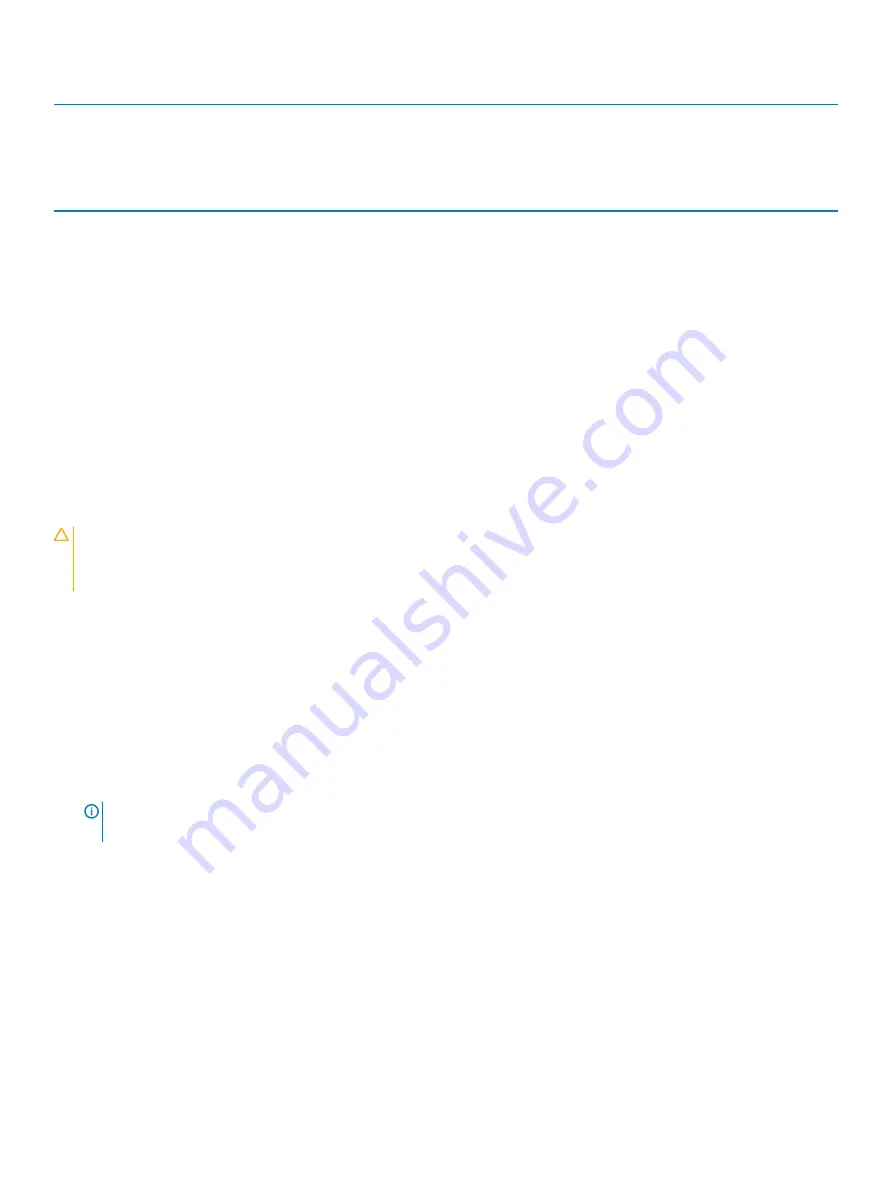
Card Priority
Category
Slot Priority
Max Allowed
NICs/HCAs (dual port)
Table 35. Expansion card installation priority on optional dual riser module and optional internal PERC riser
Card Priority
Category
Slot Priority
Maximum Allowed
1
PowerEdge Raid Controller (PERC)
(Low profile)
Internal PCIe Slot
1
2
10 Gb NICs (Low profile)
2,3,4
3
10 Gb NICs (Full height)
1
1
3
1 Gb NICs (Low profile)
2,3,4
3
1 Gb NICs (Full height)
1
1
4
NICs/HCAs (single port)
1,2
2
NICs/HCAs (dual port)
Removing an expansion card from the system board
Prerequisites
CAUTION:
Many repairs may only be done by a certified service technician. You should only perform troubleshooting and simple
repairs as authorized in your product documentation, or as directed by the online or telephone service and support team.
Damage due to servicing that is not authorized by Dell is not covered by your warranty. Read and follow the safety instructions
that are shipped with your product.
1
Follow the safety guidelines listed in the Safety instructions section.
2
Follow the procedure listed in the Before working inside your system section.
Steps
1
If connected, disconnect the cables from the expansion card.
2
Pull the expansion card retention latch lock and lift the latch up to open the expansion card retention latch.
3
Hold the expansion card by its edge, pull the card up to remove it from the expansion card connector and out of the system.
4
If the expansion card is not going to be replaced, install a filler bracket by performing the following steps:
a Align the slot on the filler bracket with the tab on the expansion card slot.
b Press the expansion card latch till the filler bracket locks into place.
NOTE:
Filler brackets must be installed over empty expansion card slots to maintain FCC certification of the system. The
brackets also keep dust and dirt out of the system and aid in proper cooling and airflow inside the system.
92
Installing and removing system components






























