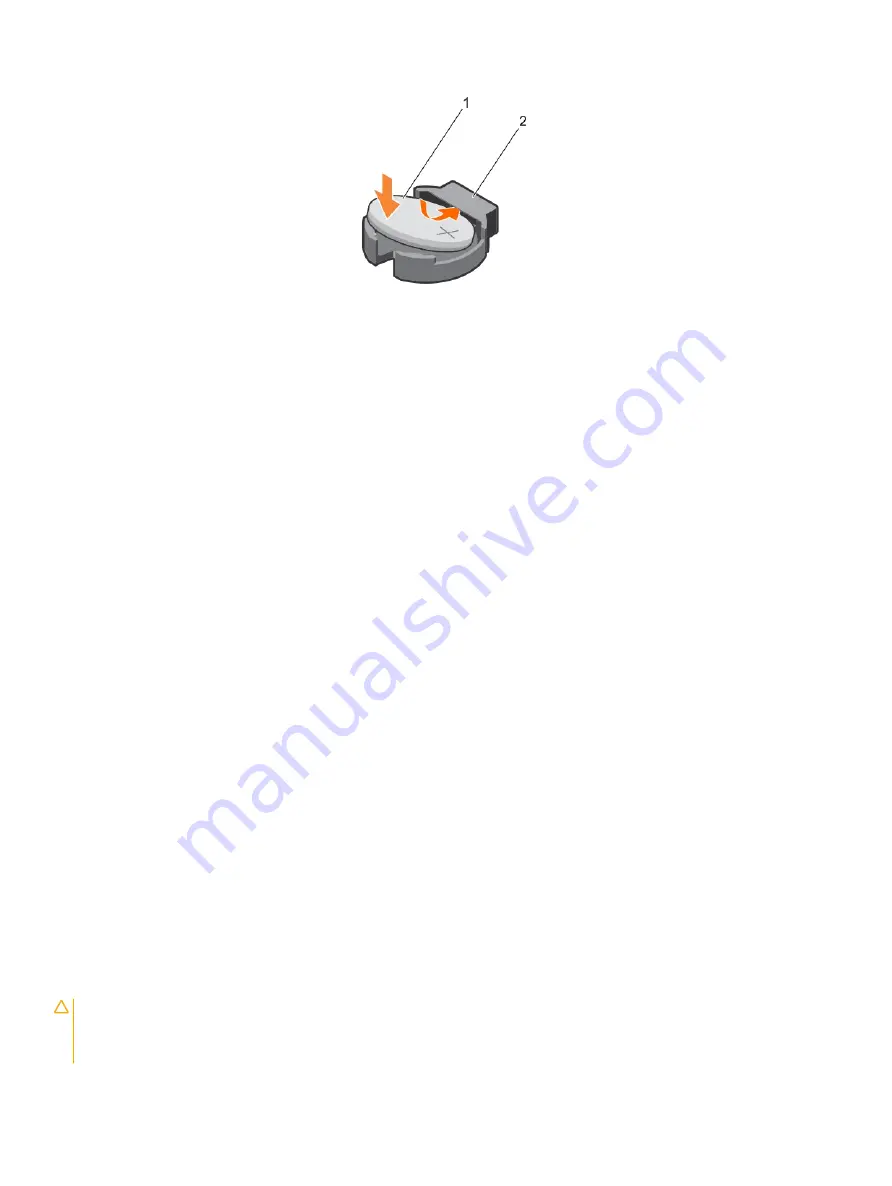
Figure 66. Installing the system battery
1
positive side of battery
2
socket
Next steps
1
If applicable, install the PCIe expansion card riser.
2
If applicable, connect the required power or data cables to the expansion card(s).
3
Reinstall the cooling shroud.
4
If applicable, open the expansion card latch on the cooling shroud to secure the full length expansion card.
5
Follow the procedure listed in the After working inside your system section.
6
While booting, press F2 to enter the System Setup and ensure that the battery is operating properly.
7
Enter the correct time and date in the System Setup
Time
and
Date
fields.
8
Exit the System Setup.
Related links
Safety instructions
System Setup
Before working inside your system
Removing the cooling shroud
Removing the dual riser module (optional)
Removing the internal PERC riser
Installing the internal PERC riser
Installing the dual riser module (optional)
Installing the cooling shroud
After working inside your system
Hard drive backplane
Your 12 hard drive system supports 3.5-inch or 2.5-inch (x12) SAS/SATA backplane.
Removing the hard drive backplane
Prerequisites
CAUTION:
Many repairs may only be done by a certified service technician. You should only perform troubleshooting and simple
repairs as authorized in your product documentation, or as directed by the online or telephone service and support team.
Damage due to servicing that is not authorized by Dell is not covered by your warranty. Read and follow the safety instructions
that are shipped with your product.
Installing and removing system components
129






























