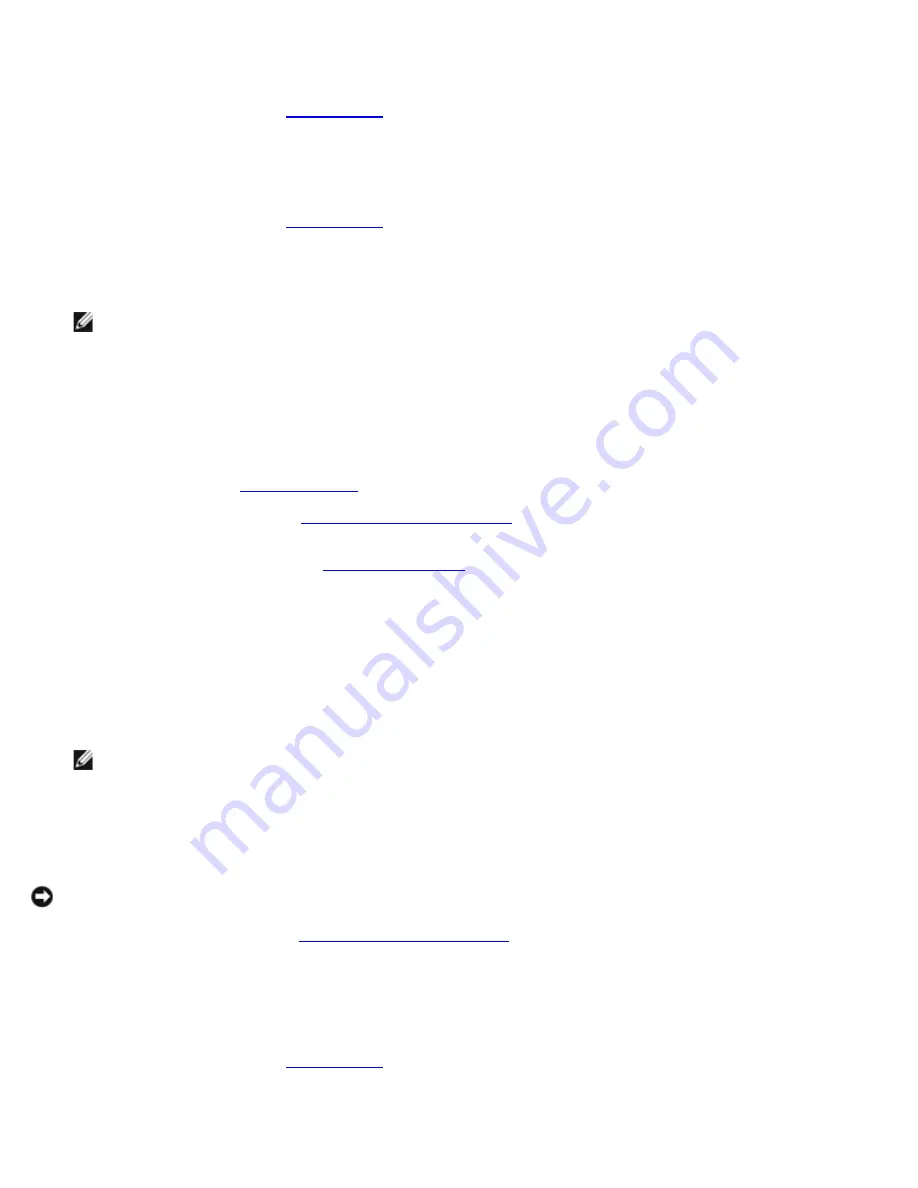
Removing and Installing Parts: Dell Dimension E520 Service Manual
file:///T|/htdocs/systems/dimE520/en/SM_EN/parts.htm[10/16/2012 1:05:24 PM]
13. Reconnect the computer and devices to electrical outlets, and then turn them on.
14. If you installed a sound card:
a. Enter system setup (see
System Setup
), select
Audio Controller
, and then change the setting to
Off
.
b. Connect external audio devices to the sound card's connectors. Do not connect external audio devices to the
microphone, speaker/headphone, or line-in connectors on the back panel.
15. If you installed an add-in network adapter, and want to only use it, then disable the integrated network adapter:
a. Enter system setup (see
System Setup
), select
Integrated NIC,
and then change the setting to
Off
.
b. Connect the network cable to the add-in network adapter's connectors. Do not connect the network cable to the
integrated connector on the back panel.
NOTE:
You can use the integrated NIC and add-in NIC adapter at the same time. In this case, set the
Integrated NIC
setting to
On
and install the driver for the add-in adapter.
16. Install any drivers required for the card as described in the card documentation.
Removing a PCI Express Card
1. Follow the procedures in
Before You Begin
.
2. Remove the computer cover (see
Removing the Computer Cover
).
3. Gently push the release tab on the card retention door from the inside to pivot the door open. The door is hinged and
will remain in the open position (see
Installing a PCI Card
for an illustration of the card retention door).
4. If your computer includes a card retention mechanism, to secure the x16 card in place from the top:
a. Pivot the mechanism upward and gently squeeze in on the sides to release the mechanism from the two tab slots
holding it in place.
b. Set the retention mechanism aside.
5. If you are removing the card permanently, install a filler bracket in the empty card-slot opening.
NOTE:
Installing filler brackets over empty card-slot openings is necessary to maintain FCC certification of the
computer. The brackets also keep dust and dirt out of your computer.
6. Reseat the card retention mechanism in the tabs and pivot downward to snap it into place.
7. Close the card retention door to snap it into place, securing the cards.
NOTICE:
To connect a network cable, first plug the cable into the network device and then plug it into the computer.
8. Replace the computer cover (see
Replacing the Computer Cover
).
9. Reconnect the computer and devices to electrical outlets, and then turn them on.
10. Remove any drivers required for the card as described in the card documentation.
11. If you removed a sound card:
a. Enter system setup (see
System Setup
), select
Audio Controller
, and then change the setting to
On
.
b. Connect external audio devices to the audio connectors on the back panel of the computer.
12. If you removed an add-in network adapter:






























