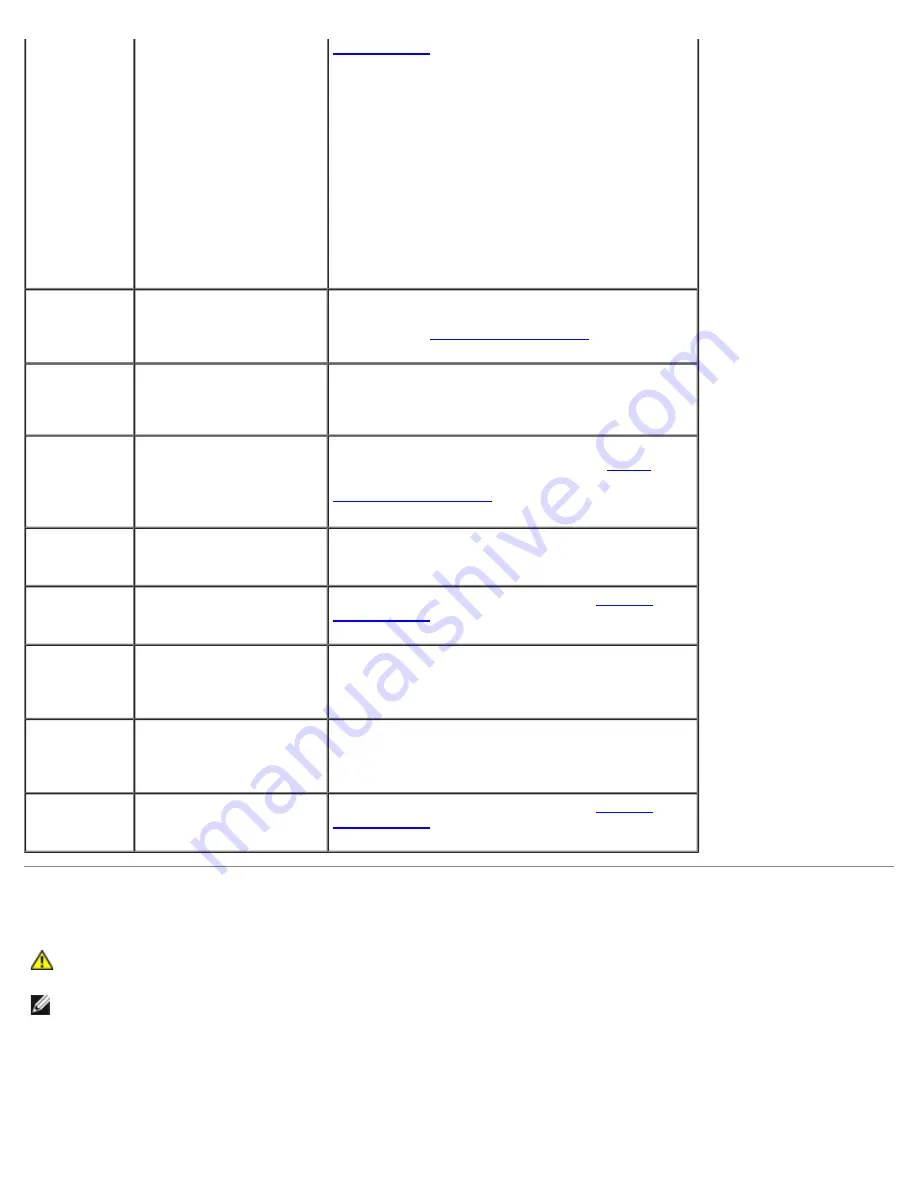
Advanced Troubleshooting: Dell Dimension E520 Service Manual
file:///T|/htdocs/systems/dimE520/en/SM_EN/adtshoot.htm[10/16/2012 1:04:50 PM]
CMOS
Checksum
Failure
CMOS System
Options Not
Set
CMOS Display
Type
Mismatch
CMOS Memory
Size
Mismatch
CMOS Time
and Date Not
Set
information in the system
setup program is incorrect
or the battery charge may
be low.
System Setup
), verify the system configuration,
and then restart the computer.
Diskette
Boot Failure
Drive A or B is present
but has failed the BIOS
POST.
Ensure that the drive is installed correctly in the
computer and defined correctly in the system setup
program (see
Entering System Setup
). Check the
interface cable at both ends.
DMA Error
DMA 1 Error
DMA 2 Error
Error in the DMA
controller on the system
board.
The keyboard or system board may need to be
replaced.
FDD
Controller
Failure
HDD
Controller
Failure
The BIOS cannot
communicate with the
floppy drive or hard drive
controller.
Ensure that the floppy drive or the hard drive is
installed correctly in the computer (see
Drives
) and
defined correctly in the system setup program (see
Entering System Setup
). Check the interface cable
at both ends.
INTR1 Error
INTR2 Error
An interrupt channel on
the system board failed to
POST.
The keyboard or system board may need to be
replaced.
Invalid Boot
Diskette
The operating system
cannot be located on drive
A or drive C.
Enter the system setup program (see
Entering
System Setup
)and confirm that drive A or drive C
is properly identified.
Keyboard
Error
The BIOS has detected a
stuck key.
Ensure that nothing is resting on the keyboard; if a
key appears to be stuck, carefully pry it up. If the
problem persists, you may need to replace the
keyboard.
KB/Interface
Error
An error occurred with the
keyboard connector.
Ensure that nothing is resting on the keyboard; if a
key appears to be stuck, carefully pry it up. If the
problem persists, you may need to replace the
keyboard.
No ROM
Basic
The operating system
cannot be located on drive
A or drive C.
Enter the system setup program (see
Entering
System Setup
) and confirm that drive A or drive C
is properly identified.
Dell Diagnostics
CAUTION:
Before you begin any of the procedures in this section, follow the safety instructions in the
Product Information Guide
.
NOTE:
The Dell Diagnostics only operate on Dell computers.
Starting the Dell Diagnostics
1. Turn on (or restart) your computer.
















































