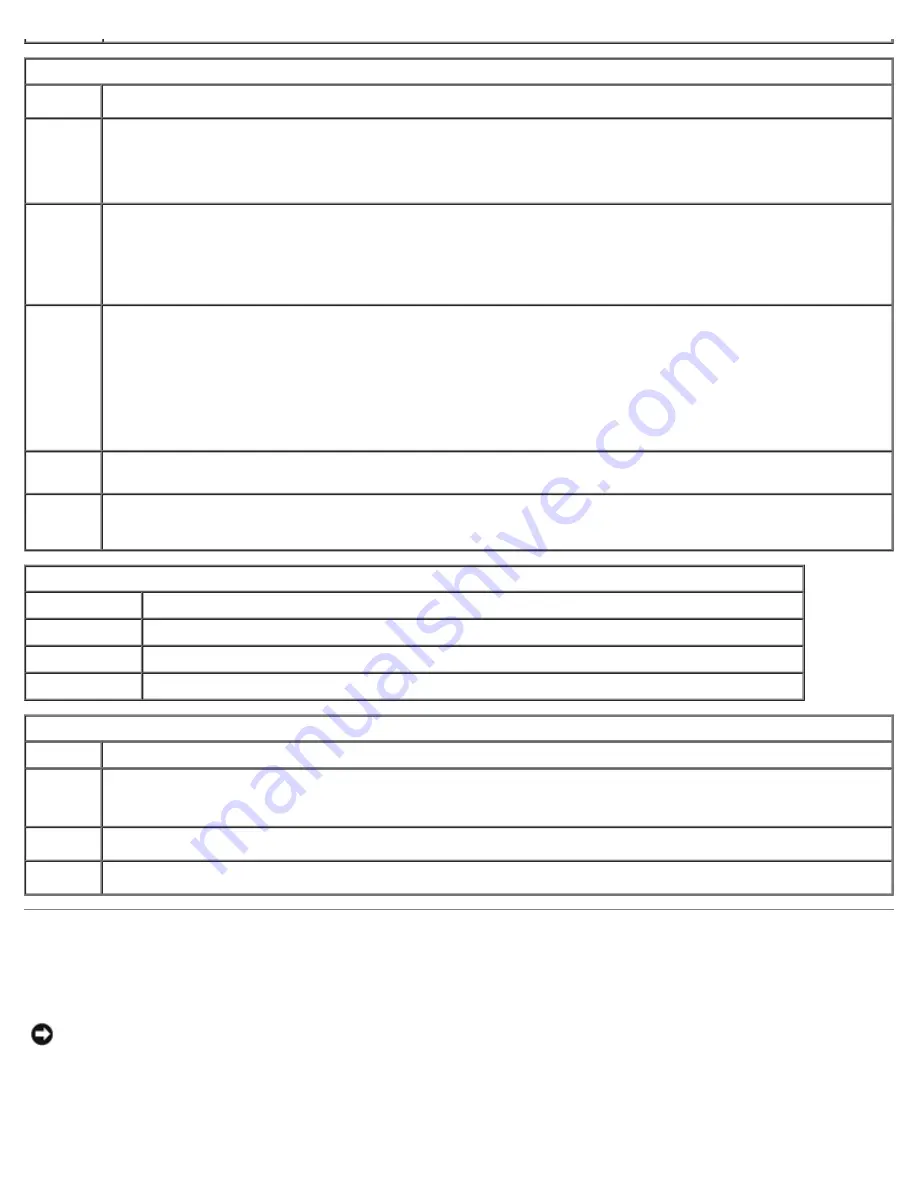
System Setup: Dell Dimension E520 Service Manual
file:///T|/htdocs/systems/dimE520/en/SM_EN/syssetup.htm[10/16/2012 1:04:54 PM]
Power Management
AC
Recovery
Determines what happens when AC power is restored to the computer.
Auto
Power
On
Sets the computer to automatically turn on. Choices are
every day
or every
Monday through Friday
.
The default setting is
Off
.
This feature does not work if you turn off your computer using a power strip or surge protector.
Auto
Power
Time
Sets time to automatically turn on the computer.
Time is kept in the standard 12-hour format (
hours:minutes
). Change the startup time by pressing the right- or
left-arrow key to increase or decrease the numbers, or type numbers in both the date and time fields.
This feature does not work if you turn off your computer using a power strip or surge protector.
Remote
Wake Up
This option allows the computer to power up when a NIC or Remote Wakeup-capable modem receives a wake
up signal.
On
is the default setting.
On w/Boot to NIC
allows the computer to attempt to boot from a network prior to
using the boot sequence.
NOTE:
Normally, the system can be powered up remotely from suspend mode, hibernate mode, or when
powered off.
Suspend
Mode
The options are
S1
, a suspend state where the computer is running in a low-power mode, and
S3
, a standby
state where the power is reduced or turned off for most components, but system memory remains active.
Quick
Resume
This feature enables/disables the Intel® Viiv™ Quick Resume Technology.
The default setting is
Off
.
Maintenance
Service Tag
Displays the system service tag which is a unique, seven-digit alphanumeric system identifier.
SERR Message
Controls SERR message mechanism to support some add-in cards.
Load Defaults
Allows you to reset all options in the setup menu to the factory default.
Event Log
Displays the system event log.
POST Behavior
Fastboot
When set to
On
(default), your computer starts more quickly by skipping certain configurations and tests.
Numlock
Key
This option involves the rightmost bank of keys on your keyboard. When set to
On
(default), this option
activates the numeric and mathematical features shown at the top of each key. When set to
Off
, this option
activates the cursor-control functions labeled on the bottom of each key.
POST
Hotkeys
This option allows you to specify the function keys to display on the screen when the computer starts.
Keyboard
Errors
This option disables or enables keyboard error reporting when the computer starts.
Boot Sequence
This feature allows you to set the order in which the BIOS will search devices when trying to find an operating system.
NOTICE:
If you modify any boot sequence settings, save the new settings to avoid losing the changes.
Option Settings
















































