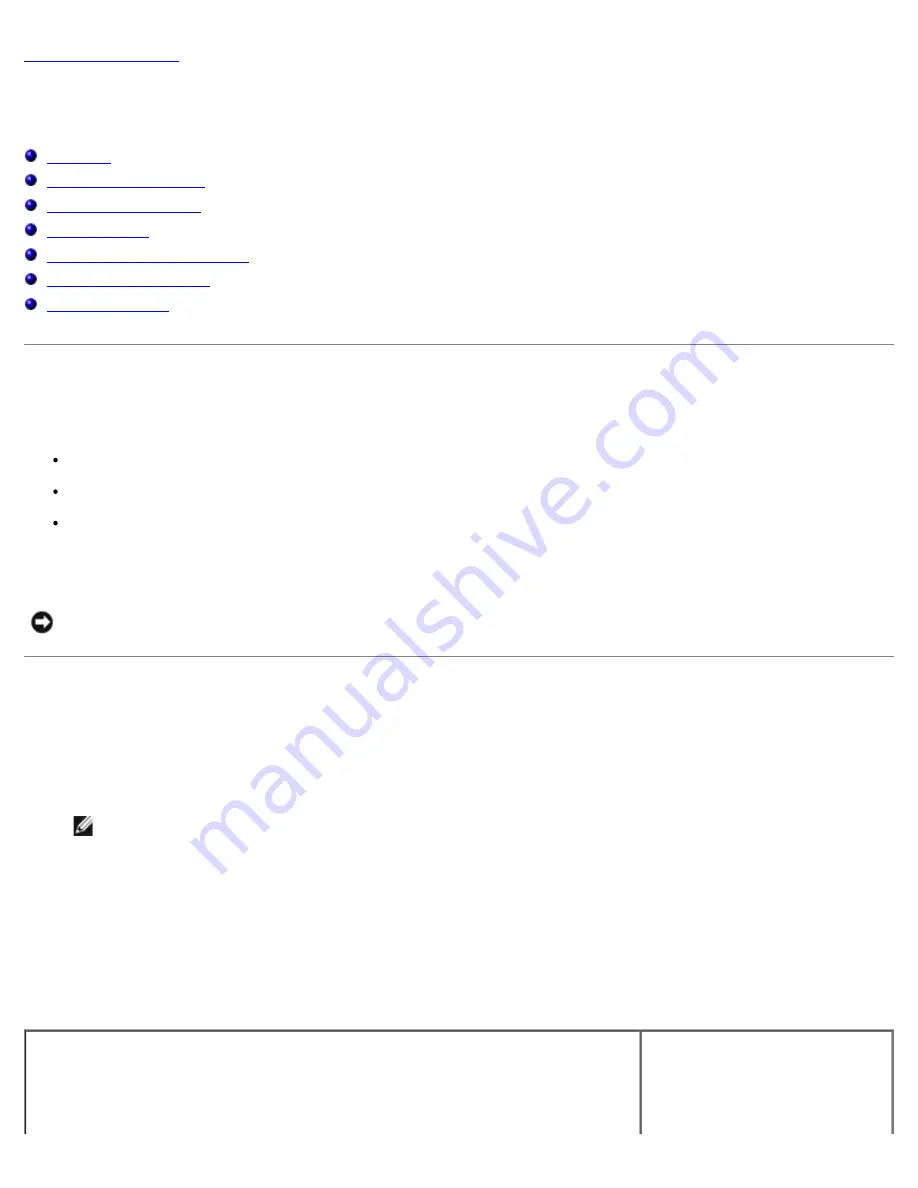
System Setup: Dell Dimension E520 Service Manual
file:///T|/htdocs/systems/dimE520/en/SM_EN/syssetup.htm[10/16/2012 1:04:54 PM]
Back to Contents Page
System Setup
Dell™ Dimension™ E520 Service Manual
Overview
Entering System Setup
System Setup Options
Boot Sequence
Clearing Forgotten Passwords
Clearing CMOS Settings
Flashing the BIOS
Overview
Use system setup as follows:
To change the system configuration information after you add, change, or remove any hardware in your computer
To set or change a user-selectable option, such as the user password
To read the current amount of memory or set the type of hard drive installed
Before you use system setup, it is recommended that you write down the system setup screen information for future
reference.
NOTICE:
Do not change the settings in system setup unless you are an expert computer user. Certain changes can
cause your computer to work incorrectly.
Entering System Setup
1. Turn on (or restart) your computer.
2. When the DELL logo appears, press <F2> immediately.
NOTE:
Keyboard failure may result when a key on the keyboard is held down for extended periods of time. To
avoid possible keyboard failure, press and release <F2> in even intervals until the system setup screen appears.
If you wait too long and the operating system logo appears, continue to wait until you see the Microsoft® Windows®
desktop, then shut down your computer and try again.
System Setup Screens
The system setup screen displays current or changeable configuration information for your computer. Information on the
screen is divided into three areas: the options list, active options field, and key functions.
Option Field
— This field contains
information about each option. In
this field you can view and make
changes to your current settings.
Use the right- and left-arrow keys
















































