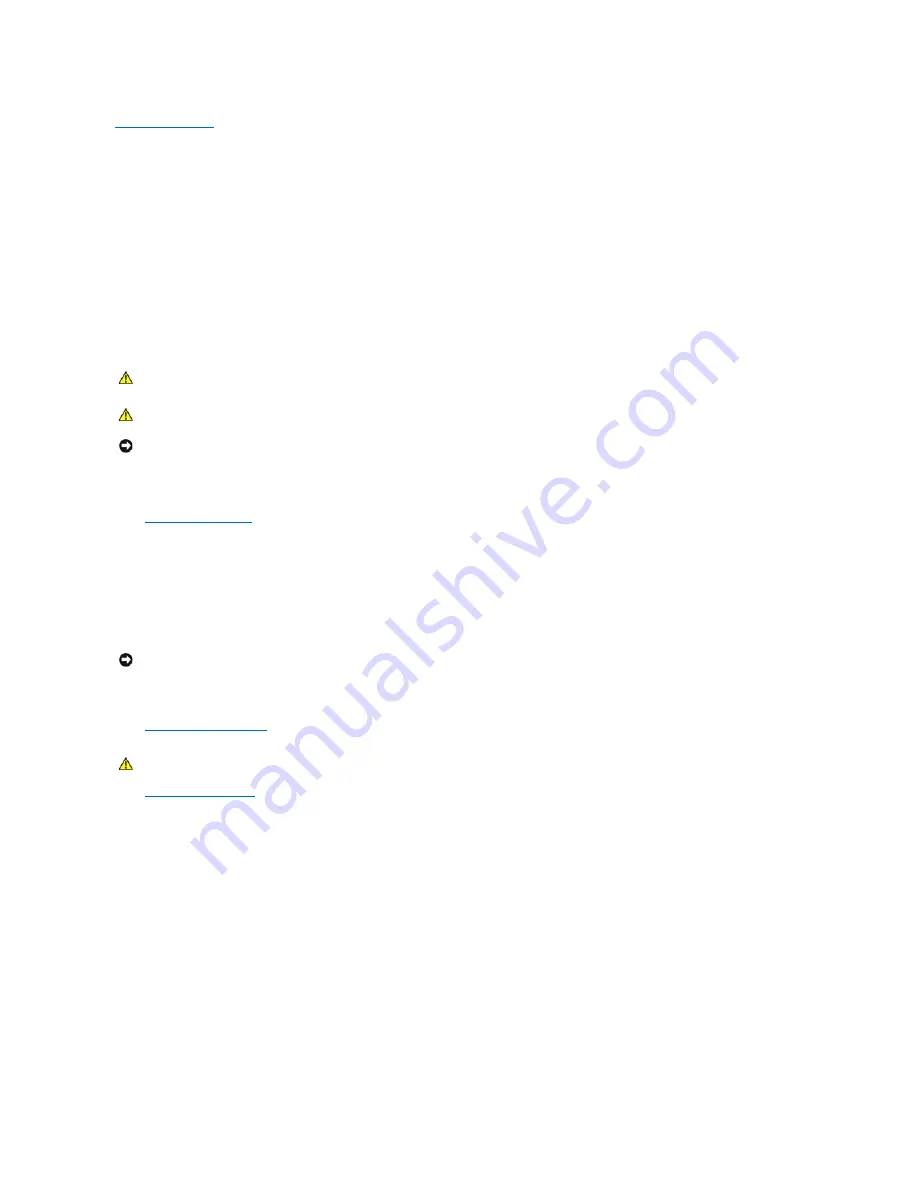
Back to Contents Page
Drives
Your computer supports:
l
One hard drive (IDE, serial ATA)
l
One optional PC Card module
l
One CD or DVD drive
Hard Drive
1.
If you are replacing a hard drive that contains data you want to keep, back up your files before you begin this procedure.
2.
Check the documentation for the drive to verify that it is configured for your computer.
3.
Shut down the computer
through the
Start
menu.
4.
Turn off your computer and any attached devices.
5.
Ground yourself by touching an unpainted metal surface on the chassis, such as the metal around the card-slot openings at the back of the computer,
before touching anything inside your computer.
While you work, periodically touch an unpainted metal surface on the computer chassis to dissipate any static electricity that might harm internal
components.
6.
Disconnect your computer and devices from their power sources. Also, disconnect any telephone or telecommunication lines from the computer.
7.
Disconnect the computer power cable from the wall outlet, and then press the power button to ground the system board.
8.
Remove the computer stand
, if it is attached.
9.
Open the computer cover
.
Removing a Hard Drive
1.
Disconnect the power cable and hard-drive cable from the drive.
CAUTION:
Before you begin any of the procedures in this section, follow the safety instructions in the
Owner's Manual
or
Product Information
Guide
.
CAUTION:
To guard against electrical shock, always unplug your computer from the electrical outlet before opening the cover.
NOTICE:
To avoid damage to the drive, do not set it on a hard surface. Instead, set the drive on a surface, such as a foam pad, that will sufficiently
cushion it.
NOTICE:
To disconnect a network cable, first unplug the cable from your computer and then unplug it from the network wall jack.
CAUTION:
To guard against electrical shock, always unplug your computer from the electrical outlet before opening the cover.
Содержание Dimension 4600C
Страница 5: ...Back to Contents Page ...
Страница 13: ...Back to Contents Page ...
Страница 34: ...Back to Contents Page ...
















































