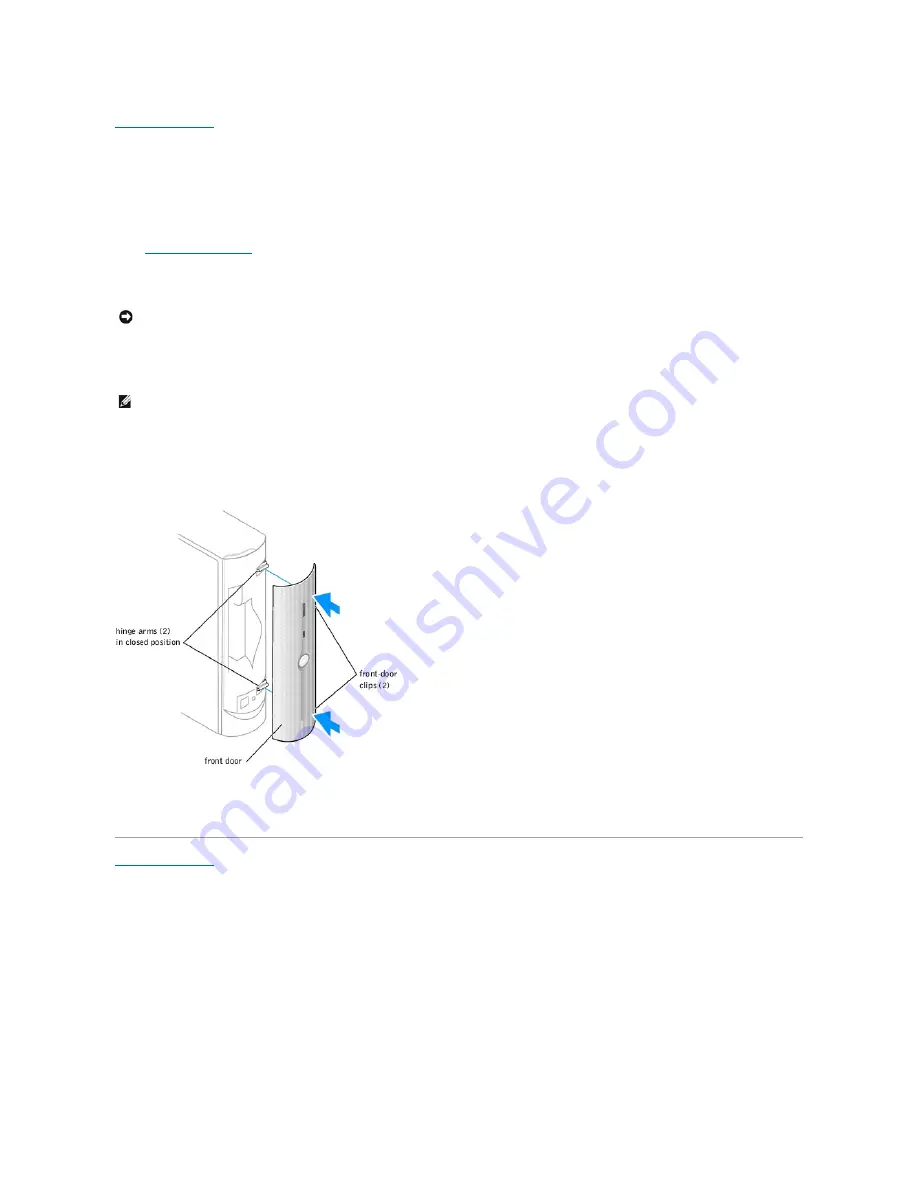
Back to Contents Page
Reattaching the Front Door
To prevent damage to your computer, the front door is designed to "break away" if it is opened too far. To reattach the front door:
1.
Shut down the computer
through the
Start
menu.
2.
Ensure that your computer and attached devices are turned off. If your computer and attached devices did not automatically turn off when you shut
down your computer, turn them off now.
3.
Disconnect any telephone or telecommunication lines from the computer.
4.
Disconnect your computer and all attached devices from their electrical outlets, and then press the power button to ground the system board.
5.
Move the hinge arms to the closed position.
6.
Align the two clips on the inside of the front door with the two hinge arms.
7.
Press inward on the front door until it clips to both hinge arms.
Back to Contents Page
NOTICE:
To disconnect a network cable, first unplug the cable from your computer and then unplug it from the network wall jack.
NOTE:
The top hinge arm clicks when it is moved to the closed position
—the bottom hinge arm does not.
Содержание Dimension 4600C
Страница 5: ...Back to Contents Page ...
Страница 13: ...Back to Contents Page ...
Страница 34: ...Back to Contents Page ...






























