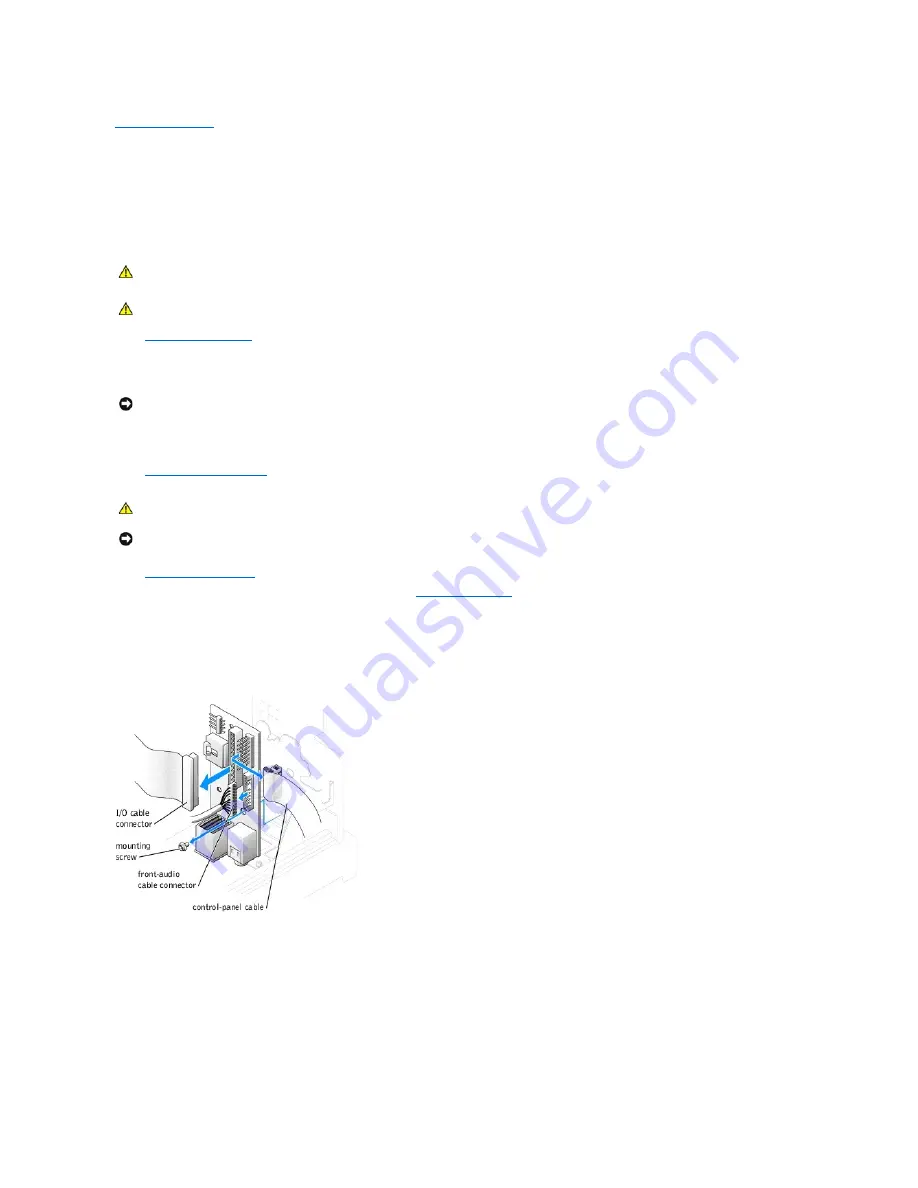
Back to Contents Page
I/O Panel
Removing the I/O Panel
1.
Shut down the computer
through the
Start
menu.
2.
Ensure that your computer and attached devices are turned off. If your computer and attached devices did not automatically turn off when you shut
down your computer, turn them off now.
3.
Disconnect any telephone or telecommunication lines from the computer.
4.
Disconnect your computer and all attached devices from electrical outlets and press the power button to ground the system board.
5.
Remove the computer stand
, if it is attached.
6.
Open the computer cover
.
7.
To access the screw that holds the I/O panel to the computer,
remove the hard drive
.
8.
Disconnect all cables that are connected to the I/O panel.
Note the routing of the control panel cable as you remove it from the computer so that you can replace it correctly.
9.
From inside the computer cover, remove the mounting screw that secures the I/O panel to the computer.
10.
Remove the I/O panel from the computer.
Replacing the I/O Panel
To replace the I/O panel, follow the removal procedures in the reverse order.
CAUTION:
Before you begin any of the procedures in this section, follow the safety instructions in the
Owner's Manual
or
Product Information
Guide
.
CAUTION:
To guard against electrical shock, always unplug your computer from the electrical outlet before opening the cover.
NOTICE:
To disconnect a network cable, first unplug the cable from your computer and then unplug it from the network wall jack.
CAUTION:
To guard against electrical shock, always unplug your computer from the electrical outlet before opening the cover.
NOTICE:
Before touching anything inside your computer, ground yourself by touching an unpainted metal surface, such as the metal at the back of the
computer. While you work, periodically touch an unpainted metal surface to dissipate any static electricity that could harm internal components.
Содержание Dimension 4600C
Страница 5: ...Back to Contents Page ...
Страница 13: ...Back to Contents Page ...
Страница 34: ...Back to Contents Page ...













































