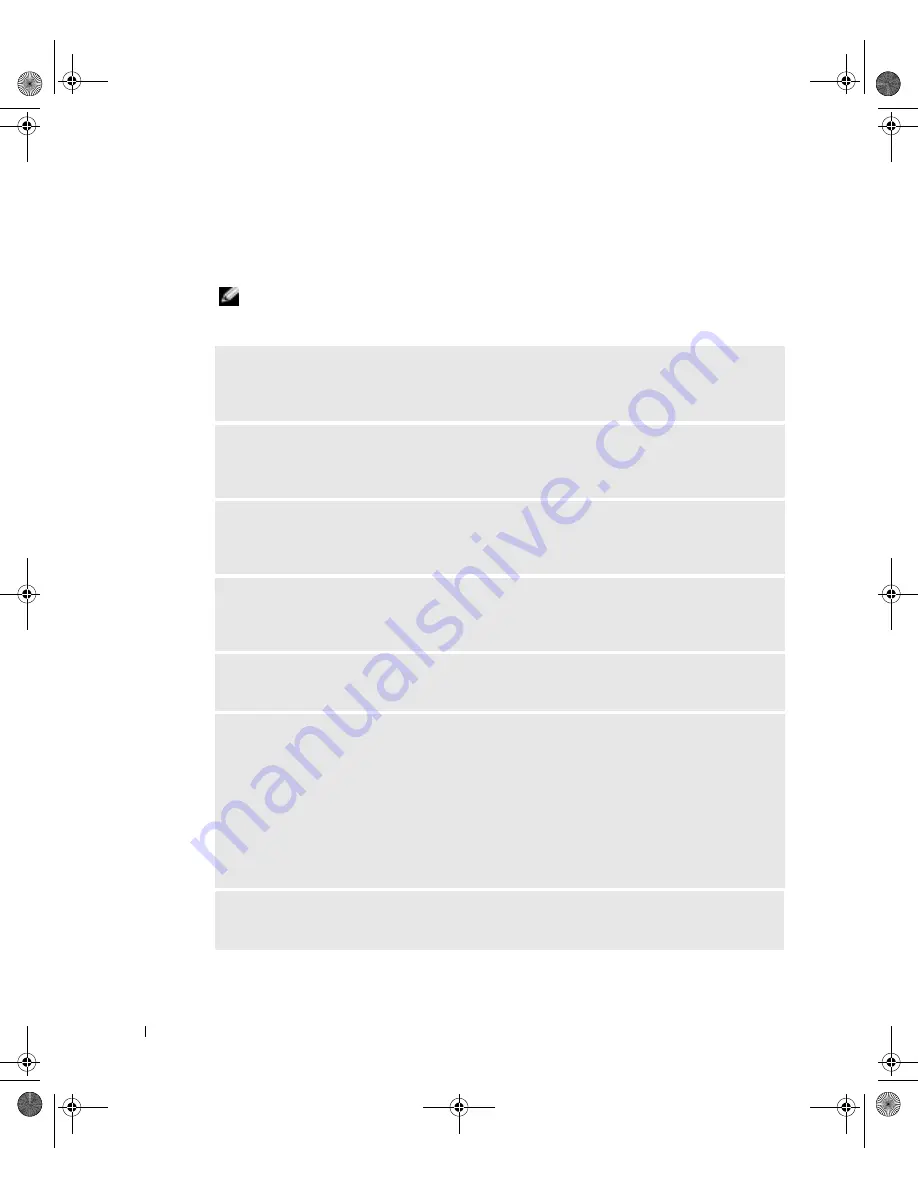
48
S o l v i n g Pr o b l e m s
www
.dell.com | support.dell.com
Sound and Speaker Problems
No sound from speakers
NOTE:
The volume control in some MP3 players overrides the Windows
®
volume setting. If you
have been listening to MP3 songs, ensure that you did not turn the player volume down or off.
C
HECK THE SPEAKER CABLE CONNECTIONS
—
Ensure that the speakers are connected as
shown on the setup diagram supplied with the speakers. If you purchased a sound card, ensure that
the speakers are connected to the card.
E
NSURE THAT THE SUBWOOFER AND THE SPEAKERS ARE TURNED ON
—
See the setup
diagram supplied with the speakers. If your speakers have volume controls, adjust the volume, bass,
or treble to eliminate distortion.
A
DJUST THE
W
INDOWS VOLUME CONTROL
—
Click or double-click the speaker icon in the
lower-right corner of your screen. Ensure that the volume is turned up and that the sound is not
muted.
D
ISCONNECT HEADPHONES FROM THE HEADPHONE CONNECTOR
—
Sound from the
speakers is automatically disabled when headphones are connected to the computer’s front-panel
headphone connector.
T
EST THE ELECTRICAL OUTLET
—
Ensure that the electrical outlet is working by testing it
with another device, such as a lamp.
E
NABLE DIGITAL MODE
—
Your speakers do not work if the CD drive is operating in analog
mode. To enable digital mode:
1
Click the
Start
button, click
Control Panel
, and then click
Sounds, Speech, and Audio Devices
.
2
Click
Sounds and Audio Devices
.
3
Click the
Hardware
tab.
4
Double-click the name of your CD drive.
5
Click the
Properties
tab.
6
Check the
Enable digital CD audio for this CD-ROM device
box.
E
LIMINATE POSSIBLE INTER FERENCE
—
Turn off nearby fans, fluorescent lights, or
halogen lamps to check for interference.
J2936bk0.book Page 48 Tuesday, September 2, 2003 3:06 PM
















































