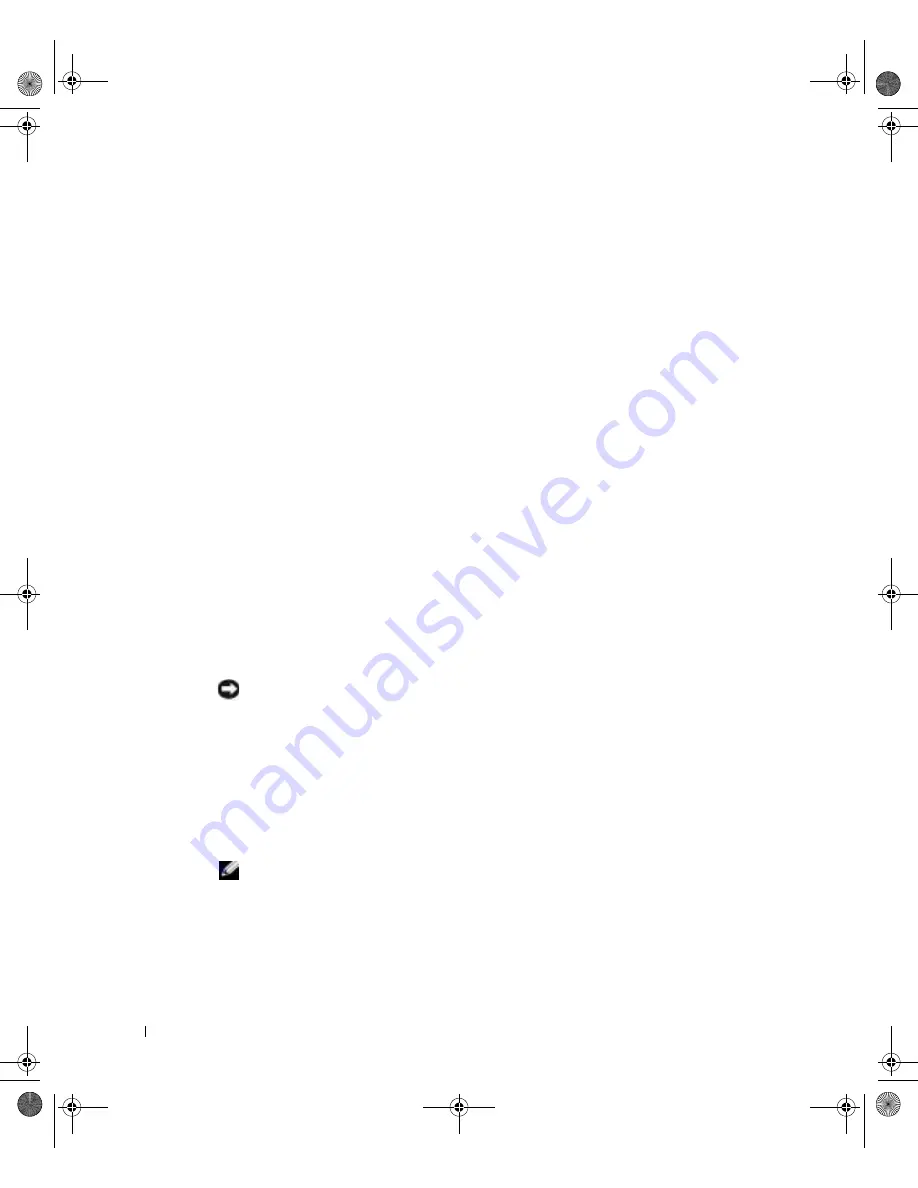
58
A d v a n c e d Tr o u b l e s h o o t i n g
www
.dell.com | support.dell.com
Dell Diagnostics
When to Use the Dell Diagnostics
If you experience a problem with your computer, perform the checks in "Solving Problems"
(see page 29) and run the Dell Diagnostics before you contact Dell for technical assistance.
Running the Dell Diagnostics may help you resolve the problem without contacting Dell. If
you do contact Dell, the test results can provide important information for Dell's service
and support personnel.
The Dell Diagnostics allows you to:
•
Perform express, extended, or custom tests on one or all devices
•
Select tests based on a symptom of the problem you are having
•
Choose how many times a test is run
•
Display test results
•
Suspend testing if an error is detected
•
Access online help information that describes the tests and devices
•
Receive status messages that tell you whether tests completed successfully
•
Receive error messages if problems are detected
Starting the Dell Diagnostics
NOTICE:
Only use the Dell Diagnostics to test your Dell™ computer. Using this program with
other computers can result in error messages.
Start the Dell Diagnostics from either your hard drive or from the
Dell Dimension
ResourceCD
as explained in the following sections.
Starting the Dell Diagnostics From Your Hard Drive
1
Shut down and restart the computer.
2
When the DELL™ logo appears, press <F12> immediately.
NOTE:
If you receive a message stating that no Diagnostics utility partition has been found,
follow the instructions to run the Dell Diagnostics from your ResourceCD.
If you wait too long and the Microsoft
®
Windows
®
logo appears, continue to wait
until you see the Windows desktop. Then shut down your computer through the
Start
menu and try again.
J2936bk0.book Page 58 Tuesday, September 2, 2003 3:06 PM















































