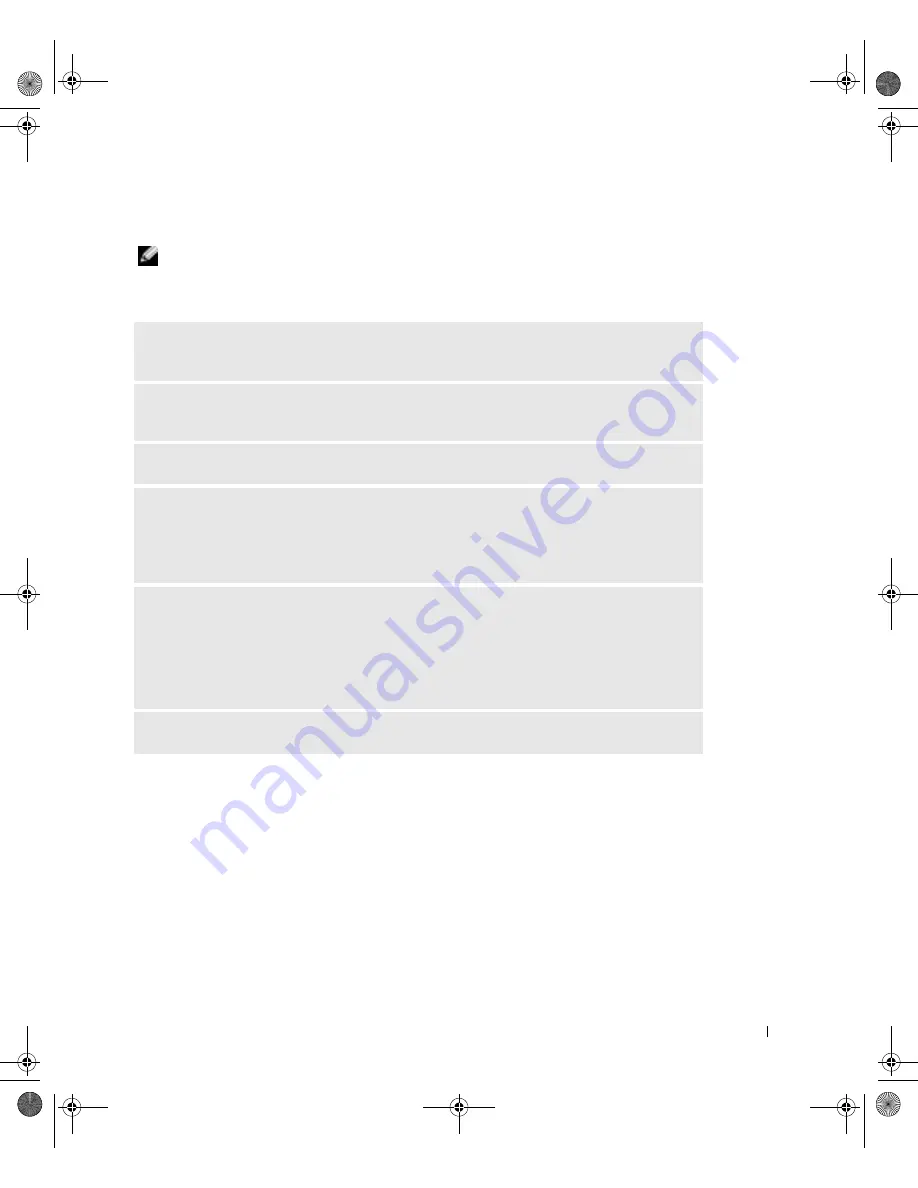
S o l v i n g Pr o b l e m s
47
Scanner Problems
NOTE:
Dell does not cover the scanner’s warranty. If you need technical assistance for your
scanner, call the scanner’s manufacturer. See the scanner documentation for the correct phone
number.
C
HECK THE SCANNER DOCUMENTATION
—
See the scanner documentation for setup and
troubleshooting information.
U
NLOCK THE SCANNER
—
Ensure that your scanner is unlocked if it has a locking tab or
button.
R
ESTART THE COMPUTER AND TR Y THE SCANNER AGAIN
C
HECK THE CABLE CONNECTIONS
—
• If your scanner has a power cable, ensure that the power cable is firmly connected to a working
electrical outlet and that the scanner is turned on.
• Ensure that the scanner cable is firmly connected to the computer and to the scanner.
V
ERIFY THAT THE SCANNER IS RECOGNIZED BY
M
ICROSOFT®
W
INDOWS®
—
1
Click the
Start
button and click
Control Panel
.
2
Click
Printers and Other Hardware
.
3
Click
Scanners and Cameras
.
If your scanner is listed, Windows recognizes the scanner.
R
EINSTALL THE SCANNER DRIVER
—
See the scanner documentation for instructions.
J2936bk0.book Page 47 Tuesday, September 2, 2003 3:06 PM






























