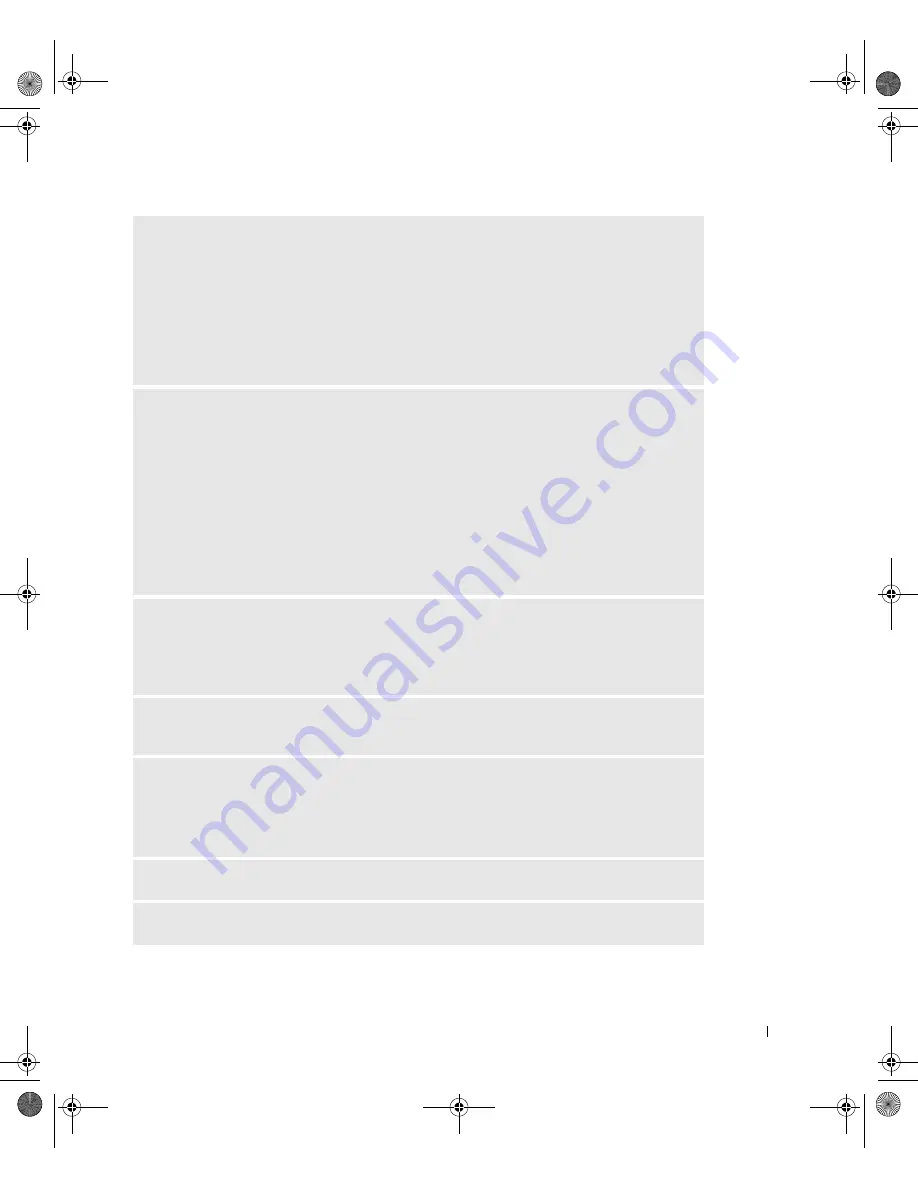
S o l v i n g Pr o b l e m s
43
I
F YOU CONNECTED THE MOUSE BEFORE TURNING ON THE COMPUTER
,
RECONNECT
THE MOUSE CABLE
—
1
Simultaneously press <Ctrl><Esc> to display the
Start
menu.
2
Type
u
, press the keyboard arrow keys to highlight
Shut down
or
Turn Off
, and then press
<Enter>.
3
After the computer turns off, reconnect the mouse cable as shown on the setup diagram for your
computer.
4
Start the computer.
I
F YOU CONNECTED THE MOUSE AFTER TURNING ON THE COMPUTER
,
REMOVE THE
POWER CABLE
,
AND THEN RECONNECT THE MOUSE CABLE
—
If the mouse is connected
after the power is turned on, the mouse appears to be nonfunctional. To make the mouse function
properly:
1
While your computer is on, remove the power cable from the back of the computer.
2
Connect the mouse to the computer.
3
Reconnect the power cable.
4
Turn on your computer.
Pressing the power button does not clear the computer’s settings and does not restore mouse
functionality.
C
HECK THE MOUSE CABLE
—
• Check the cable connector for bent or broken pins and for damaged or frayed cables. Straighten
bent pins.
• Ensure that the cable is firmly connected to the computer.
T
EST THE MOUSE
—
Connect a properly working mouse to the computer, and try using the
mouse. If the new mouse works, the original mouse was faulty.
C
HECK THE MOUSE SETTINGS
—
1
Click the
Start
button, click
Control Panel
, and then click
Printers and Other Hardware
.
2
Click
Mouse
.
3
Try adjusting the settings.
R
EINSTALL THE MOUSE DRIVER
—
See page 62.
C
HECK FOR INTERRUPT REQUEST CONFLICTS
—
See page 65.
J2936bk0.book Page 43 Tuesday, September 2, 2003 3:06 PM






























