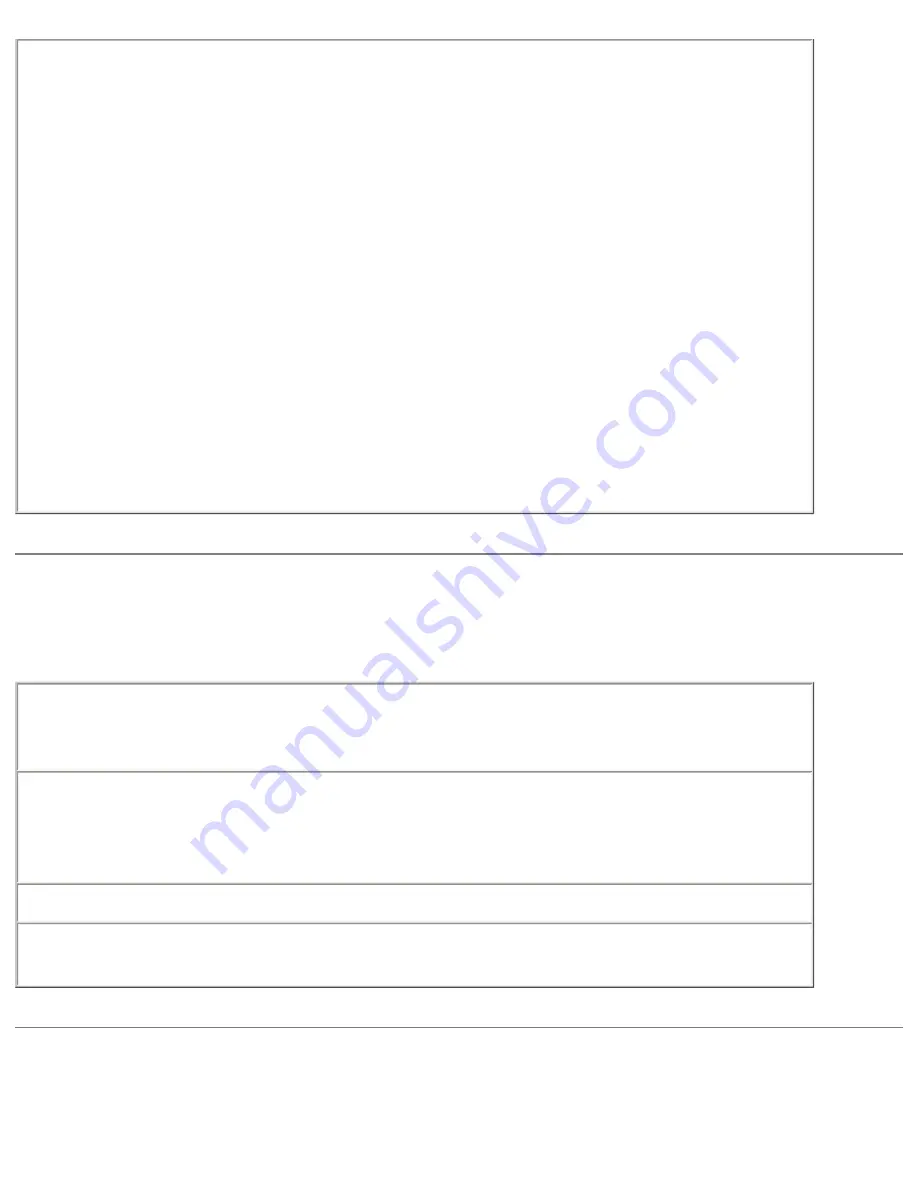
Solving Problems: Dell Inspiron 4100
Run ScanDisk
Windows XP and Windows 2000
1.
In Windows XP,
click the
Start
button, and then click
My Computer
.
In
Windows 2000,
double-click the
My Computer
icon on the
Windows desktop.
2. Right-click the drive letter (local disk) that you want to scan for
errors, and then click
Properties
.
3. Click the
Tools
tab.
4. Under
Error-checking
, click
Check Now
.
5. Click
Start
.
Windows Me
1. Click the
Start
button, point to
Programs
—>
Accessories
—>
System Tools
, and then click
ScanDisk
.
Network Problems
Check the network cable connector—
Ensure that the network cable is
firmly connected to the optional internal connector on the computer and the
network wall jack.
Check the network lights on the network connector—
Green indicates
that the network connection is active. If the status light is not green, try
replacing the network cable. Amber indicates that the optional internal
network adapter driver is loaded and the adapter is detecting activity.
Restart the computer—
Try to log on to the network again.
Contact your network administrator—
Verify that your network settings
are correct and that the network is functioning.
General Program Problems
file:///F|/Service%20Manuals/Dell/Inspiron/4100/solving.htm (18 of 40) [2/28/2004 7:03:56 AM]






























