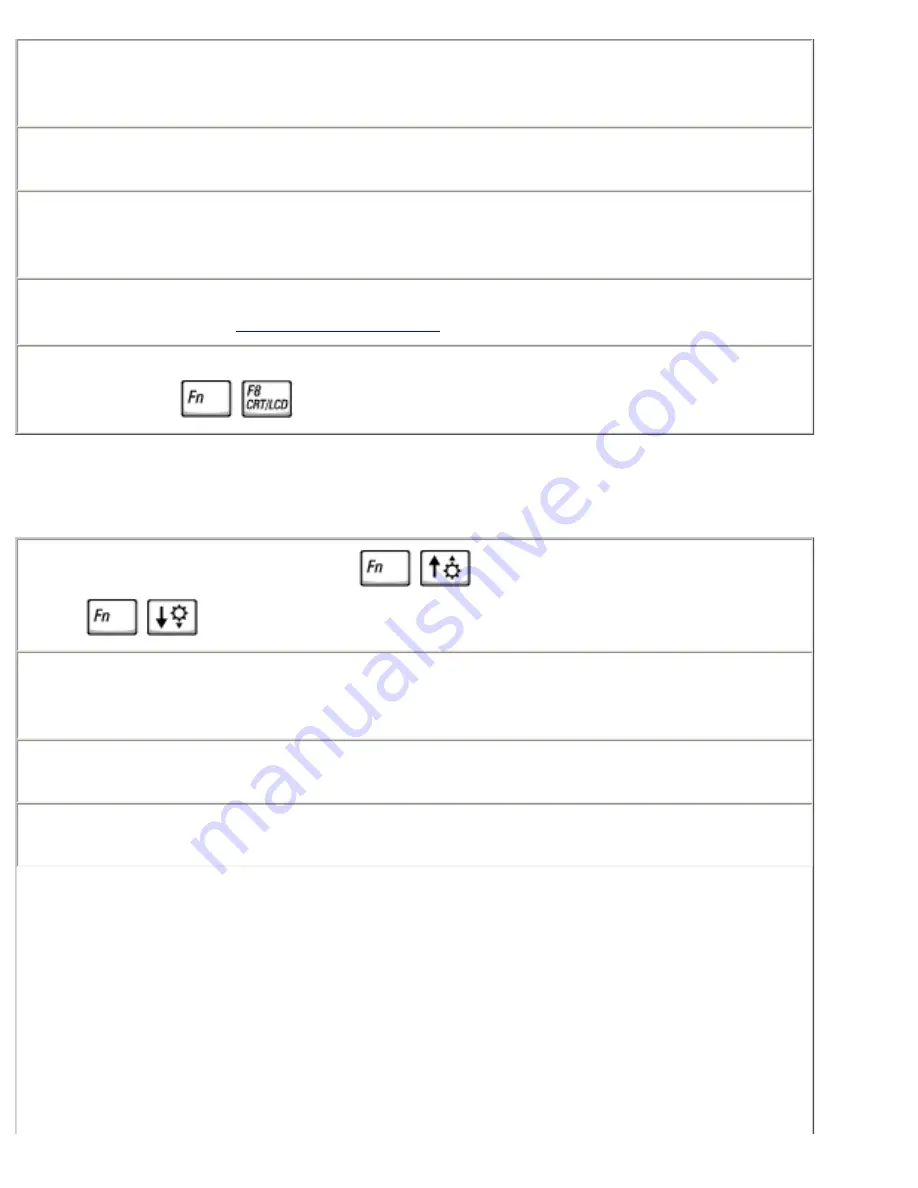
Solving Problems: Dell Inspiron 4100
Test the electrical outlet—
Ensure that the electrical outlet is working by
testing it with another device, such as a lamp. If the device is plugged into
a surge protector, try plugging it directly into an electrical outlet.
Check the AC adapter—
Check the AC adapter cable connections. If the
AC adapter has a light, ensure that it is on.
Connect the computer directly to an electrical outlet—
Bypass power
protection devices, power strips, and the extension cable to verify that the
computer turns on.
Adjust the Power Properties—
Search for the keyword
standby
in
Windows
Help
. See "
Accessing Help Files
."
Switch the video image—
If your computer is attached to an external
monitor, press
to switch the video image to the display.
If the display is difficult to read
Adjust the brightness—
Press
to increase the brightness, or
press
to decrease the brightness.
Move the subwoofer away from the computer or monitor
If your
external speaker system includes a subwoofer, ensure that the subwoofer is
at least 60 cm (2 ft) away from the computer or external monitor.
Eliminate possible interference—
Turn off nearby fans, fluorescent
lights, halogen lamps, or other appliances.
Rotate the computer to face a different direction—
Eliminate sunlight
glare, which can cause poor picture quality.
file:///F|/Service%20Manuals/Dell/Inspiron/4100/solving.htm (6 of 40) [2/28/2004 7:03:56 AM]
















































