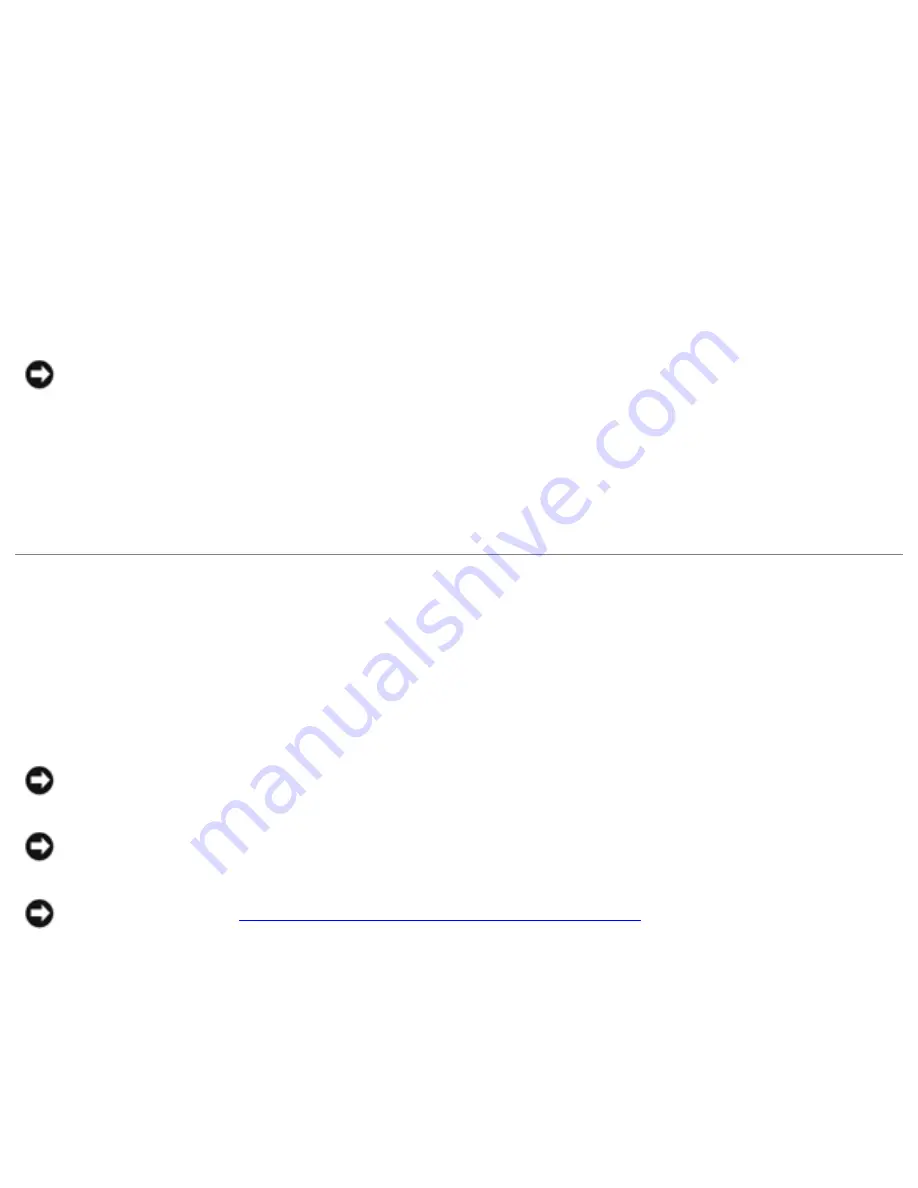
Removing and Replacing Parts: Dell Inspiron 4100
Module Bay Devices
1. Save and close any open files, exit any open programs, and shut down the
computer.
2. If the computer is connected (docked) to a docking device, undock it.
3. Close the display and turn the computer over.
4. Slide and hold the latch release, and pull the device out of the module bay.
NOTICE:
To prevent damage to devices, place them in a travel case when they
are not inserted in the computer. Store devices in a dry, safe place, and avoid
pressing down on them or placing heavy objects on top of them.
5. To replace, insert the new device into the bay, and push it until you hear a click.
Memory Module
Removing the Memory Module Cover
NOTICE:
Disconnect the computer and any attached devices from electrical
outlets, and remove any installed batteries.
NOTICE:
To avoid ESD, ground yourself by using a wrist grounding strap or by
touching an unpainted metal surface on the computer.
NOTICE:
Read "
Preparing to Work Inside the Computer
" before performing the
following procedure.
1. Turn the computer over, and use a flat-blade screwdriver to release the two
captive screws from the memory module cover.
2. Remove the M2.5 x 12-mm screw labeled "circle K."
3. Place your finger under the cover at the indentation and lift and slide the cover
file:///F|/Service%20Manuals/Dell/Inspiron/4100/remove.htm (15 of 58) [2/28/2004 7:04:06 AM]






























