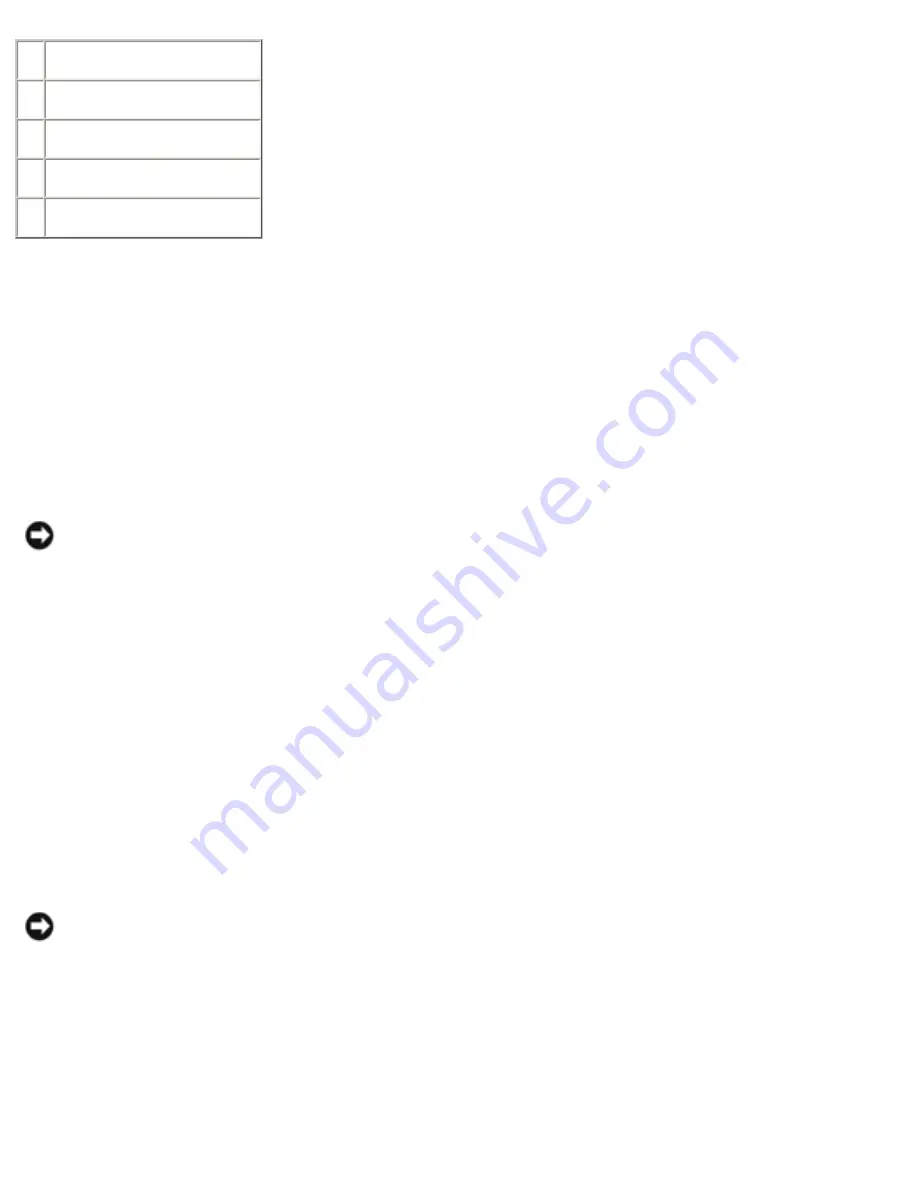
Removing and Replacing Parts: Dell Inspiron 4100
1 boss support (5)
2 track stick cable
3 keyboard flex cable
4 keyboard connector
5 orientation label
10. Remove the keyboard from the bottom case.
Replacing the Keyboard
1. Place the keyboard on the palm rest at the front of the computer with the keys
face down and the connector toward the back of the computer.
NOTICE:
To avoid damage to the connector pins, press the keyboard connector
evenly into the interface connector on the system board, and do not reverse the
keyboard connector.
2. Connect the keyboard connector to the interface connector on the system board.
The keyboard connector may have a label on it that shows the correct orientation
of the keyboard connector to the system-board interface connector.
3. Carefully turn the keyboard over. Align the keyboard boss support, fit the left
side of the keyboard into place, and then snap the right side of the keyboard
into place.
NOTICE:
Position the keyboard flex and track stick cables so that they are not
pinched when you replace the keyboard in the bottom case.
4. Check that the keyboard is correctly installed. The keys should be flush with the
left and right surfaces of the palm rest.
5. Replace the center control cover, close the display assembly, and turn the
computer over.
file:///F|/Service%20Manuals/Dell/Inspiron/4100/remove.htm (24 of 58) [2/28/2004 7:04:06 AM]
















































