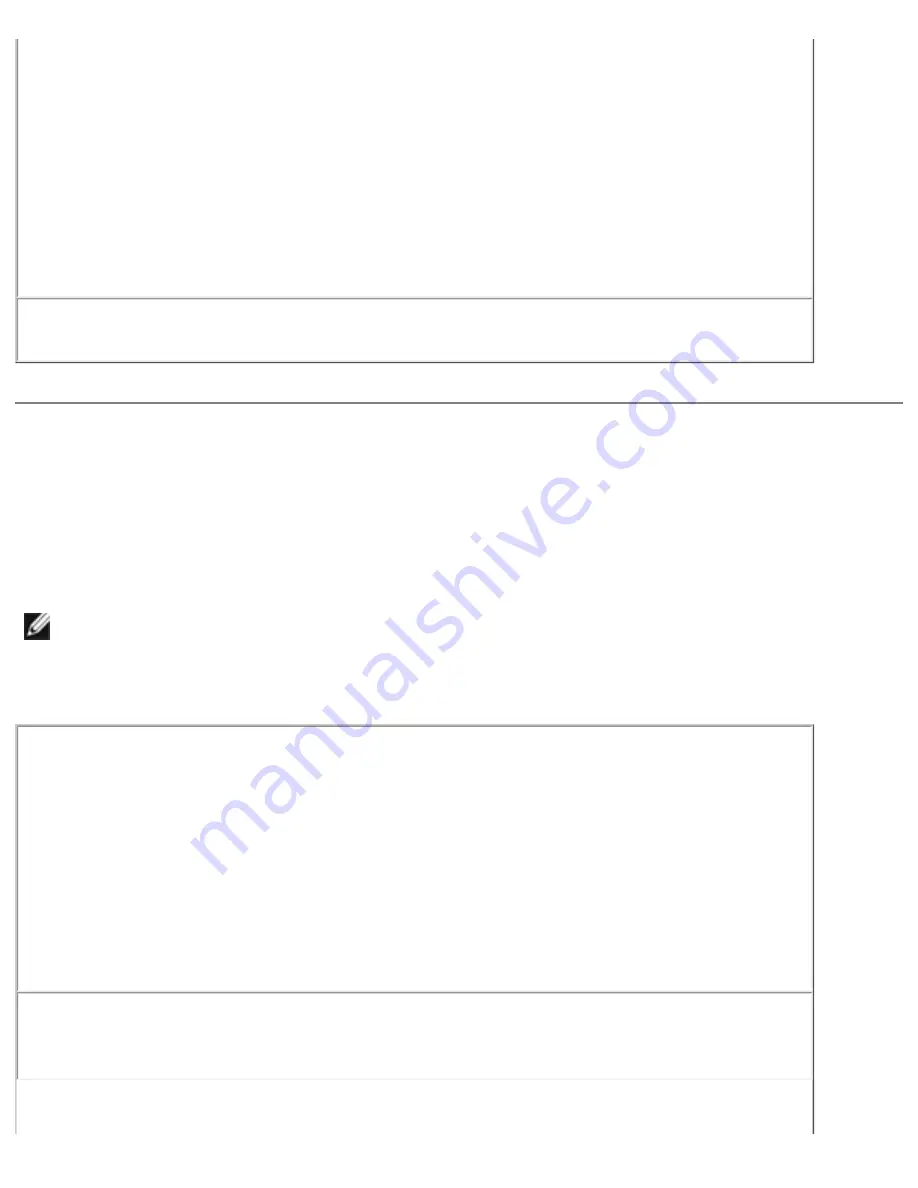
Solving Problems: Dell Inspiron 4100
Windows Me and Windows 2000
1. Click the
Start
button, point to
Settings
, and then click
Control
Panel
.
2. Double-click the
Add/Remove Programs
icon.
3. Click the program that you want to remove.
4. Click
Add/Remove
(click
Change/Remove
in Windows 2000)
and
follow the prompts on the screen.
5. See the program documentation for installation instructions.
x:\ is not accessible. The device is not ready—
Insert a disk into the
drive and try again.
Video and Display Problems
If the display is blank
HINT:
If you are using a program that requires a higher resolution than your
computer supports, Dell recommends that you attach an external monitor to
your computer.
Check the power light—
When the power light is blinking, the computer
has power.
●
If the power light is blinking, the computer is in standby mode—press
the power button to exit standby mode.
●
If the power light is off, press the power button.
●
If the power light is on, your power management settings may have
caused the display to turn off. Try pressing any key or move the
cursor to exit standby mode.
Check the battery—
If you are using a battery to power your computer,
the battery charge may be depleted. Connect the computer to an electrical
outlet using the AC adapter, and turn on the computer.
file:///F|/Service%20Manuals/Dell/Inspiron/4100/solving.htm (5 of 40) [2/28/2004 7:03:56 AM]






























