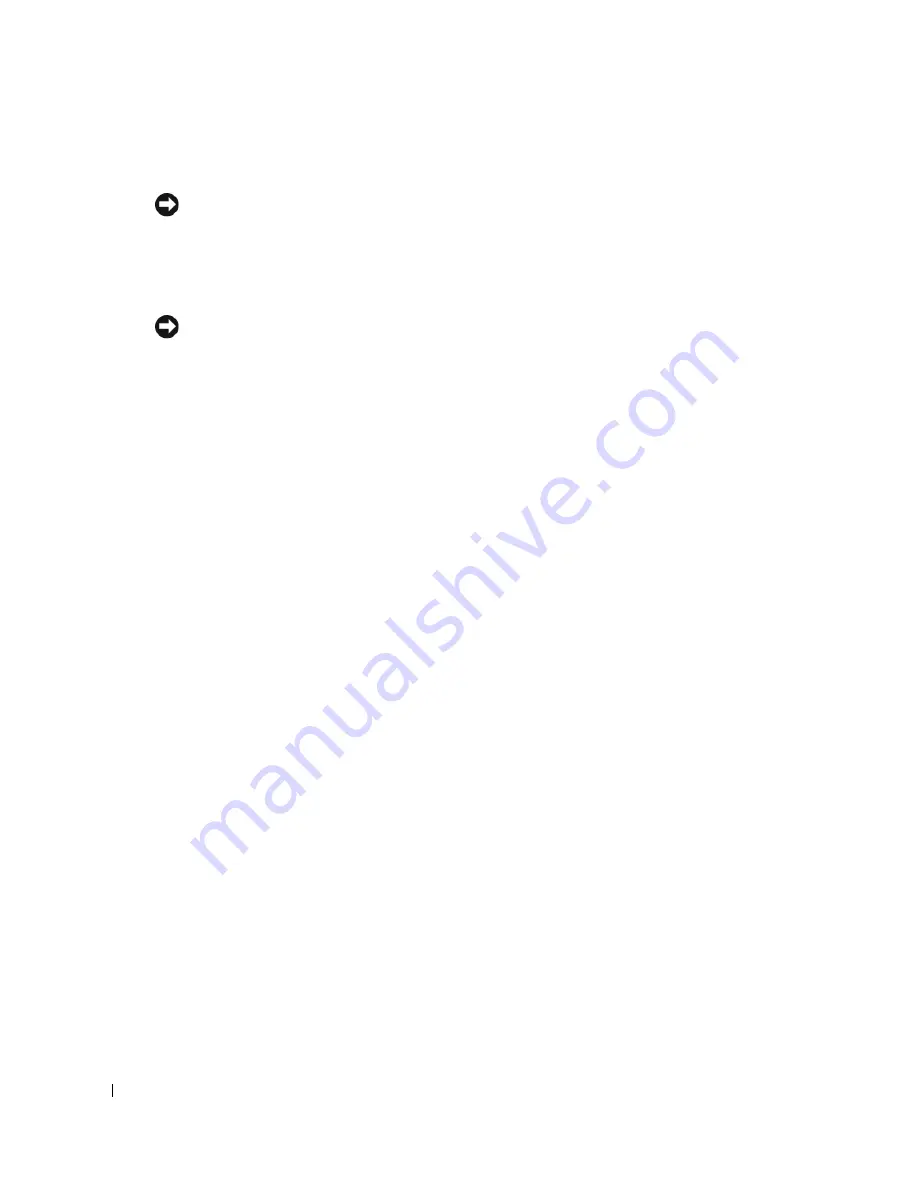
100
Appendix
www
.dell.com | support.dell.com
CDs and DVDs
NOTICE:
Always use compressed air to clean the lens in the DVD drive, and follow the instructions that
come with the compressed air. Never touch the lens in the drive.
If you notice problems, such as skipping, with the playback quality of your CDs or DVDs, try
cleaning the discs.
1
Hold the disc by its outer edge. You can also touch the inside edge of the center hole.
NOTICE:
To prevent damaging the surface, do not wipe in a circular motion around the disc.
2
With a soft, lint-free cloth, gently wipe the bottom of the disc (the unlabeled side) in a
straight line from the center to the outer edge of the disc.
For stubborn dirt, try using water or a diluted solution of water and mild soap. You can also
purchase commercial products that clean discs and provide some protection from dust,
fingerprints, and scratches. Cleaning products for CDs are safe to use on DVDs.
Dell Technical Support Policy (U.S. Only)
Technician-assisted technical support requires the cooperation and participation of the customer
in the troubleshooting process and provides for restoration of the operating system, software
programs, and hardware drivers to the original default configuration as shipped from Dell, as well as
the verification of appropriate functionality of the computer and all Dell-installed hardware. In
addition to this technician-assisted technical support, online technical support is available at
support.dell.com
. Additional technical support options may be available for purchase.
Dell provides limited technical support for the computer and any "Dell-installed" software and
peripherals
1
. Support for third-party software and peripherals is provided by the original
manufacturer, including those purchased and/or installed through Dell Software and Peripherals,
Readyware, and Custom Factory Integration
2
.
1
Repair services are provided pursuant to the terms and conditions of your limited warranty and any optional
support service contract purchased with the computer.
2
All Dell-standard components included in a Custom Factory Integration (CFI) project are covered by the stan-
dard Dell limited warranty for your computer. However, Dell also extends a parts replacement program to
cover all nonstandard, third-party hardware components integrated through CFI for the duration of the com-
puter’s service contract.
Definition of "Dell-Installed" Software and Peripherals
Dell-installed software includes the operating system and some of the software programs that are
installed on the computer during the manufacturing process (Microsoft
®
Office, Norton Antivirus,
and so on).
Dell-installed peripherals include any internal expansion cards, or Dell-branded module bay or PC
Card accessories. In addition, any Dell-branded monitors, keyboards, mice, speakers, microphones
for telephonic modems, docking stations/port replicators, networking products, and all associated
cabling are included.
Содержание Dimension 3100C
Страница 7: ...Contents 7 Glossary 121 Index 131 ...
Страница 8: ...8 Contents ...
Страница 12: ...12 Finding Information w w w d e l l c o m s u p p o r t d e l l c o m ...
Страница 26: ...26 Setting Up and Using Your Computer w w w d e l l c o m s u p p o r t d e l l c o m ...
Страница 42: ...42 Solving Problems w w w d e l l c o m s u p p o r t d e l l c o m ...
Страница 55: ...Removing and Installing Parts 55 Front View of the Computer 2 3 4 5 9 10 8 6 7 1 11 ...
Страница 61: ...Removing and Installing Parts 61 System Board Components 1 2 4 5 6 10 11 8 3 7 13 15 12 16 9 14 ...
Страница 86: ...86 Removing and Installing Parts ...
Страница 120: ...120 Appendix w w w d e l l c o m s u p p o r t d e l l c o m ...
















































