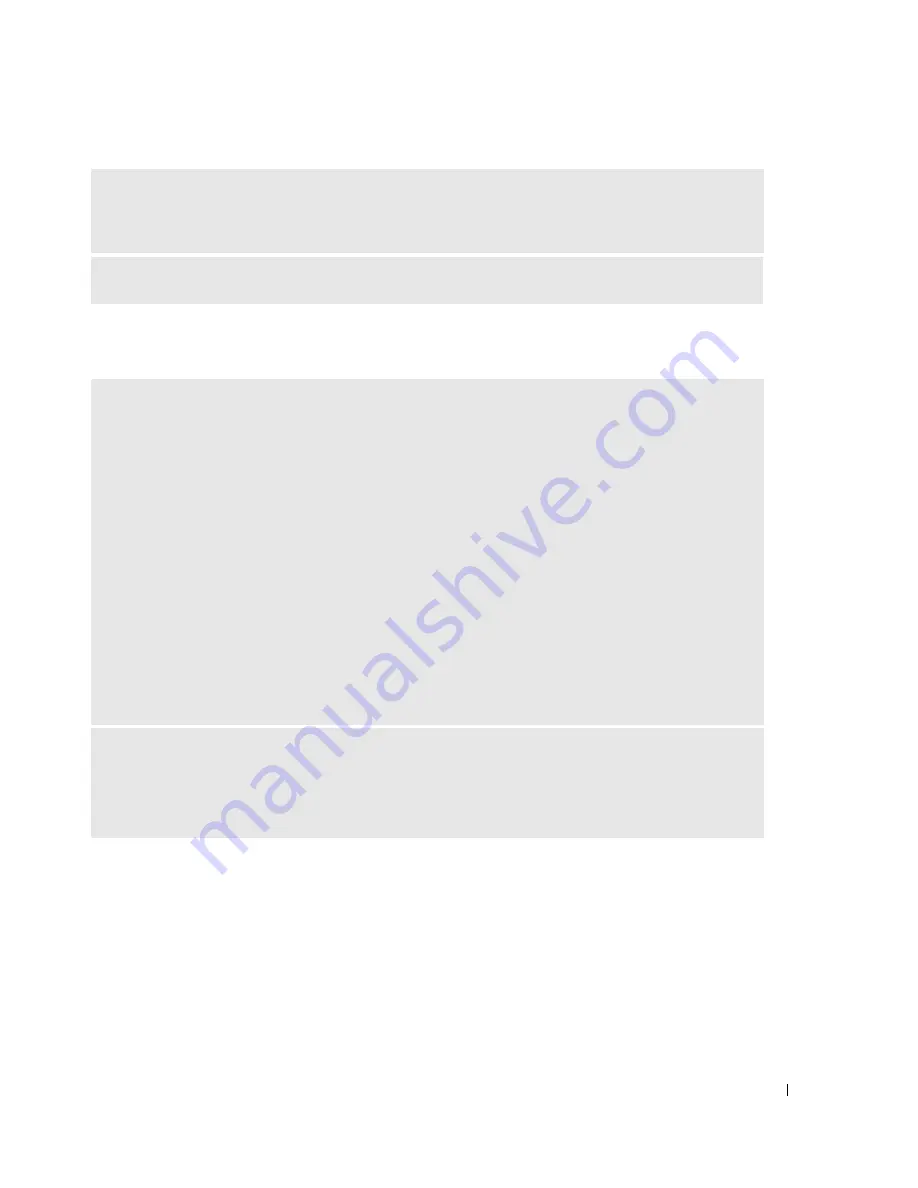
Solving Problems
31
Media Card Reader Problems
N
OT
ENOUGH
MEMORY
OR
RESOURCES
. C
LOSE
SOME
PROGRAMS
AND
TRY
AGAIN
—
Close all
windows and open the program that you want to use. In some cases, you might have to restart your
computer to restore computer resources. If so, run the program that you want to use first.
O
PERATING
SYSTEM
NOT
FOUND
—
Contact Dell (see page 102).
N
O
DRIVE
LETTER
IS
ASSIGNED
—
When Microsoft Windows XP detects the Media Card Reader, the device is automatically assigned a
drive letter as the next logical drive after all other physical drives in the system. If the next logical drive
after the physical drives is mapped to a network drive, Windows XP does not automatically assign a
drive letter to the Media Card Reader.
To manually assign a drive for the Media Card Reader:
1
Right-click My Computer and select
Manage
.
2
Select the
Disk Management
option.
3
Right-click the corresponding drive letter in the right pane that needs to be changed.
4
Select
Drive Letter and Paths.
5
From the drop-down list, select the new drive letter assignment for the Media Card Reader.
6
Click
OK
to confirm your selection.
NOTE:
Each slot in the Media Card Reader is mapped to a drive letter. A Media Card Reader slot only
appears as a mapped drive when a media card is installed in it. If you attempt to access a drive that is
mapped to an empty Media Card Reader slot, you are prompted to insert media.
F
LEX
B
AY
DEVICE
IS
D
ISABLED
—
There is a FlexBay disable option in the BIOS setup that appears only when the FlexBay device is
installed. If the FlexBay device is physically installed, but it is not running, check to see if it is enabled in
the BIOS setup.
Содержание Dimension 3100C
Страница 7: ...Contents 7 Glossary 121 Index 131 ...
Страница 8: ...8 Contents ...
Страница 12: ...12 Finding Information w w w d e l l c o m s u p p o r t d e l l c o m ...
Страница 26: ...26 Setting Up and Using Your Computer w w w d e l l c o m s u p p o r t d e l l c o m ...
Страница 42: ...42 Solving Problems w w w d e l l c o m s u p p o r t d e l l c o m ...
Страница 55: ...Removing and Installing Parts 55 Front View of the Computer 2 3 4 5 9 10 8 6 7 1 11 ...
Страница 61: ...Removing and Installing Parts 61 System Board Components 1 2 4 5 6 10 11 8 3 7 13 15 12 16 9 14 ...
Страница 86: ...86 Removing and Installing Parts ...
Страница 120: ...120 Appendix w w w d e l l c o m s u p p o r t d e l l c o m ...






























