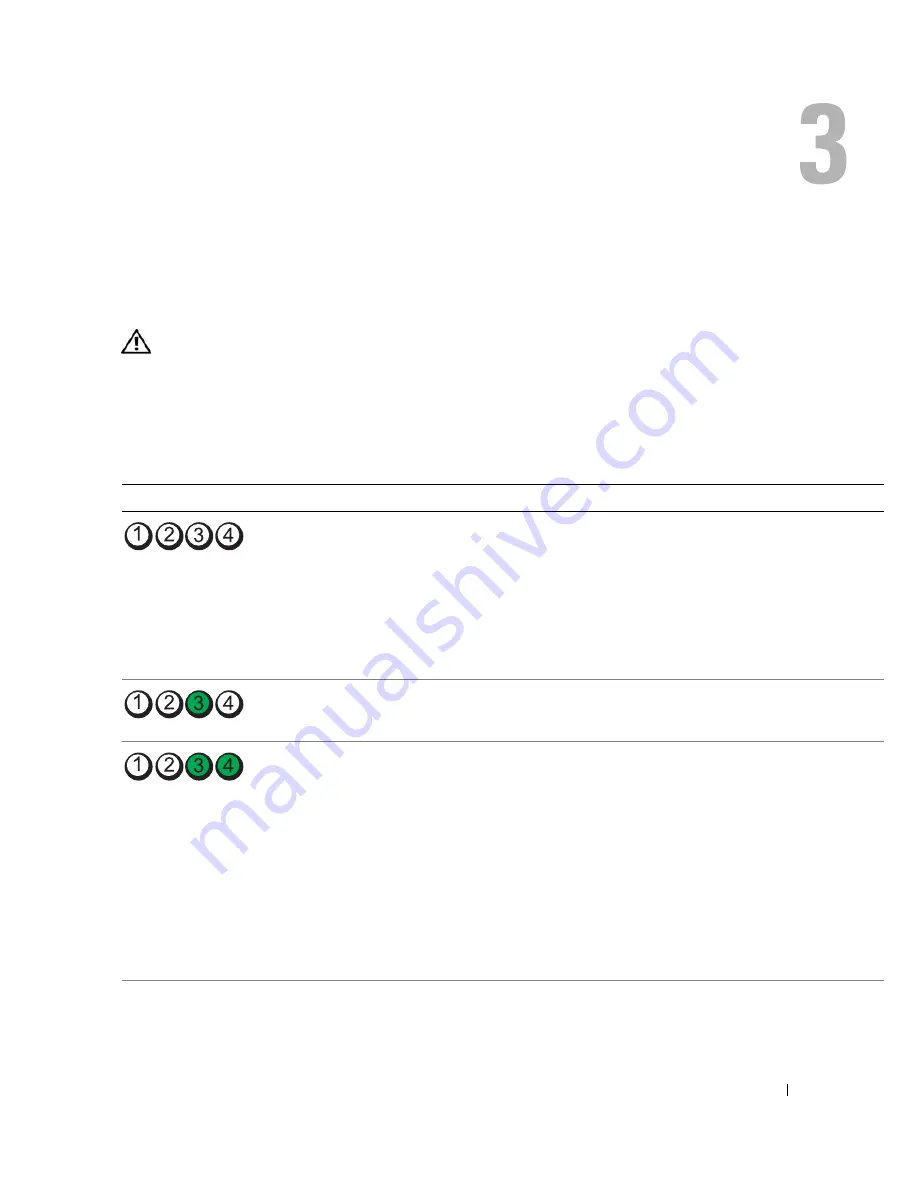
Advanced Troubleshooting
43
Advanced Troubleshooting
Diagnostic Lights
CAUTION:
Before you begin any of the procedures in this section, follow the safety instructions
located in the
Product Information Guide
.
Your computer has four lights labeled "1," "2," "3," and "4" on the front panel to help you
troubleshoot problems (see page 55). When the computer starts normally, the lights flash. After
the computer starts, all four lights display solid green. If the computer malfunctions, the color
and sequence of the lights identify the problem.
Light Pattern
Problem Description
Suggested Resolution
The computer is in a normal "off" condition or
a possible pre-BIOS failure has occurred.
The diagnostic lights turn off after the system
successfully boots to the operating system.
NOTE:
If all of the diagnostic lights are off and
the system does not start, there may be a
problem with the power supply or with the
processor.
Plug the computer into a working electrical
outlet Also see "Power Problems" on page 36.
A processor failure was detected.
Contact Dell (see page 102).
Memory modules are detected, but a memory
failure has occurred.
• If you have two or more memory modules
installed, remove the modules, reinstall one
module (see page 64), and then restart the
computer. If the computer starts normally,
reinstall an additional module. Continue
until you have identified a faulty module or
reinstalled all modules without error.
• If available, install properly working memory
of the same type into your computer (see
page 64).
• If the problem persists, contact Dell (see
page 102
).
Содержание Dimension 3100C
Страница 7: ...Contents 7 Glossary 121 Index 131 ...
Страница 8: ...8 Contents ...
Страница 12: ...12 Finding Information w w w d e l l c o m s u p p o r t d e l l c o m ...
Страница 26: ...26 Setting Up and Using Your Computer w w w d e l l c o m s u p p o r t d e l l c o m ...
Страница 42: ...42 Solving Problems w w w d e l l c o m s u p p o r t d e l l c o m ...
Страница 55: ...Removing and Installing Parts 55 Front View of the Computer 2 3 4 5 9 10 8 6 7 1 11 ...
Страница 61: ...Removing and Installing Parts 61 System Board Components 1 2 4 5 6 10 11 8 3 7 13 15 12 16 9 14 ...
Страница 86: ...86 Removing and Installing Parts ...
Страница 120: ...120 Appendix w w w d e l l c o m s u p p o r t d e l l c o m ...
















































