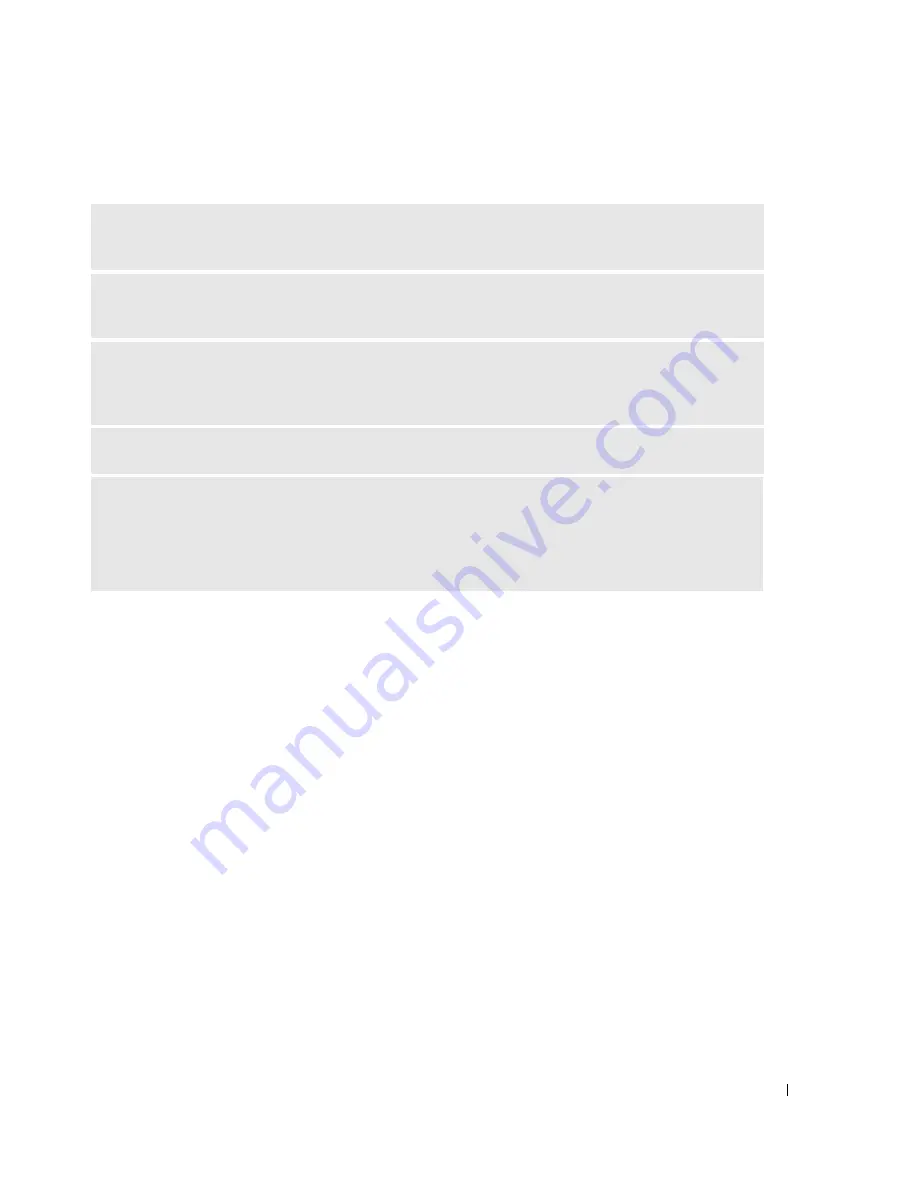
Solving Problems
41
If the screen is difficult to read
C
HECK
THE
MONITOR
SETTINGS
—
See the monitor documentation for instructions on adjusting the
contrast and brightness, demagnetizing (degaussing) the monitor, and running the monitor self-test.
M
OVE
THE
SUBWOOFER
AWAY
FROM
THE
MONITOR
—
If your speaker system includes a subwoofer,
ensure that the subwoofer is at least 60 cm (2 ft) away from the monitor.
M
OVE
THE
MONITOR
AWAY
FROM
EXTERNAL
POWER
SOURCES
—
Fans, fluorescent lights, halogen
lamps, and other electrical devices can cause the screen image to appear "shaky." Turn off nearby devices
to check for interference.
R
OTATE
THE
MONITOR
TO
ELIMINATE
SUNLIGHT
GLARE
AND
POSSIBLE
INTERFERENCE
A
DJUST
THE
W
INDOWS
DISPLAY
SETTINGS
—
1
Click the
Start
button, click
Control Panel
, and then click
Appearance and Themes
.
2
Click
Display
and click the
Settings
tab.
3
Try different settings for
Screen resolution
and
Color quality.
Содержание Dimension 3100C
Страница 7: ...Contents 7 Glossary 121 Index 131 ...
Страница 8: ...8 Contents ...
Страница 12: ...12 Finding Information w w w d e l l c o m s u p p o r t d e l l c o m ...
Страница 26: ...26 Setting Up and Using Your Computer w w w d e l l c o m s u p p o r t d e l l c o m ...
Страница 42: ...42 Solving Problems w w w d e l l c o m s u p p o r t d e l l c o m ...
Страница 55: ...Removing and Installing Parts 55 Front View of the Computer 2 3 4 5 9 10 8 6 7 1 11 ...
Страница 61: ...Removing and Installing Parts 61 System Board Components 1 2 4 5 6 10 11 8 3 7 13 15 12 16 9 14 ...
Страница 86: ...86 Removing and Installing Parts ...
Страница 120: ...120 Appendix w w w d e l l c o m s u p p o r t d e l l c o m ...






























