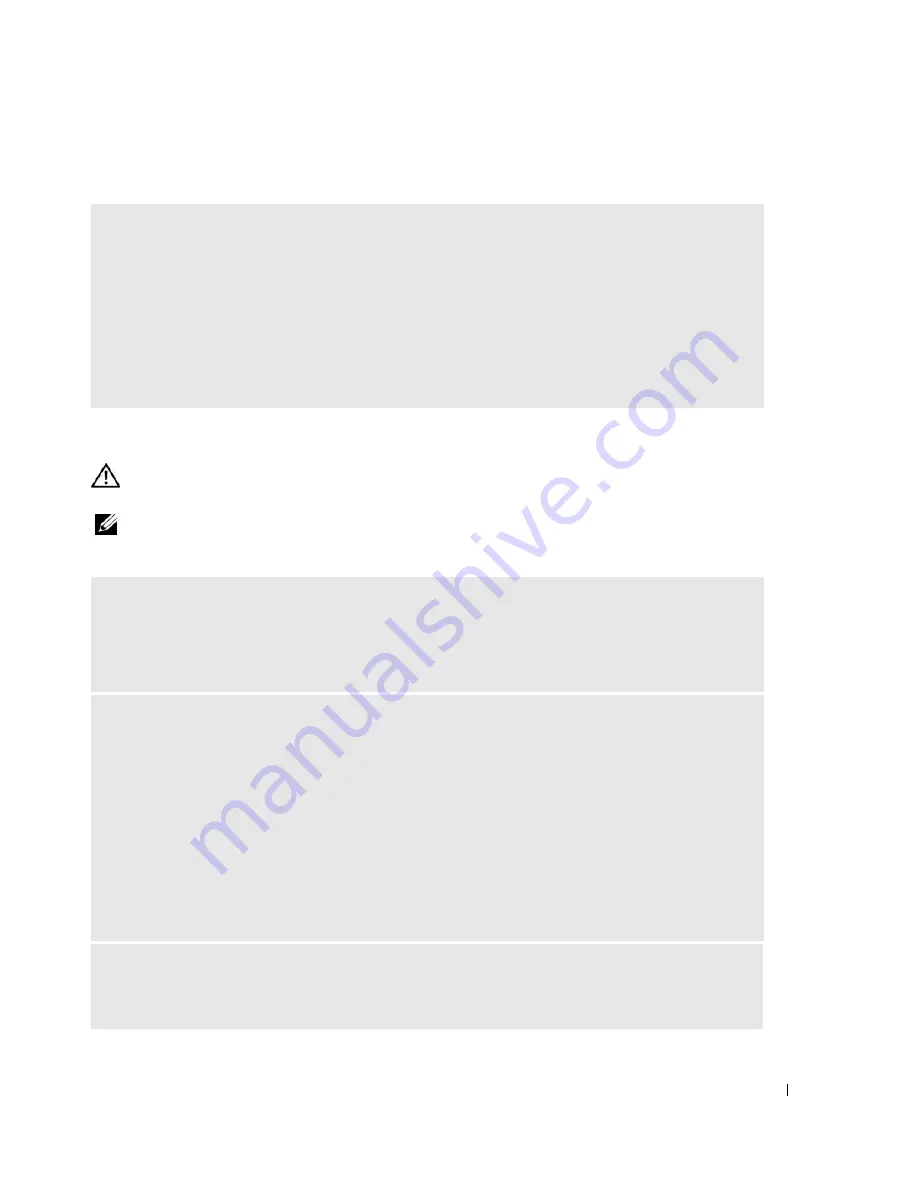
Solving Problems
29
Hard drive problems
E-Mail, Modem, and Internet Problems
CAUTION:
Before you begin any of the procedures in this section, follow the safety instructions
located in the
Product Information Guide
.
NOTE:
Connect the modem to an analog telephone jack only. The modem does not operate while it is
connected to a digital telephone network.
R
UN
C
HECK
D
ISK
—
1
Click the
Start
button and click
My Computer
.
2
Right-click
Local Disk C:
.
3
Click
Properties
.
4
Click the
Tools
tab.
5
Under
Error-checking
, click
Check Now
.
6
Click
Scan for and attempt recovery of bad sectors
.
7
Click
Start
.
C
HECK
THE
M
ICROSOFT
O
UTLOOK®
E
XPRESS
S
ECURITY
S
ETTINGS
—
If you cannot open your
e-mail attachments:
1
In Outlook Express, click
Tools
, click
Options
, and then click
Security
.
2
Click
Do not allow attachments
to remove the checkmark.
C
HECK
THE
TELEPHONE
LINE
CONNECTION
—
C
HECK
THE
TELEPHONE
JACK
—
C
ONNECT
THE
MODEM
DIRECTLY
TO
THE
TELEPHONE
WALL
JACK
—
U
SE
A
DIFFERENT
TELEPHONE
LINE
—
• Verify that the telephone line is connected to the jack on the modem. (The jack has either a green label
or a connector-shaped icon next to it.)
• Ensure that you hear a click when you insert the telephone line connector into the modem.
• Disconnect the telephone line from the modem and connect it to a telephone. Listen for a dial tone.
• If you have other telephone devices sharing the line, such as an answering machine, fax machine, surge
protector, or line splitter, then bypass them and use the telephone to connect the modem directly to the
telephone wall jack. If you are using a line that is 3 m (10 ft) or more in length, try a shorter one.
R
UN
THE
M
ODEM
H
ELPER
DIAGNOSTICS
—
Click the
Start
button, point to
All
Programs
, and then
click
Modem Helper
. Follow the instructions on the screen to identify and resolve modem problems.
(
Modem Helper
is not available on all computers.)
Содержание Dimension 3100C
Страница 7: ...Contents 7 Glossary 121 Index 131 ...
Страница 8: ...8 Contents ...
Страница 12: ...12 Finding Information w w w d e l l c o m s u p p o r t d e l l c o m ...
Страница 26: ...26 Setting Up and Using Your Computer w w w d e l l c o m s u p p o r t d e l l c o m ...
Страница 42: ...42 Solving Problems w w w d e l l c o m s u p p o r t d e l l c o m ...
Страница 55: ...Removing and Installing Parts 55 Front View of the Computer 2 3 4 5 9 10 8 6 7 1 11 ...
Страница 61: ...Removing and Installing Parts 61 System Board Components 1 2 4 5 6 10 11 8 3 7 13 15 12 16 9 14 ...
Страница 86: ...86 Removing and Installing Parts ...
Страница 120: ...120 Appendix w w w d e l l c o m s u p p o r t d e l l c o m ...






























