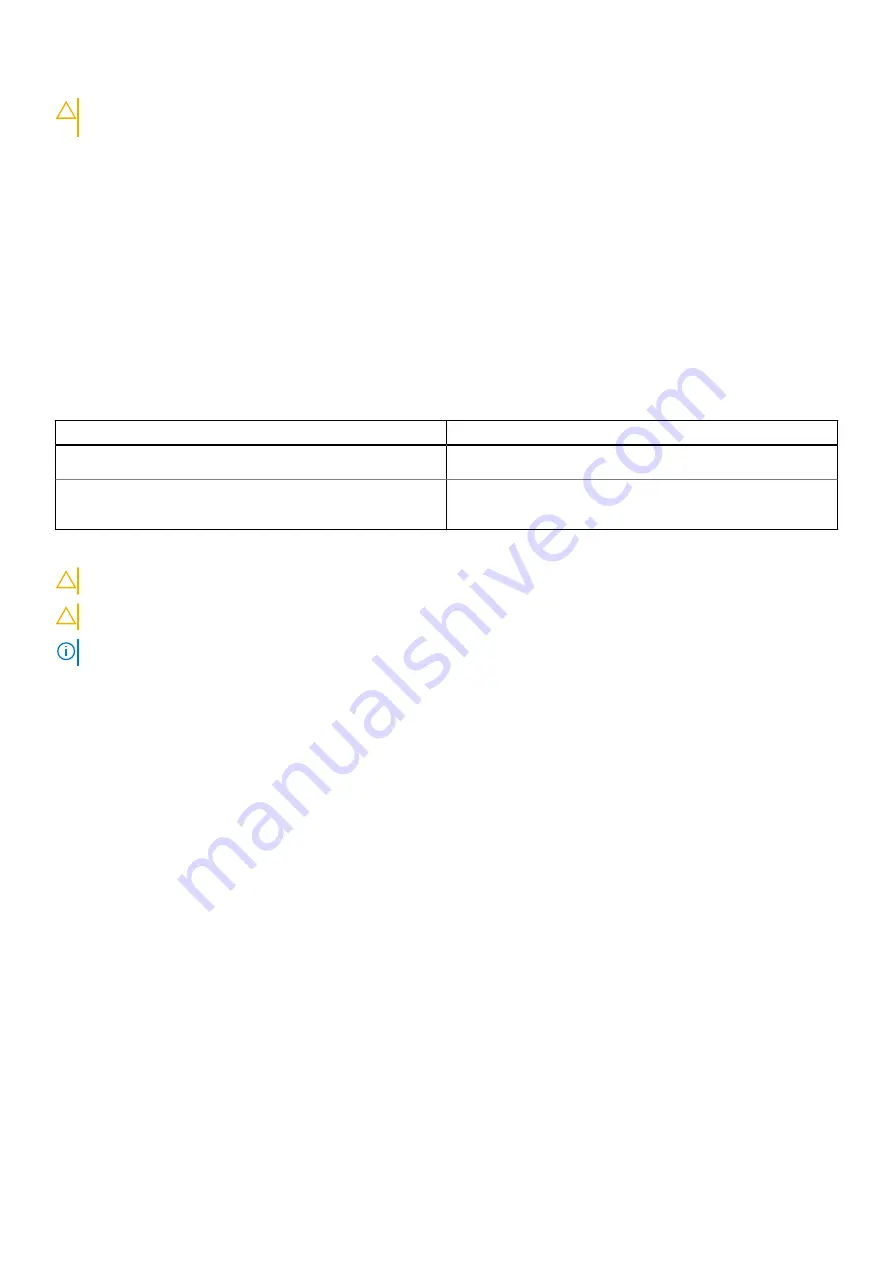
CAUTION:
Do not turn off the computer during the BIOS update process. The computer may not boot if you turn
off your computer.
1. From a turn off state, insert the USB drive where you copied the flash into a USB port of the computer.
2. Turn on the computer and press F12 to access the One-Time Boot Menu, select BIOS Update using the mouse or arrow keys
then press Enter.
The flash BIOS menu is displayed.
3. Click
Flash from file
.
4. Select external USB device.
5. Select the file and double-click the flash target file, and then click
Submit
.
6. Click
Update BIOS
. The computer restarts to flash the BIOS.
7. The computer will restart after the BIOS update is completed.
System and setup password
Table 15. System and setup password
Password type
Description
System password
Password that you must enter to log on to your system.
Setup password
Password that you must enter to access and make changes to
the BIOS settings of your computer.
You can create a system password and a setup password to secure your computer.
CAUTION:
The password features provide a basic level of security for the data on your computer.
CAUTION:
Anyone can access the data stored on your computer if it is not locked and left unattended.
NOTE:
System and setup password feature is disabled.
Assigning a system setup password
You can assign a new
System or Admin Password
only when the status is in
Not Set
.
To enter the system setup, press F2 immediately after a power-on or reboot.
1. In the
System BIOS
or
System Setup
screen, select
Security
and press
Enter
.
The
Security
screen is displayed.
2. Select
System/Admin Password
and create a password in the
Enter the new password
field.
Use the following guidelines to assign the system password:
●
A password can have up to 32 characters.
●
The password can contain the numbers 0 through 9.
●
Only lower case letters are valid, upper case letters are not allowed.
●
Only the following special characters are allowed: space, (”), (+), (,), (-), (.), (/), (;), ([), (\), (]), (`).
3. Type the system password that you entered earlier in the
Confirm new password
field and click
OK
.
4. Press
Esc
and a message prompts you to save the changes.
5. Press
Y
to save the changes.
The computer reboots.
Deleting or changing an existing system setup password
Ensure that the
Password Status
is Unlocked (in the System Setup) before attempting to delete or change the existing
System and Setup password. You cannot delete or change an existing System or Setup password, if the
Password Status
is
Locked.
System setup
75
Содержание D18M
Страница 1: ...OptiPlex XE3 Tower Service Manual Regulatory Model D18M Regulatory Type D18M005 August 2021 Rev A01 ...
Страница 23: ...c Press the blue release tab 1 and slide the optical drive out of the computer 2 Disassembly and reassembly 23 ...
Страница 43: ...5 Pull the power switch out from the computer Disassembly and reassembly 43 ...
Страница 60: ...b Slide and lift the system board away from the computer 1 2 60 Disassembly and reassembly ...







































