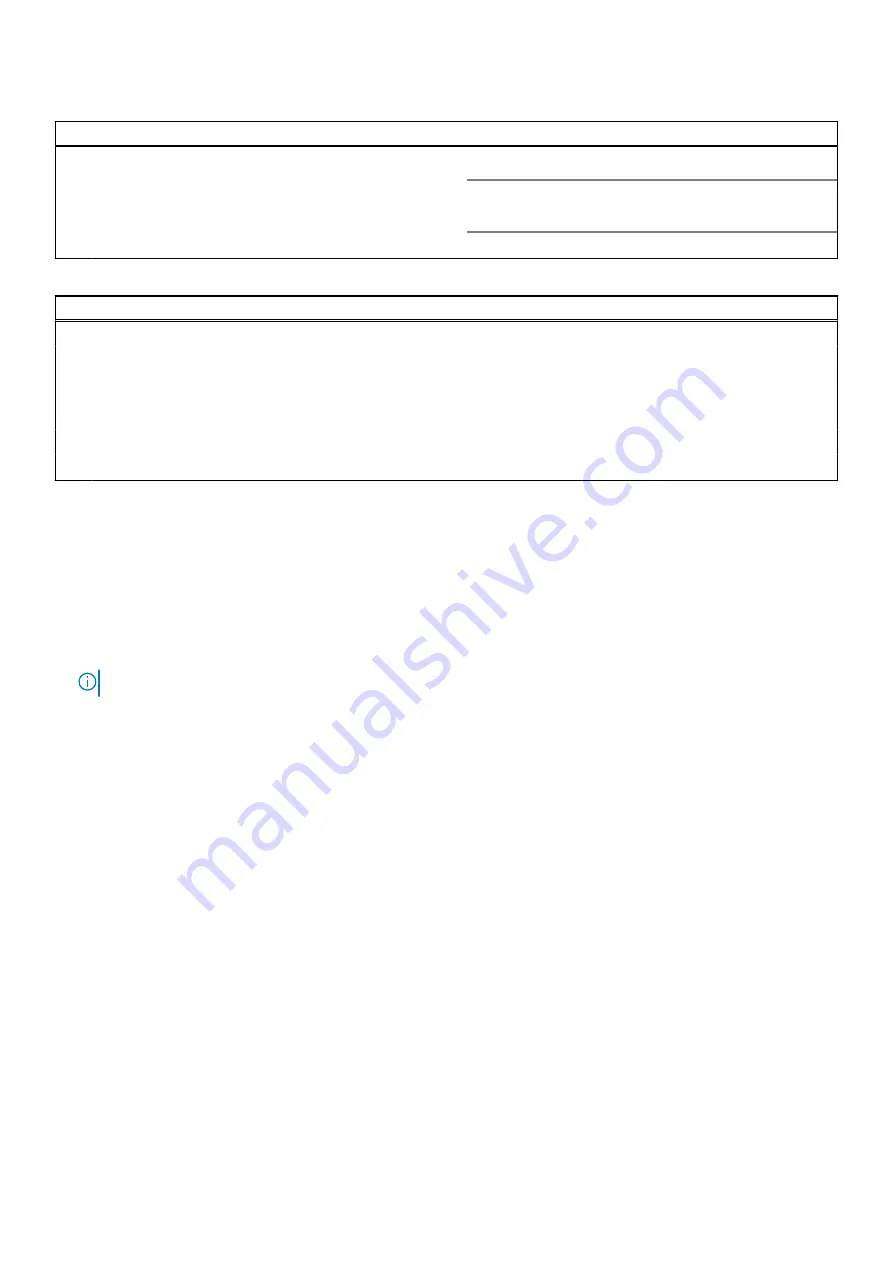
Table 5. System setup options—Boot menu (continued)
Boot
Default: Disabled
Boot Option Priorities
Displays the available boot devices.
Boot Option #1
Displays the first boot device.
Boot Option #2
Displays the second boot device.
Table 6. System setup options—Exit menu
Exit
Save Changes and Reset
Enables you to exit system setup and save your changes.
Discard Changes and Reset
Enables you to exit system setup and load previous values
for all system setup options.
Restore Defaults
Enables you to load default values for all system setup
options.
Discard Changes
Enables you to exit your changes.
Save Changes
Enables you to save your changes.
Flashing the BIOS
You may need to flash (update) the BIOS when an update is available or when you replace the system board.
Follow these steps to flash the BIOS:
1. Turn on your computer.
2. Go to
.
3. Click
Product support
, enter the Service Tag of your computer, and then click
Submit
.
NOTE:
If you do not have the Service Tag, use the auto-detect feature or manually browse for your computer model.
4. Click
Drivers & downloads
>
Find it myself
.
5. Select the operating system installed on your computer.
6. Scroll down the page and expand
BIOS
.
7. Click
Download
to download the latest version of the BIOS for your computer.
8. After the download is complete, navigate to the folder where you saved the BIOS update file.
9. Double-click the BIOS update file icon and follow the instructions on the screen.
52
System setup
Содержание D14S003
Страница 1: ...Inspiron 3472 Service Manual Regulatory Model D14S Regulatory Type D14S003 October 2022 Rev A02 ...
Страница 13: ...Prerequisites Remove the computer cover Removing the front bezel 13 ...
Страница 32: ...32 Removing the wireless card ...
Страница 37: ...Removing the power button module 37 ...
Страница 43: ...Removing the system board 43 ...





































