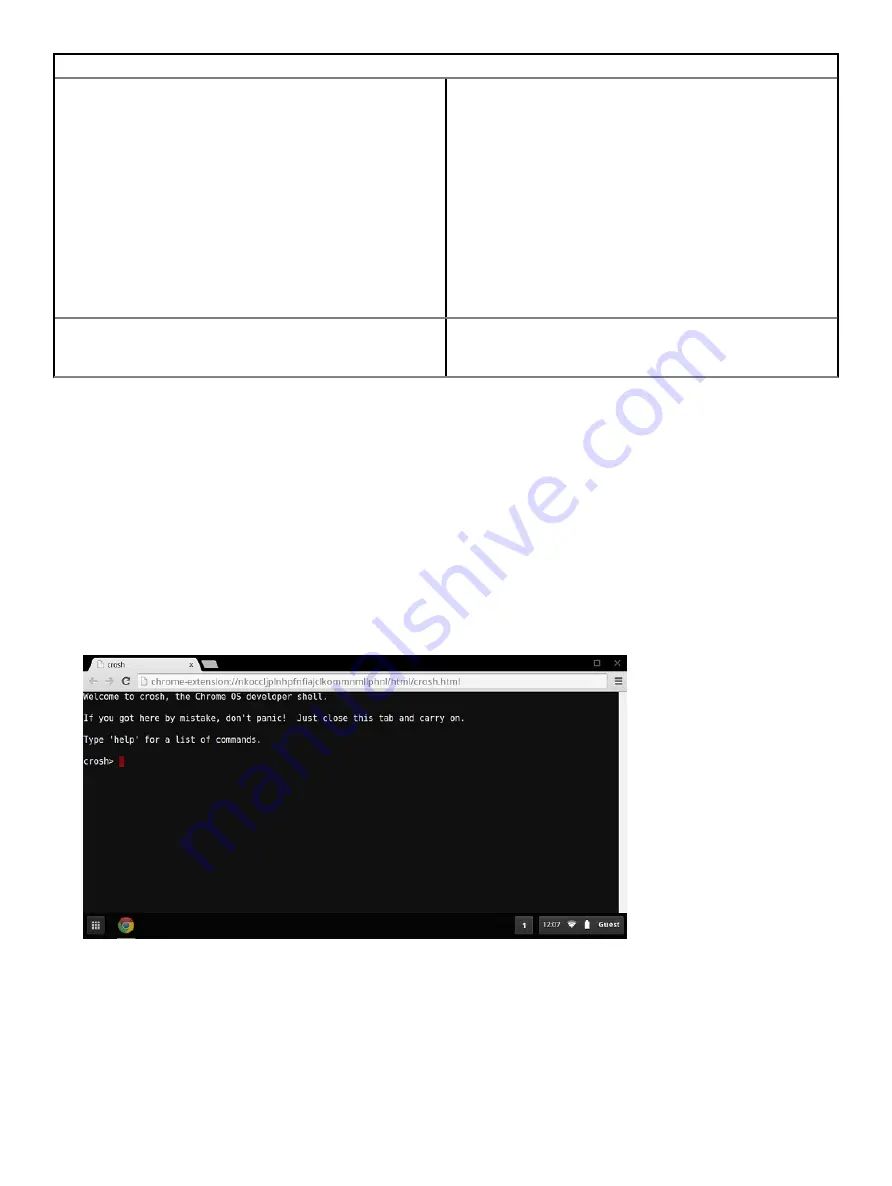
Chrome OS issues
1
Check if this is a managed device (Enterprise enrolled device).
a
If this is a managed device, please contact the
administrator to have them reset the password via
Google Admin Console.
b
If this is not a managed device, please proceed with the
following steps:
2
Sign in as guest or use a different PC.
3
Open an internet browser, and navigate to
www.google.com/accounts/recovery/
4
Select I do not know my password, and then enter the email
address that you use to sign in to Google.
5
Click Continue and follow the on-screen instructions to reset
the password.
Other Chromebook lock up or freeze symptoms that are not listed
here
If none of the above symptoms match the Chromebook’s issue,
refer to Google Help Center for the online troubleshooter and more
help.
CROSH
This topic covers the information you need to know for the Chrome Shell (CROSH). CROSH and the Google Chrome URL commands
provide some troubleshooting tools, information, and advanced settings.
The Chrome OS does not support ePSA, Dell BIOS, the F12 boot menu, or DellConnect. There are no preboot diagnostics. All
troubleshooting must be done inside the OS. Chrome Shell (CROSH) and the Chrome URL commands provide some troubleshooting tools,
information, and advanced settings. CROSH is a command line interface similar to the Linux BASH or Windows command (cmd.exe)
terminals. Chrome OS is based on Linux, but CROSH does not recognize most Linux commands. The most useful commands for
troubleshooting are memory test, storage_test_1, storage_test_2, ping, and tracepath. Ping works differently than it does in Windows. By
default, it repeats until you press
<Ctrl> + <C>
, and it does not show any statistics. The tracepath command is similar to the Windows
traceroute command. A detailed explanation of the commands can be viewed below, by typing help, or help_advanced in CROSH.
1
Open the Chrome browser.
2
Press
<Clrl> + <Alt> + <T>
The interface appears as shown in the screenshot below:
3
Type in the CROSH command for diagnostics. Type
'help'
for a list of available commands. Type
help_advanced
to display a complete
list of commands for debugging purposes
Alternately, refer to CROSH Commands for the list of the CROSH commands available for diagnostics.
84
Troubleshooting
Содержание Chromebook 3400
Страница 1: ...Dell Chromebook 3400 Service Manual Regulatory Model P101G Regulatory Type P101G001 ...
Страница 15: ...2 Pry the base cover from the edge using a plastic scribe 1 2 Removing and Installing 15 ...
Страница 18: ...2 Tighten the 11 captive screws to secure the base cover to the computer 18 Removing and Installing ...
Страница 21: ...5 Pry the battery from the bottom edge 1 and remove the battery from the computer 2 Removing and Installing 21 ...
Страница 26: ...4 Unroute the cable from retention clips in the routing channel 26 Removing and Installing ...
Страница 27: ...5 Lift the speakers away from the computer Removing and Installing 27 ...
Страница 28: ...Installing the speakers Steps 1 Place the speakers into the slots on the computer 28 Removing and Installing ...
Страница 29: ...2 Reroute the speaker cable through the retention clips in the routing channel Removing and Installing 29 ...
Страница 44: ...3 Press the keyboard until it clicks into place and then turn the system 1 2 44 Removing and Installing ...
Страница 100: ...1 Click the status area in the lower right corner where your account picture appears 100 Troubleshooting ...
Страница 101: ...2 Click Settings as highlighted from the screenshot below Troubleshooting 101 ...
Страница 102: ...3 Click Show advanced settings to expand the menu 102 Troubleshooting ...
Страница 103: ...4 Click the Powerwash button Troubleshooting 103 ...






























