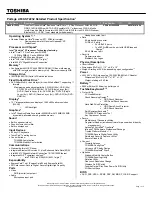NOTE:
While removing the base cover, on-site technicians must take care to remove the base cover carefully. There are
prying recess points next to the left and right hinges which ease the disassembly procedure. With the help of a plastic
scribe, pry open from the top left side of the base cover, continue working your way around the left and right side of the
base cover, then remove the base cover from the system.
3
Lift the base cover from the computer.
16
Removing and Installing
Содержание Chromebook 3400
Страница 1: ...Dell Chromebook 3400 Service Manual Regulatory Model P101G Regulatory Type P101G001 ...
Страница 15: ...2 Pry the base cover from the edge using a plastic scribe 1 2 Removing and Installing 15 ...
Страница 18: ...2 Tighten the 11 captive screws to secure the base cover to the computer 18 Removing and Installing ...
Страница 21: ...5 Pry the battery from the bottom edge 1 and remove the battery from the computer 2 Removing and Installing 21 ...
Страница 26: ...4 Unroute the cable from retention clips in the routing channel 26 Removing and Installing ...
Страница 27: ...5 Lift the speakers away from the computer Removing and Installing 27 ...
Страница 28: ...Installing the speakers Steps 1 Place the speakers into the slots on the computer 28 Removing and Installing ...
Страница 29: ...2 Reroute the speaker cable through the retention clips in the routing channel Removing and Installing 29 ...
Страница 44: ...3 Press the keyboard until it clicks into place and then turn the system 1 2 44 Removing and Installing ...
Страница 100: ...1 Click the status area in the lower right corner where your account picture appears 100 Troubleshooting ...
Страница 101: ...2 Click Settings as highlighted from the screenshot below Troubleshooting 101 ...
Страница 102: ...3 Click Show advanced settings to expand the menu 102 Troubleshooting ...
Страница 103: ...4 Click the Powerwash button Troubleshooting 103 ...