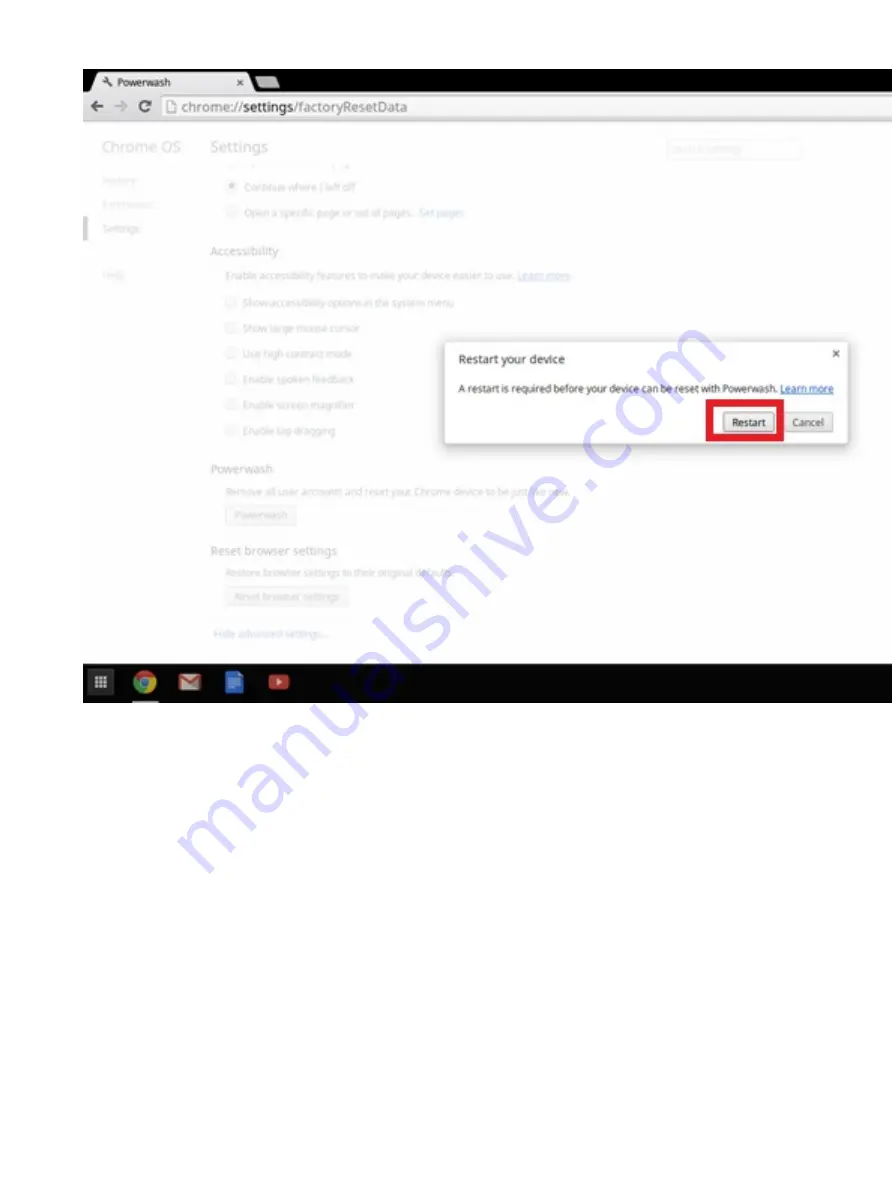
5
Click
Restart
when prompted.
You can also reset your Chromebook from the sign-in screen by holding down the keys
Ctrl+Alt+Shift+R
and clicking
Restart
. (If you
are signed in to your Chromebook, sign out first before you press on
Ctrl+Alt+Shift+R
, then click
Restart
. Once the Chromebook is
restarted, click
Reset
.)
After you restart the Chromebook, you should now see the setup screen. Follow the instructions on the screen to set up your Chromebook
again. Make sure you sign in with your primary Google Account, because this account is set as the owner account.
Recovery Chromebook
This page contains information about recovering Dell .
Recovering the Chromebook
Install a new version of the Chrome operating system on your Chromebook by going through the recovery process. You may want to go
through this process if you are having problems updating your Chromebook or if it stops working.
104
Troubleshooting
Содержание Chromebook 3400
Страница 1: ...Dell Chromebook 3400 Service Manual Regulatory Model P101G Regulatory Type P101G001 ...
Страница 15: ...2 Pry the base cover from the edge using a plastic scribe 1 2 Removing and Installing 15 ...
Страница 18: ...2 Tighten the 11 captive screws to secure the base cover to the computer 18 Removing and Installing ...
Страница 21: ...5 Pry the battery from the bottom edge 1 and remove the battery from the computer 2 Removing and Installing 21 ...
Страница 26: ...4 Unroute the cable from retention clips in the routing channel 26 Removing and Installing ...
Страница 27: ...5 Lift the speakers away from the computer Removing and Installing 27 ...
Страница 28: ...Installing the speakers Steps 1 Place the speakers into the slots on the computer 28 Removing and Installing ...
Страница 29: ...2 Reroute the speaker cable through the retention clips in the routing channel Removing and Installing 29 ...
Страница 44: ...3 Press the keyboard until it clicks into place and then turn the system 1 2 44 Removing and Installing ...
Страница 100: ...1 Click the status area in the lower right corner where your account picture appears 100 Troubleshooting ...
Страница 101: ...2 Click Settings as highlighted from the screenshot below Troubleshooting 101 ...
Страница 102: ...3 Click Show advanced settings to expand the menu 102 Troubleshooting ...
Страница 103: ...4 Click the Powerwash button Troubleshooting 103 ...



















