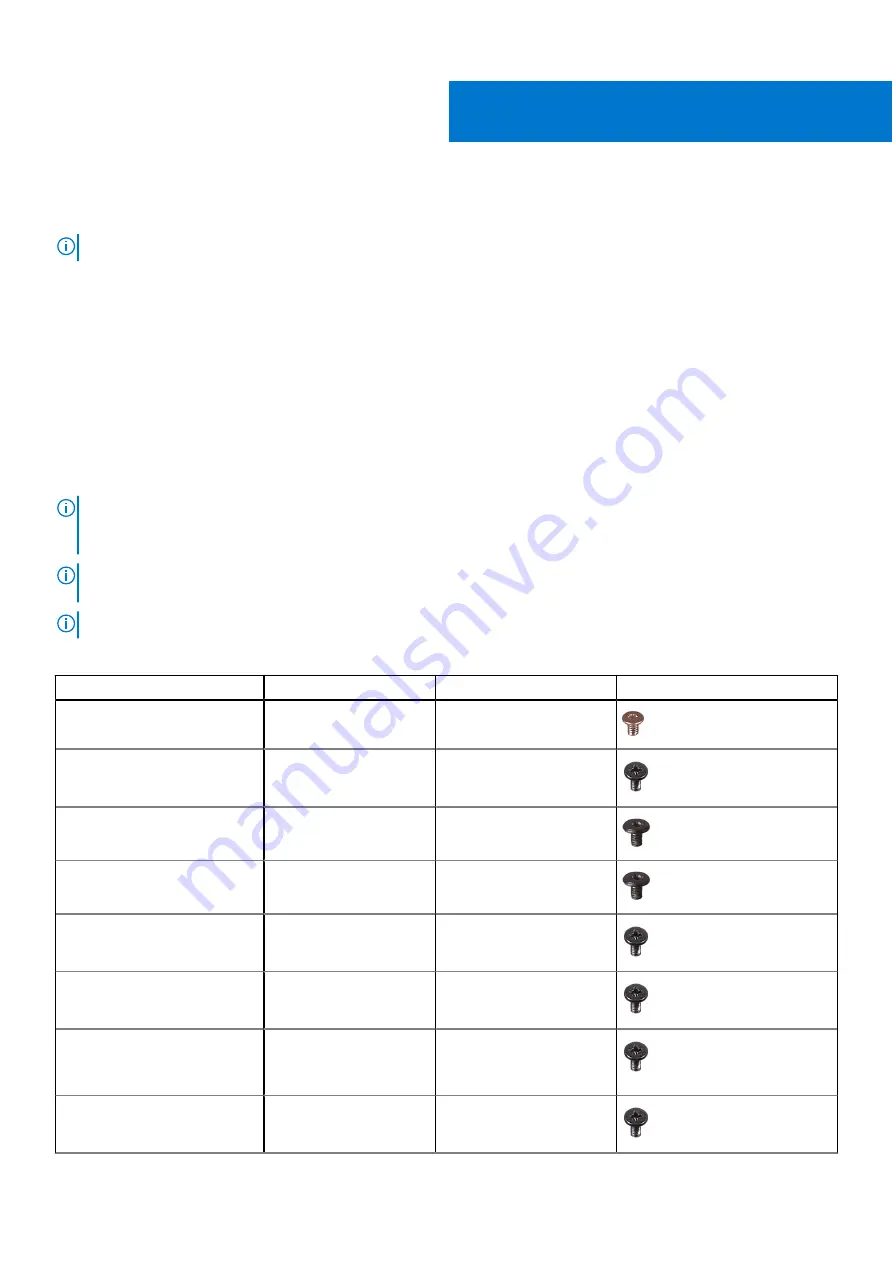
Removing and installing components
NOTE:
The images in this document may differ from your computer depending on the configuration you ordered.
Recommended tools
The procedures in this document may require the following tools:
●
Phillips screwdriver #1
●
Torx 5 screwdriver
●
Plastic scribe
Screw list
NOTE:
When removing screws from a component, it is recommended to note the screw type, the quantity of screws, and
then place them in a screw storage box. This is to ensure that the correct number of screws and correct screw type is
restored when the component is replaced.
NOTE:
Some computers have magnetic surfaces. Ensure that the screws are not left attached to such surfaces when
replacing a component.
NOTE:
Screw color may vary with the configuration ordered.
Table 1. Screw list
Component
Screw type
Quantity
Screw image
Base cover
Captive screws
9
3-cell battery
M2x4
3
WWAN card
M2x3
1
WLAN bracket
M2x3
1
Display-cable bracket
M2x4
1
Display assembly
M2.5x5
6
Right I/O bracket (for systems
with USB Type-A port on the
right side)
M2x4
2
Left I/O bracket
M2x4
1
2
Removing and installing components
9
Содержание Chromebook 3110
Страница 15: ...Removing and installing components 15 ...
Страница 25: ...Removing and installing components 25 ...
Страница 28: ...28 Removing and installing components ...
Страница 30: ...30 Removing and installing components ...
Страница 33: ...Removing and installing components 33 ...
Страница 37: ...Removing and installing components 37 ...
Страница 44: ...44 Removing and installing components ...
Страница 49: ...Removing and installing components 49 ...
Страница 53: ...Removing and installing components 53 ...
Страница 67: ...Troubleshooting 67 ...










































