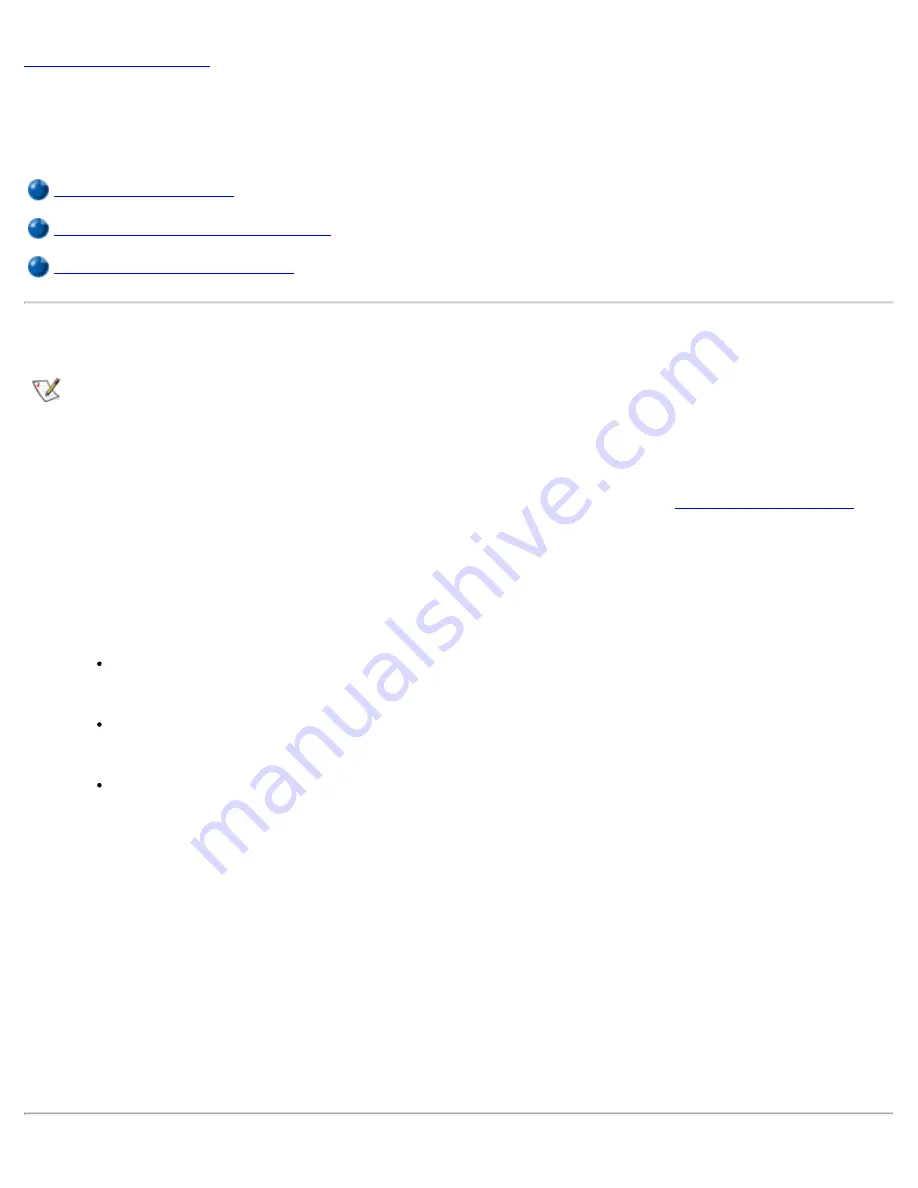
Back to Contents Page
Using Intel® SpeedStep™ to Set Performance Levels:
Dell™ Latitude™ C600/C500 User's Guide
Using Intel SpeedStep
Using the Adjust Properties Option
Setting the Advanced Options
Using Intel SpeedStep
NOTES: Intel SpeedStep technology is only available for C600 computers.
The Intel SpeedStep technology allows you to set the performance level of the microprocessor whether the
computer is running on battery or AC power. You can only use the Intel SpeedStep technology applet when
the Microsoft® Windows® 98, or Windows 2000 operating system is running. You can verify or change the
processor's performance mode when running in MS-DOS® mode by entering the
system setup program
.
The first page lists the processor speed ranges.
To access the Intel SpeedStep properties window, perform the following steps:
1. Right-click the flag icon in the system tray on the Windows taskbar to access performance level
options. The following three options appear:
Maximum Performance option
— switches your computer to the highest possible
performance level even if the computer is running on battery
Battery Optimized Performance option
— lets your computer run on performance
level optimized for battery power even if the computer is connected to an electrical outlet
Adjust Properties
— lets you change more performance options
2.
To change the performance level, click the desired option.
To access the Intel SpeedStep options when the flag icon is not visible on the taskbar and if your computer is
running under ACPI, perform the following steps:
1.
Click the
Start
button and point to settings.
2.
Click
Control Panel
.
3.
Click
Power Management
.
4.
Select the
Intel SpeedStep
tab and select the options desired.
5.
After you make any changes, click
OK
to accept the settings and close the Intel SpeedStep window.
Содержание C600 - Latitude Intel P-4 1.4GHz
Страница 57: ...Back to Contents Page ...
Страница 60: ...Back to Contents Page ...
Страница 120: ...Back to Contents Page ...






























