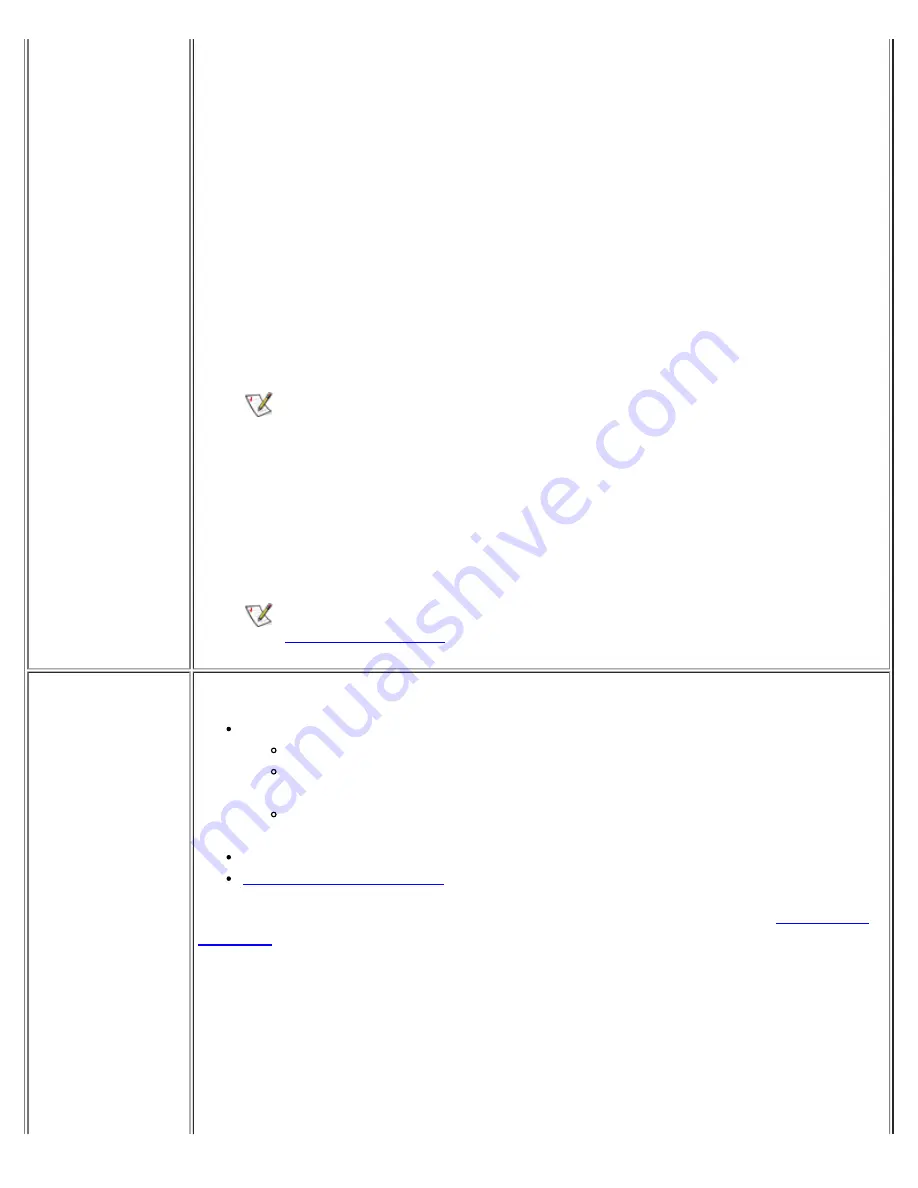
1. Click the
Start
button, and select
Shut Down
.
2. In the
Shut Down
window, select
Restart the Computer
.
3. Click
Yes
.
Your computer shuts down and restarts.
4. When you see the Dell
logo, press
<F2> to enter the system setup program.
The system setup program screen appears.
5. Press the right- or left-arrow key to select the
Main
menu.
6. Press the down-arrow key to scroll down to
Televison Type
.
Either
NTSC
or
PAL
is highlighted.
7. To change your selection, press <F6>.
NOTE: The function key tasks may be different for your particular
system setup program. Be sure to check the function key menu at the
bottom of your system setup screen.
8. To save your selection, press <F10>.
9. The
Setup Confirmation
window appears.
10. Select
Yes
and press <Enter>.
The computer shuts down and restarts.
NOTE: For more information on connecting a TV to your computer, see
"
Connecting Devices
."
Sound and
Speaker Problems
Basic Checks:
If using external speakers:
Verify the speaker cable connections.
Test the electrical outlet. Verify that the speakers are connected to a
working electrical outlet. Ensure that the speakers are turned on.
Eliminate possible interference. Turn off nearby fans, fluorescent lights, or
halogen lamps to check for interference from those devices.
Adjust the volume.
Reinstall the audio driver
for your operating system.
If the problem still exists after you complete the basic checks, fill out the
Diagnostics
Checklist
as you perform the following steps:
1.
Insert your
ResourceCD
into the CD-ROM drive, reboot the computer, and run
the
Misc. PCI Devices
device group in the Dell Diagnostics. The
Misc. PCI
Devices
device group checks the functionality of the audio controller.
2.
Do the tests complete successfully?
Yes
.
The controller is functioning properly. If the problem persists, call Dell
for technical assistance.
Содержание C600 - Latitude Intel P-4 1.4GHz
Страница 57: ...Back to Contents Page ...
Страница 60: ...Back to Contents Page ...
Страница 120: ...Back to Contents Page ...






























