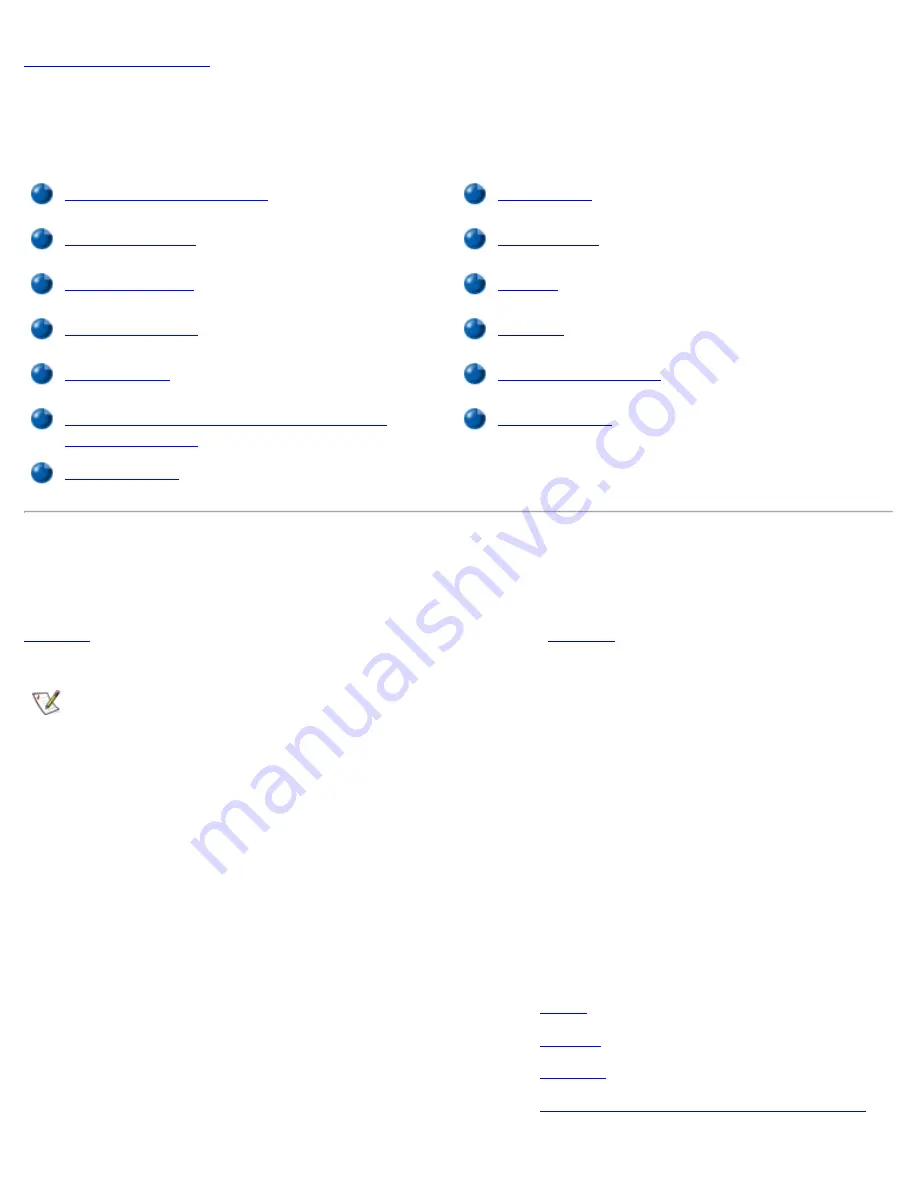
Back to Contents Page
Connecting Devices: Dell™ Latitude™ C600/C500 User's
Guide
About the I/O Connectors
AC Adapter
External Monitor
Infrared Port
Parallel Devices
Modem
Docking Devices
Network
USB Devices
S-Video (Television)
Mouse, External Keyboard, and External
Numeric Keypad
Audio Devices
Serial Devices
About the I/O Connectors
You can connect external devices to the input/output (I/O) connectors. The computer's basic input/output
system (BIOS) detects the presence of external devices when you boot (start) or reboot your computer.
Figure 1
shows the I/O connectors on the back of your computer;
Figure 2
shows the modem, TV, and audio
connectors on the side of the computer.
NOTES: Some external devices require you to load software called device drivers into system
memory before the devices will work. These device drivers help your computer recognize the external
device and direct its operation. Instructions for installing this software are usually included in the
upgrade kits.
For instructions on using the I/O connectors on the C/Port Family Advanced Port Replicator (APR) or
C/Dock Family Expansion Station, see the documentation that came with that device.
NOTICE: When disconnecting external devices from the back of the computer, wait 5
seconds after turning off the computer before you disconnect a device to avoid
possible damage to the system board.
Figure 1. I/O Connectors on Back of Computer
1
Serial
2
Parallel
3
Docking
4
PS/2 connector (for mouse, keyboard, or
Содержание C600 - Latitude Intel P-4 1.4GHz
Страница 57: ...Back to Contents Page ...
Страница 60: ...Back to Contents Page ...
Страница 120: ...Back to Contents Page ...
















































