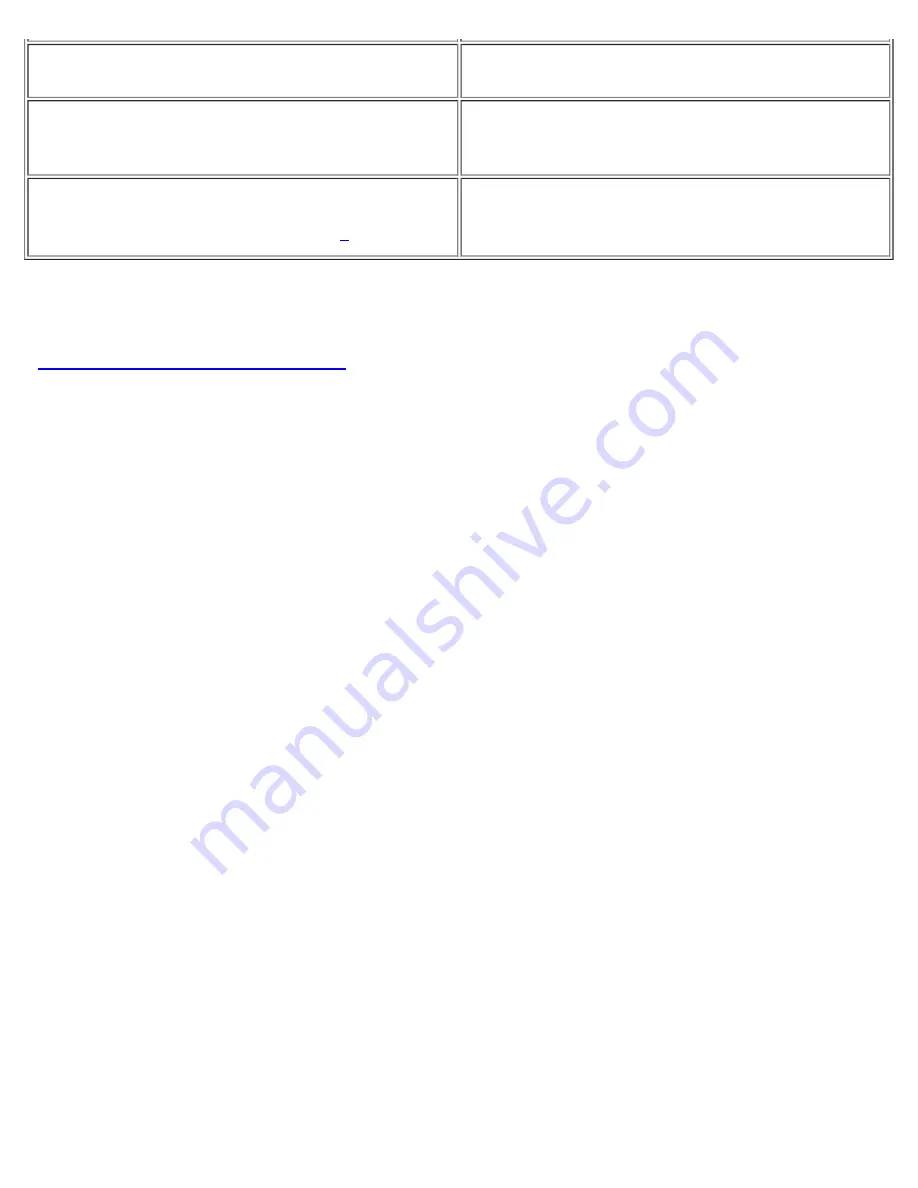
Switch the computer’s display between expanded
mode and regular video mode.
<Fn><F7>
Switch the video image to the next display in the
following sequence: the computer's display, an
external monitor, or both displays simultaneously.
<Fn><F8>
Turn off the display. This key combination applies
only to Windows 98, and Windows NT and may not
be supported under certain conditions.
2
<Fn><d>
1
You cannot adjust contrast on your display.
2
Certain key combinations may not function with the Advanced Configuration and Power Interface (ACPI
)
or may require configuration with the
Power Management Properties
window in the
Control Panel
. See
"
Power Management and Conservation
."
Expanded Video Mode
When working in text mode, you can select the font used to display text. Press <Fn><F7> to toggle between
a regular serif font and a serif font with extra leading. Expanded video mode is useful if you are working in
800 x 600 resolution on a 14.1-inch XGA display.
Customizing Display Resolution
In Windows XP
1. Click the
Start
button, and then click
Control Panel
.
2. Under
Pick a category
, click
Appearance and Themes
.
3. Under
Pick a task...
, click the area you want to change, or under
or pick a Control Panel icon
,
click
Display
.
4. Try different settings for
Color Quality
and
Screen resolution
.
In Windows 2000, Windows 98, and Windows NT
1. Click the
Start
button, point to
Settings
, and then click
Control Panel
.
2. Double-click the
Display
icon, and then click the
Settings
tab.
3. Try different settings for
Colors
and
Screen area
.
For more information, see your operating system documentation.
If you choose a resolution or color palette that is higher than the display supports, the settings adjust
automatically to the closest possible setting.
Video Drivers and Video Resolution
Содержание C600 - Latitude Intel P-4 1.4GHz
Страница 57: ...Back to Contents Page ...
Страница 60: ...Back to Contents Page ...
Страница 120: ...Back to Contents Page ...






























