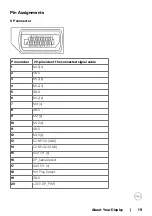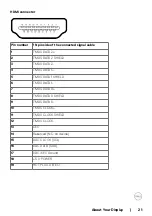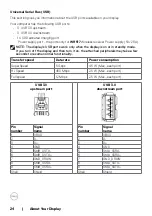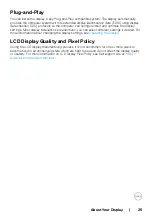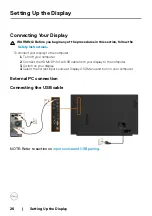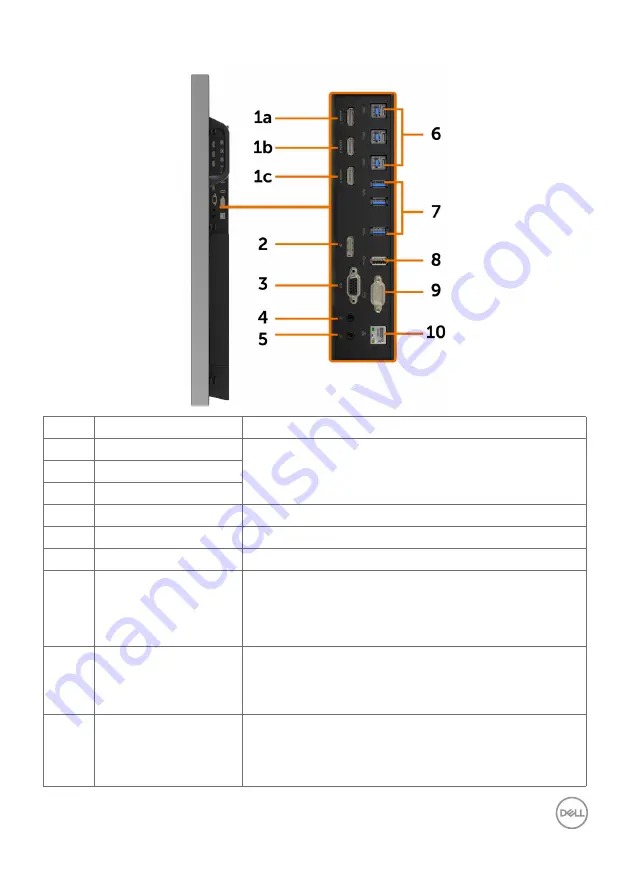
About Your Display | 11
Side View
Label
Description
Use
1a
HDMI 1 connector
Connect your computer with HDMI cable.
1b
HDMI 2 connector
1c
HDMI 3 connector
2
DP connector
Connect your computer with DP cable.
3
VGA connector
Connect your computer with VGA cable.
4
Audio line-in port
Analog audio (two channel) input.
5
Audio line-out port
Connect to external audio peripherals.
Only supports 2-channel audio.
NOTE: The audio line-out port does not support
headphones.
6
USB 3.0 upstream ports
(3)
Connect the USB cable that comes with your display to the
computer. Once this cable is connected, you can use the
USB downstream connectors on the display and the touch
screen function on the display.
7
USB 3.0 downstream
ports (3)
Connect your USB device.
You can only use this connector after you have connected
the USB cable to the computer and USB upstream
connector on the display.
Содержание C5518QT
Страница 1: ...Model C5518QT Regulatory model C5518QTt Dell C5518QT User s Guide ...
Страница 27: ...Setting Up the Display 27 Connecting the HDMI cable Connecting the DP cable Connecting the VGA cable ...
Страница 29: ...Setting Up the Display 29 Connecting the Optiplex Connecting the HDMI cable Connecting the DP cable ...
Страница 30: ...30 Setting Up the Display Connecting the VGA cable ...
Страница 54: ...54 Operating the Display 3 The Home page opens 4 Click Network Settings tab to see the network settings ...