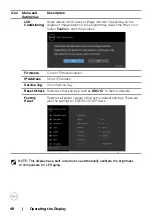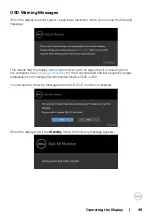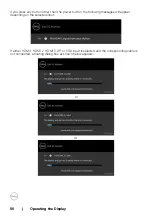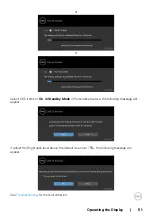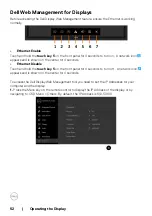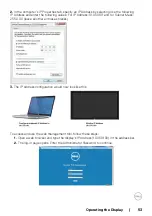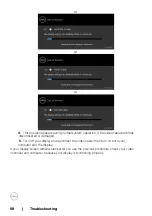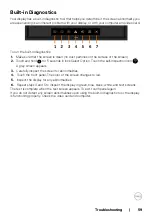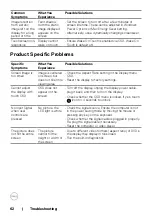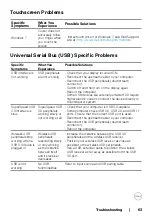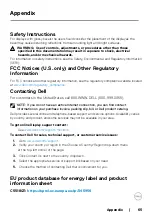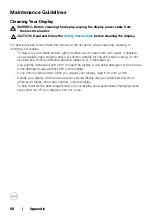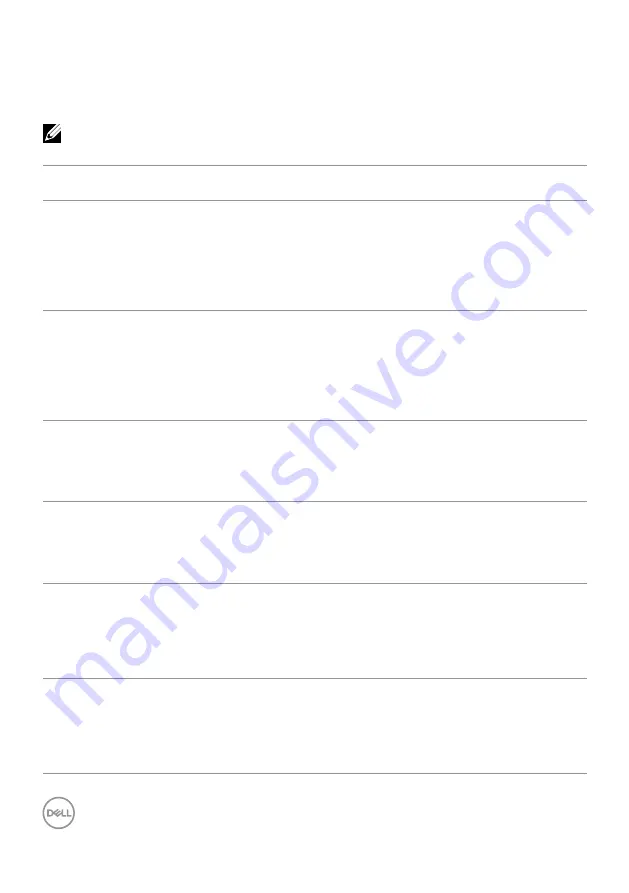
60 | Troubleshooting
Common Problems
The following table contains general information about common display problems you might
encounter and the possible solutions:
NOTE:
Auto Adjust function is
applicable to VGA input
only.
Common
Symptoms
What You
Experience
Possible Solutions
No Video/Power
LED off
No picture
• Ensure that the video cable connecting the display
and the computer is properly connected and secure.
• Verify that the power outlet is functioning properly
using any other electrical equipment.
• Ensure that the power button is depressed fully.
• Ensure that the correct input source is selected in the
menu.
No Video/Power
LED on
No picture or no
brightness
• Increase brightness & contrast controls via OSD.
• Perform display self-test feature check.
• Check for bent or broken pins in the video cable
connector.
• Run the built-in diagnostics.
• Ensure that the correct input source is selected in the
menu.
Poor Focus
Picture is fuzzy,
blurry, or ghosting
• Perform Auto Adjust via OSD.
• Adjust the Phase and Pixel Clock controls via OSD.
• Eliminate video extension cables.
• Reset the display to factory settings.
• Change the video resolution to the correct aspect ratio.
Shaky/Jittery Video Wavy picture or fine
movement
• Perform Auto Adjust via OSD.
• Adjust the Phase and Pixel Clock controls via OSD.
• Reset the display to factory settings.
• Check environmental factors.
• Relocate the display and test in another room.
Missing Pixels
LCD screen has
spots
• Cycle power on-off.
• Pixel that is permanently off is a natural defect
that can occur in LCD technology.
• For more information on Dell Display Quality
and Pixel Policy, see Dell Support site at:
http://www.dell.com/support/monitors
Stuck-on Pixels
LCD screen has
bright spots
• Cycle power On-Off.
• Pixel that is permanently off is a natural defect
that can occur in LCD technology.
• For more information on Dell Display Quality
and PixelPolicy, see Dell Support site at:
Содержание C5518QT
Страница 1: ...Model C5518QT Regulatory model C5518QTt Dell C5518QT User s Guide ...
Страница 27: ...Setting Up the Display 27 Connecting the HDMI cable Connecting the DP cable Connecting the VGA cable ...
Страница 29: ...Setting Up the Display 29 Connecting the Optiplex Connecting the HDMI cable Connecting the DP cable ...
Страница 30: ...30 Setting Up the Display Connecting the VGA cable ...
Страница 54: ...54 Operating the Display 3 The Home page opens 4 Click Network Settings tab to see the network settings ...