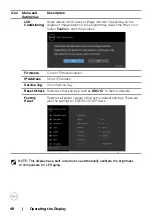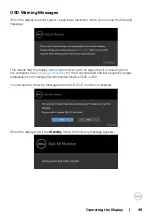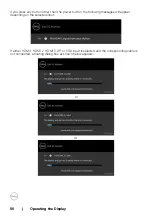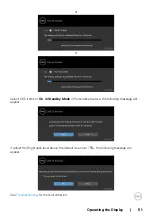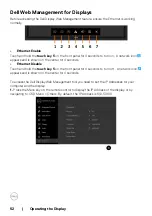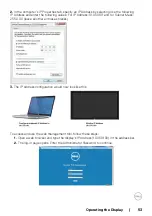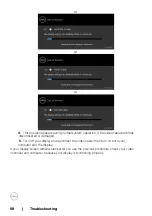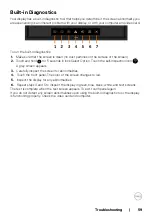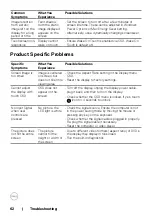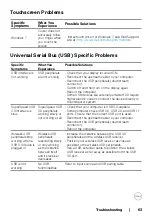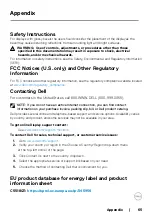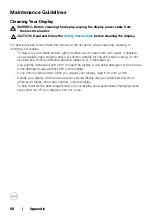Troubleshooting | 59
Built-in Diagnostics
Your display has a built-in diagnostic tool that helps you determine if the screen abnormality you
are experiencing is an inherent problem with your display, or with your computer and video card.
To run the built-in diagnostics:
1.
Make sure that the screen is clean (no dust particles on the surface of the screen).
2.
Touch and hold
for 5 seconds in lock Select Option. Touch the self-inspection icon
,
A gray screen appears.
3.
Carefully inspect the screen for abnormalities.
4.
Touch the front panel. The color of the screen changes to red.
5.
Inspect the display for any abnormalities.
6.
Repeat steps 4 and 5 to inspect the display in green, blue, black, white, and text screens.
The test is complete when the text screen appears. To exit, touch panel again.
If you do not detect any screen abnormalities upon using the built-in diagnostic tool, the display
is functioning properly. Check the video card and computer.
Содержание C5518QT
Страница 1: ...Model C5518QT Regulatory model C5518QTt Dell C5518QT User s Guide ...
Страница 27: ...Setting Up the Display 27 Connecting the HDMI cable Connecting the DP cable Connecting the VGA cable ...
Страница 29: ...Setting Up the Display 29 Connecting the Optiplex Connecting the HDMI cable Connecting the DP cable ...
Страница 30: ...30 Setting Up the Display Connecting the VGA cable ...
Страница 54: ...54 Operating the Display 3 The Home page opens 4 Click Network Settings tab to see the network settings ...