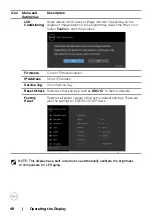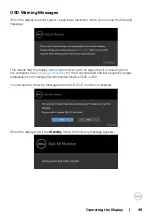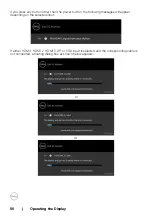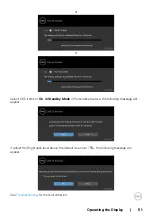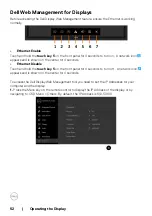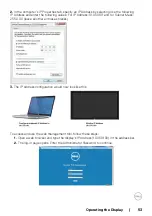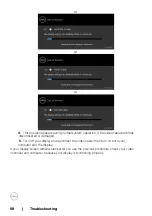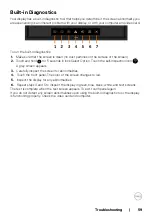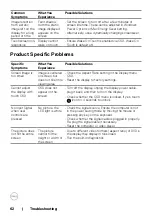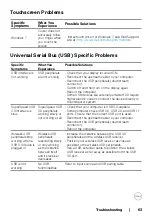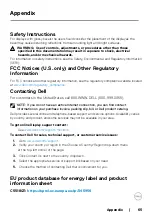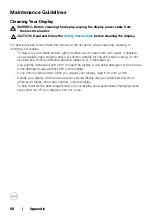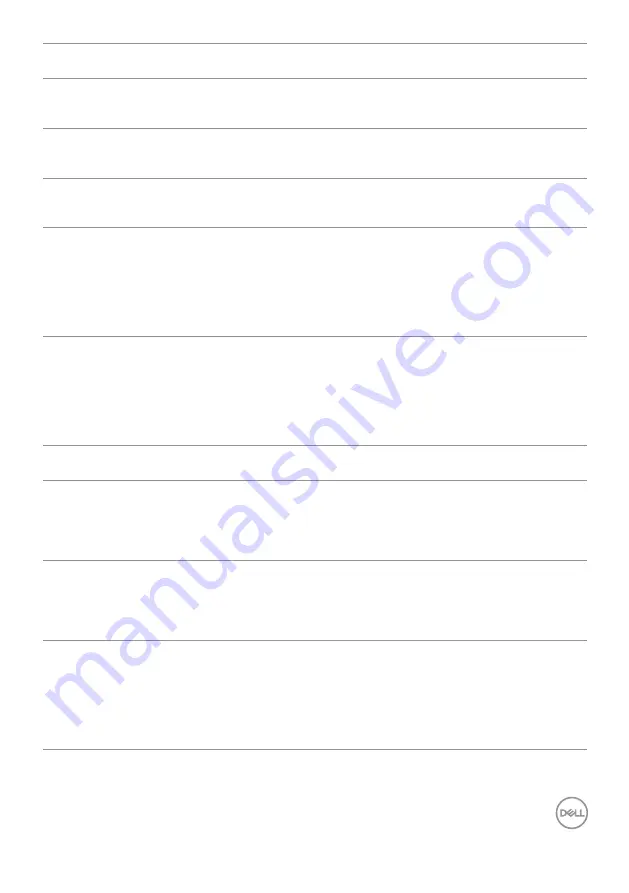
Troubleshooting | 61
Common
Symptoms
What You
Experience
Possible Solutions
Brightness
Problems
Picture too dim or
too bright
• Reset the display to factory settings.
• Auto Adjust via OSD.
• Adjust brightness & contrast controls via OSD.
Audio problem
No Audio
• Check PC setting if the playback is correctly selected.
• Checking other video cables.
• Ensure that the Speaker is enabled via OSD
Geometric
Distortion
Screen not centered
correctly
• Reset the display to factory settings.
• Auto Adjust via OSD.
• Adjust horizontal & vertical controls via OSD.
Horizontal/Vertical
Lines
Screen has one or
more lines
• Reset the display to factory settings.
• Perform Auto Adjust via OSD.
• Adjust Phase and Pixel Clock controls via OSD.
• Perform display self-test feature check and determine if
these lines are also in self-test mode.
• Check for bent or broken pins in the video cable connector.
• Run the built-in diagnostics.
Synchronization
Problems
Screen is scrambled
or appears torn
• Reset the display to factory settings.
• Perform Auto Adjust via OSD.
• Adjust Phase and Pixel Clock controls via OSD.
• Perform display self-test feature check to determine if the
scrambled screen appears in self-test mode.
• Check for bent or broken pins in the video cable connector.
• Restart the computer in safe mode.
Safety Related
Issues
Visible signs of
smoke or sparks
• Do not perform any troubleshooting steps.
• Contact Dell immediately.
Intermittent
Problems
Display
malfunctions on
& off
• Ensure that the video cable connecting the display to
the computer is connected properly and is secure.
• Reset the display to factory settings.
• Perform display self-test feature check to determine if
the intermittent problem occurs in self-test mode.
Missing Color
Picture missing
color
• Perform display self-test.
• Ensure that the video cable connecting the display to
the computer is connected properly and is secure.
• Check for bent or broken pins in the video cable
connector.
Wrong Color
Picture color not
good
• Change the settings of the Preset Modes in the Color
menu OSD depending on the application.
• Adjust R/G/B value under Custom. Color in Color
menu OSD.
• Change the Input Color Format to PC RGB or YPbPr
in the Color menu OSD.
• Run the built-in diagnostics.
Содержание C5518QT
Страница 1: ...Model C5518QT Regulatory model C5518QTt Dell C5518QT User s Guide ...
Страница 27: ...Setting Up the Display 27 Connecting the HDMI cable Connecting the DP cable Connecting the VGA cable ...
Страница 29: ...Setting Up the Display 29 Connecting the Optiplex Connecting the HDMI cable Connecting the DP cable ...
Страница 30: ...30 Setting Up the Display Connecting the VGA cable ...
Страница 54: ...54 Operating the Display 3 The Home page opens 4 Click Network Settings tab to see the network settings ...