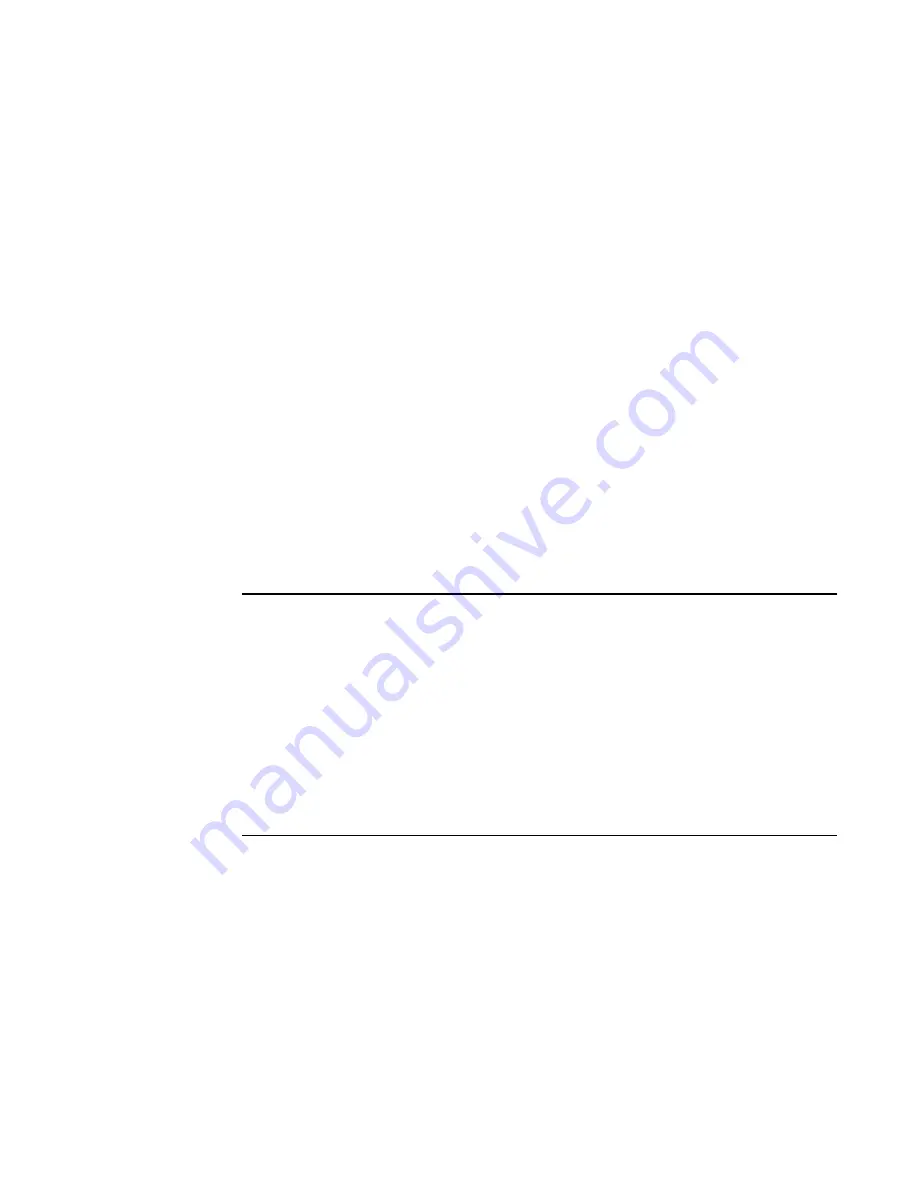
182
BigIron RX Installation Guide
53-1001811-01
Upgrading the BigIron RX Series software
7
Check for the monitor image, boot image, and the date and time at which the new images were
built.
4. If you want to upgrade other software images, go to the appropriate upgrade section for
information. If you have completed upgrading the software images, you must reboot the
management module to complete the upgrade process. For more information, refer to
“Rebooting the management module”
on page 183.
Upgrading the interface module’s IronWare image
Follow the steps given below to upgrade the IronWare image (primary or secondary) on all interface
modules or an interface module in a specified chassis slot.
1. Place the new IronWare image on a TFTP server to which the BigIron RX Series system has
access or on a PCMCIA flash card inserted in slot 1 or 2.
2. Copy the new IronWare image from the TFTP server or a flash card in slot 1 or 2 to all interface
modules or an interface module in a specified chassis slot. To perform this step, enter one of
the following commands at the Privileged EXEC level of the CLI (example: BigIron RX
#
):
•
copy tftp lp <ip-addr> <image-name> primary | secondary all
•
copy tftp lp <ip-addr> <image-name> primary | secondary <chassis-slot-number>
•
copy slot1 | slot2 lp <image-name> primary | secondary all
•
copy slot1 | slot2 lp <image-name> primary | secondary <chassis-slot-number>
For information about the image name to specify, refer to
Table 24
.
NOTE
If you copy the new IronWare image to all interface modules using the all keyword, the
management module makes a copy of the image (called lp-primary-0 or lp-secondary-0) and
stores it in its code flash, thereby synchronizing the new IronWare image on both the interface
and management modules.
If you copy the new IronWare image to a specified chassis slot, the management module does
not make a copy of the image or store it. In this case, the new IronWare image on the interface
module is unsynchronized or different from the IronWare image on the management module.
For more information about synchronizing the new IronWare image or retaining unsynchronized
versions of the IronWare image on the interface and management modules, refer to
“Rebooting the management module”
on page 183.
3. Verify that the new IronWare image has been successfully copied by entering the following
command at any level of the CLI:
•
show flash
Check for the IronWare image and the date and time at which the image was built.
If you want to upgrade other software images, go to the appropriate upgrade section for
information. If you have completed upgrading the software images, you must reboot the
management module to complete the upgrade process. For more information, refer to
“Rebooting
the management module”
on page 183.
Содержание BigIron RX-16
Страница 12: ...xii BigIron RX Installation Guide 53 1001811 01 ...
Страница 36: ...24 BigIron RX Installation Guide 53 1001811 01 Supported software features 1 ...
Страница 100: ...88 BigIron RX Installation Guide 53 1001811 01 Verifying proper operation 2 ...
Страница 110: ...98 BigIron RX Installation Guide 53 1001811 01 RJ 45 procedures 3 ...
Страница 148: ...136 BigIron RX Installation Guide 53 1001811 01 Removing MAC address entries 5 ...
Страница 239: ...BigIron RX Installation Guide 227 53 1001811 01 Internet drafts C The TACACS Protocol version 1 78 ...
Страница 240: ...228 BigIron RX Installation Guide 53 1001811 01 Internet drafts C ...






























