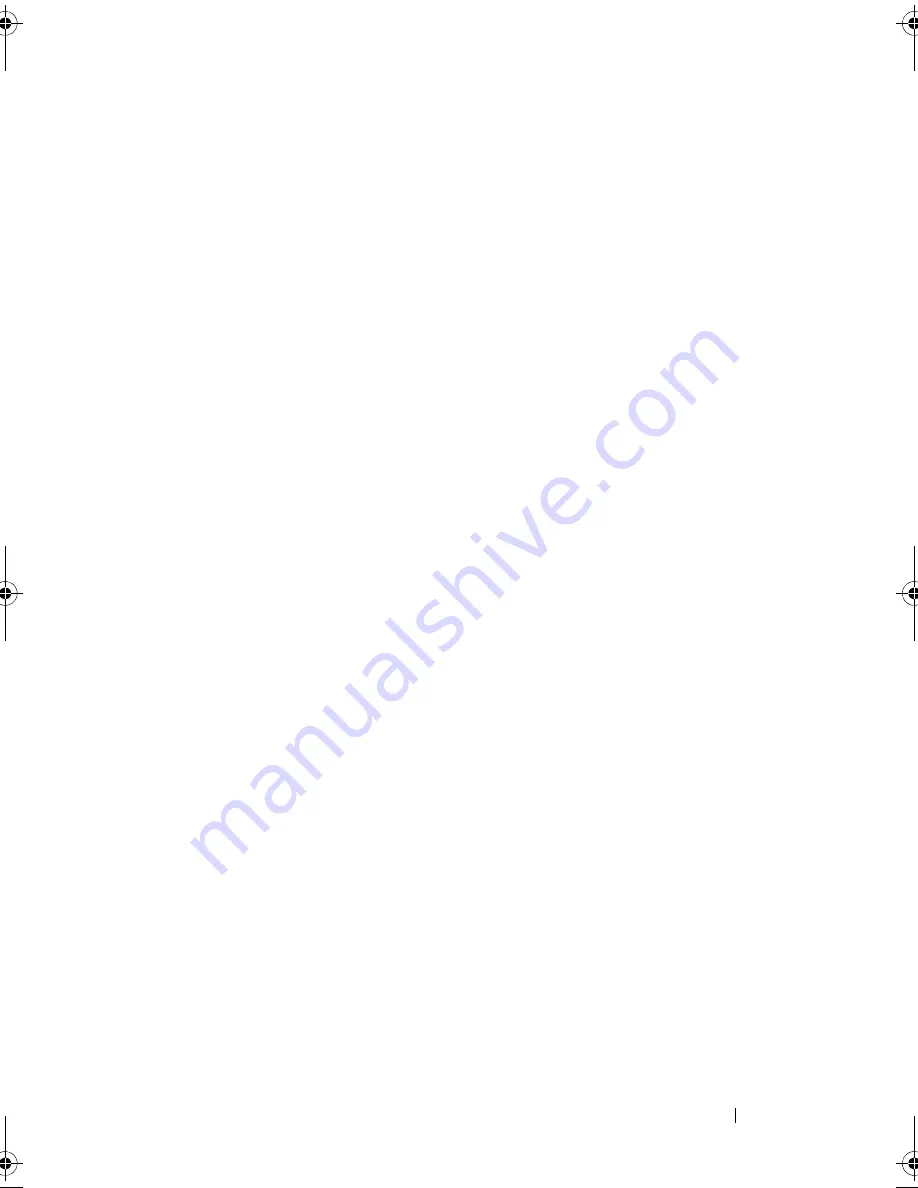
Driver Installation
75
5
Select [
3
] if you created a diskette from the
mega_sas.img
file and you are
using a removable (USB) diskette drive.
6
Follow instructions presented by
Driver Update
installer.
7
The following message displays:
Installation of <megasas>
was successful
.
8
Select [
e
] to end
9
Follow the instructions on the screen to complete installation.
Adding/Updating the Driver to an Existing System
1
To add the
mega_sas
driver to an existing system, or to upgrade to a newer
version of the driver, you must unarchive the driver package and execute
the installation script:
tar xvf x86_64.tar
cd x86_64
./install.sh
2
Restart your Solaris system to start using the new driver. To confirm the
mega_sas
driver is loaded, run the following command:
modinfo | grep mega_sas
3
Ensure that the driver version is correct.
Installing NetWare Drivers
Use the procedures in this section to install the driver for Novell NetWare 6.5.
To ensure that you have the current version of the driver, download the
updated NetWare driver from the Dell Support website at
support.dell.com
.
Installing the NetWare Driver in a New NetWare System
Follow the instructions in the
Novell NetWare Installation Guide
to install
Novell NetWare in the system. Perform the following steps to install Novell
NetWare using the SAS RAID controller as a primary adapter:
1
Boot from the
Novell NetWare
media.
2
Follow the instructions on the screen until you reach the
Device Driver
screen.
3
Select
Modify
, and press <Enter>.
Dell_PERC6.2_UG.book Page 75 Wednesday, June 24, 2009 6:08 PM
Содержание 6 series
Страница 1: ...Dell PowerEdge Expandable RAID Controller PERC 6 i PERC 6 E and CERC 6 i User s Guide ...
Страница 10: ...10 Contents ...
Страница 40: ...40 About PERC 6 and CERC 6 i Controllers ...
Страница 62: ...62 Installing and Configuring Hardware ...
Страница 112: ...112 Configuring and Managing RAID ...
Страница 132: ...132 Troubleshooting ...
Страница 134: ...134 Regulatory Notices ...
Страница 136: ...136 Corporate Contact Details Taiwan Only ...
Страница 156: ...156 Glossary ...
















































