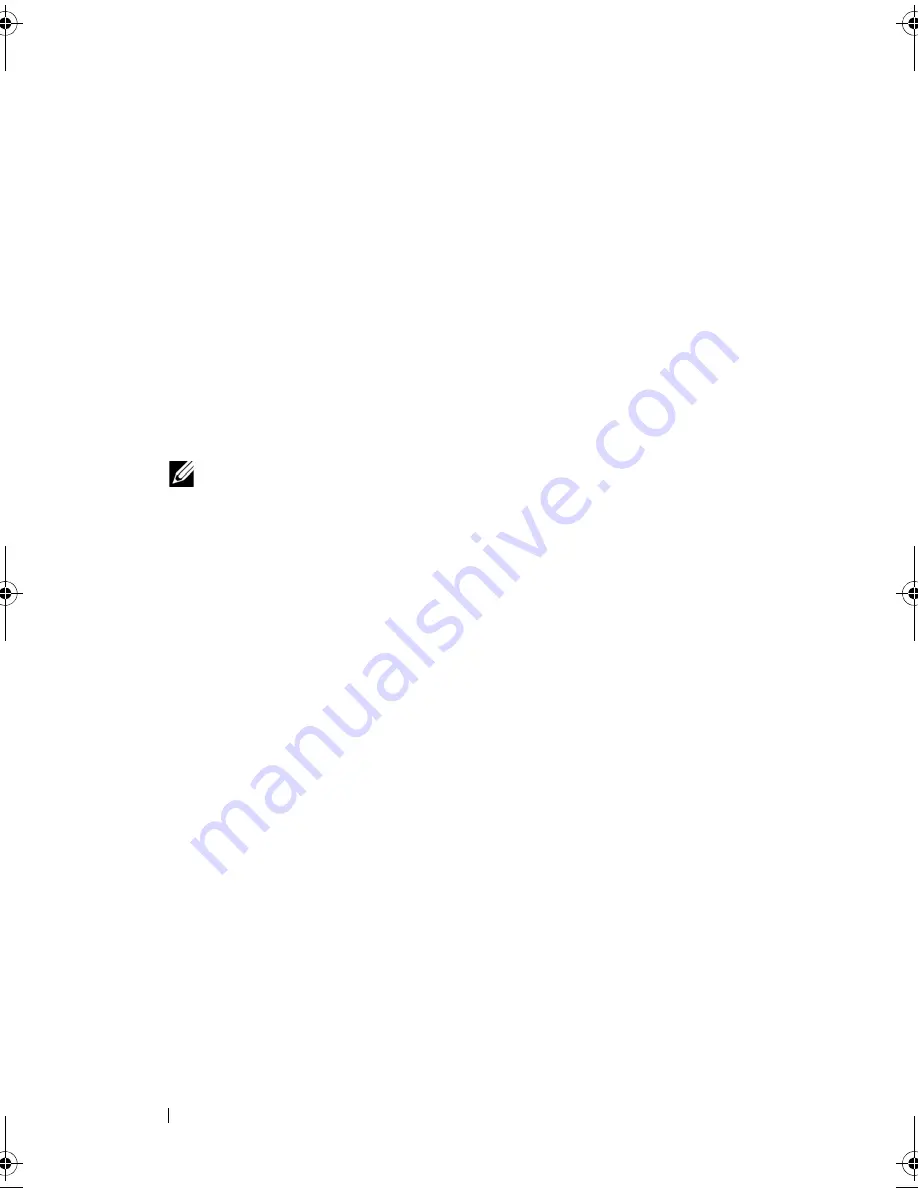
106
Configuring and Managing RAID
Perform the following steps to create global hot spares.
1
Press <Ctrl><N> to access the
PD Mgmt
screen.
A list of physical disks displays. The status of the each disk displays under
the heading
State
.
2
Press the down-arrow key to highlight a physical disk to change to a global
hot spare.
3
Press <F2> to display the menu of available actions.
4
Press the down-arrow key to highlight
Make Global HS
and press
<Enter>.
The physical disk is changed to a global hot spare. The status of the
physical disk as a global hot spare displays under the heading
State
.
NOTE:
To replace a failed physical disk global hot spares must use the same
drive technology and must be equal or greater in size.
5
Select additional physical disks if desired and follow the previous steps to
change them to global hot spares.
Removing Global or Dedicated Hot Spares
You can remove one global or dedicated hot spare at a time on the
PD Mgmt
screen. Perform the following steps to remove a global hot spare or dedicated
hot spare.
1
Press <Ctrl><N> to access the
PD Mgmt
screen.
A list of physical disks displays. The status of each disk displays under the
heading
State
.
2
Press the down-arrow key to highlight a physical disk that is a hot spare.
3
Press <F2> to display the menu of available actions.
Dell_PERC6.2_UG.book Page 106 Wednesday, June 24, 2009 6:08 PM
Содержание 6 series
Страница 1: ...Dell PowerEdge Expandable RAID Controller PERC 6 i PERC 6 E and CERC 6 i User s Guide ...
Страница 10: ...10 Contents ...
Страница 40: ...40 About PERC 6 and CERC 6 i Controllers ...
Страница 62: ...62 Installing and Configuring Hardware ...
Страница 112: ...112 Configuring and Managing RAID ...
Страница 132: ...132 Troubleshooting ...
Страница 134: ...134 Regulatory Notices ...
Страница 136: ...136 Corporate Contact Details Taiwan Only ...
Страница 156: ...156 Glossary ...






























