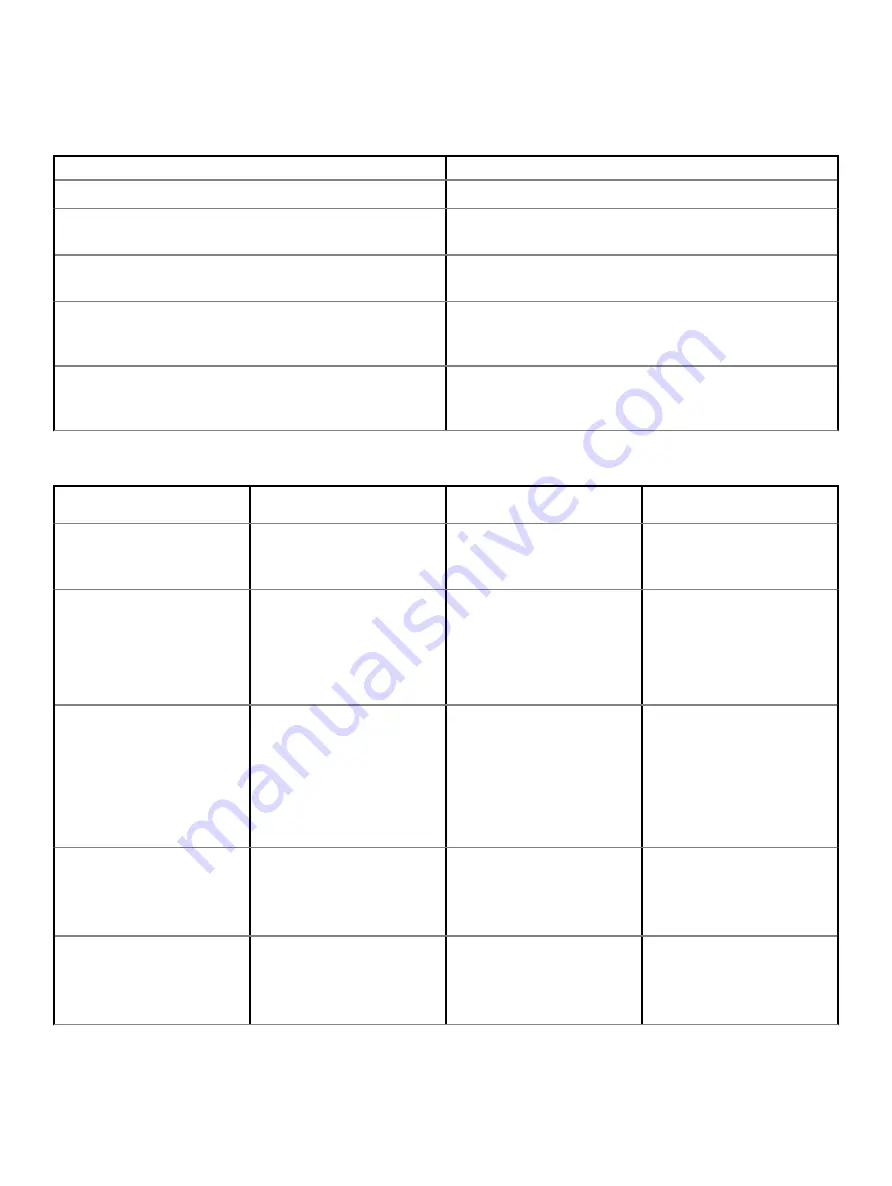
Preboot blinking power button codes
Table 21. Power button LED state
Power Button LED State
Description
Off
Power is Off. LED is blank.
Blinking Amber
Initial State of LED at power up. See the table below for Blinking
Amber pattern diagnostic suggestions and possible failures.
Blinking White
System is in a low power state, either S1 or S3. This does not
indicate a fault condition.
Solid Amber
The second state of the LED at power up, indicates that the
POWER_GOOD signal is active and it is probable that the power
supply is fine.
Solid White
System is in S0 state. This is the normal power states of a
functioning machine. The BIOS will turn the LED to this states to
indicate it has started fetching op-codes.
Table 22. Diagnostic Indicator table
Power Light: Amber-White
Blinking
Amber/White Blinking Pattern
Problem Description
Suggested Resolution
1-1
1 amber blink followed by a short
pause, 1 white blink, long pause,
then repeats
Faulty System board
To troubleshoot the issue with
system board, contact Tech
support.
1-2
1 amber blink followed by a short
pause, 2 white blinks, long
pause, then repeats
Bad system board, Power
Supply or Power Supply cabling
•
If you can assist to
troubleshoot, narrow down
the issue with PSU BIST
Test, reseat cable.
•
If nothing works, contact
Tech Support
1-3
1 amber blink followed by a short
pause, 3 white blinks, long
pause, then repeats
Bad system board, Memory or
Processor
•
If you can assist to
troubleshoot, narrow down
the issue by reseating
memory and swapping a
known good memory if
available.
•
If nothing works, contact
Tech Support
2-1
2 amber blinks followed by a
short pause, 1 white blink, long
pause, then repeats
Bad Processor
•
CPU configuration activity is
in progress or a CPU failure
was detected.
•
Contact Tech Support
2-2
2 amber blinks followed by a
short pause, 2 white blinks, long
pause, then repeats
Motherboard: BIOS ROM failure
•
System is in Recovery Mode.
•
Flash latest BIOS version. If
problem persists, contact
Tech Support
Troubleshooting
93
Содержание 5820
Страница 1: ...Dell Precision 5820 Tower Owner s Manual Regulatory Model D02T Regulatory Type D02T002 ...
Страница 21: ...b Slide the slim ODD out of the system Removing and installing components 21 ...
Страница 23: ...b Lift the bezel from the chassis Removing and installing components 23 ...
Страница 36: ...36 Removing and installing components ...
Страница 55: ...e Remove the screws that secure the system board to the chassis Removing and installing components 55 ...
Страница 57: ...g Lift the system board up to remove it from the chassis Removing and installing components 57 ...




































