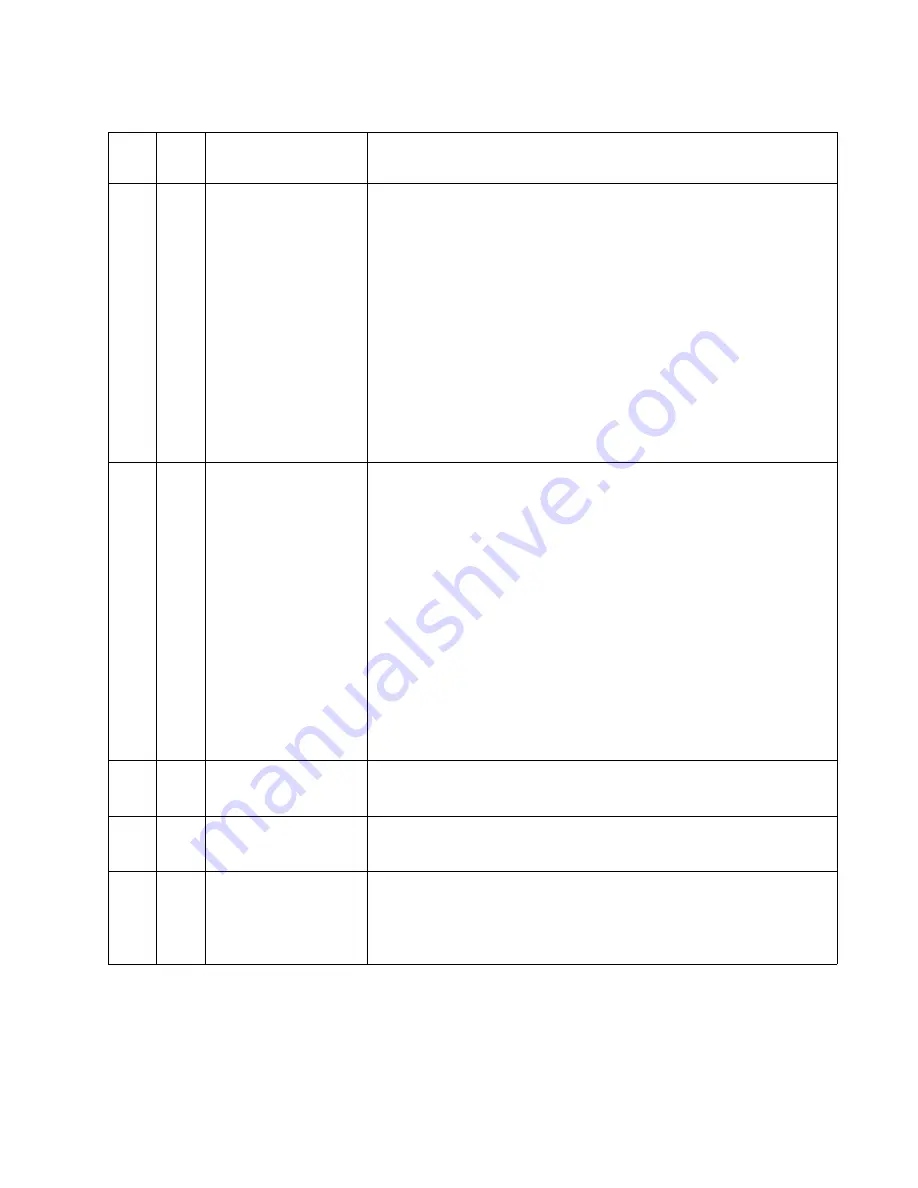
Diagnostic information
2-33
Check Duplex
Connection
This messages displays for the following conditions:
• The duplex option may have been removed from the printer, possibly to
clear a paper jam or to remove the option.
• The duplex option may be attached to the printer but a communications
problem may prevent the printer from detection. For example, there may
be a poor connection or a hardware failure.
The following actions may be taken:
• If the option was temporarily removed or not connected properly,
reattach or reconnect it.
• Press
to execute a configuration change which notifies the printer the
option has been hot unplugged (removed with the power on).
Note:
This action is not available if the printer is in Diagnostics Mode or
running diagnostics.
• If the device is experiencing a hardware problem, turn the printer off and
on. If the message continues to be displayed, go to
“Duplex option
service check” on page 2-82
.
Check Tray
x
Connection
Tray
x
=Tray 2, Tray 3, Tray 4, or Tray 5
This messages displays for the following conditions:
• The specified device may have been removed from the printer, possibly
to clear a paper jam or to uninstall the option.
• The option may be attached to the printer but a communications problem
may prevent the printer from detecting the option. For example, there
may be a poor connection or a hardware failure.
The following actions may be taken:
• If the option was temporarily removed or not connected properly,
reattach or reconnect it.
• Press
to execute a configuration change which notifies the printer the
option has been hot unplugged (removed with the power on).
Note:
This action is not available if the printer is in Diagnostics Mode or
running diagnostics.
• If the device is experiencing a hardware problem, turn the printer off and
on. If the message continues to be displayed, go to
“Input tray(s)
service check” on page 2-103
.
Close Finisher Side
Door
Close the finisher side door. If the message does not clear automatically
when the door is closed, go to
“StapleSmart finisher service check” on
page 2-124
.
Close Finisher Top
Cover
Close the finisher top cover. If the message does not clear automatically
when the cover is closed, go to
“StapleSmart finisher service check” on
page 2-124
.
Delete All Jobs
Go/Stop?
When the user has selected the Print and Hold Delete All Jobs selection, this
message is displayed. The following actions may be taken:
• Press
to confirm the selection. All jobs are deleted.
• Press
or
to cancel the delete operation.
User attendance messages (continued)
Error
code
Sub
code
Primary message
Description/action
Содержание 5210n Mono Laser Printer
Страница 1: ...Dell 5210n 5310n Service Manual 14Jan2010 ...
Страница 15: ...Laser notices xv Japanese Laser Notice ...
Страница 16: ...xvi Service Manual Korean Laser Notice ...
Страница 42: ...1 22 Service Manual ...
Страница 172: ...2 130 Service Manual ...
Страница 222: ...3 50 Service Manual ...
Страница 303: ...Connector locations and connections 5 1 5 Connector locations and connections Connections System board ...
Страница 316: ...5 14 Service Manual ...
Страница 318: ...6 2 Service Manual ...
Страница 320: ...7 2 Service Manual Assembly 1 Covers 7 9 8 14 12 15 13 16 17 3 3 2 5 1 4 4 5 6 6 10 11 ...
Страница 322: ...7 4 Service Manual Assembly 2 Frame 1 1 5 1 1 2 3 4 6 3 7 8 9 ...
Страница 324: ...7 6 Service Manual Assembly 3 Frame 2 3 10 6 12 17 15 8 14 2 9 5 16 4 11 7 13 18 1 19 20 ...
Страница 326: ...7 8 Service Manual Assembly 4 Frame 3 3 11 7 13 18 5 16 9 15 2 10 6 17 4 12 8 14 1 3 6 7 6 11 3 6 ...
Страница 328: ...7 10 Service Manual Assembly 5 Printhead 1 2 2 3 ...
Страница 330: ...7 12 Service Manual Assembly 6 Paper feed autocompensator 5 3 4 6 2 1 7 1 6 ...
Страница 332: ...7 14 Service Manual Assembly 7 Paper feed multipurpose feeder 3 5 2 4 1 1 5 ...
Страница 334: ...7 16 Service Manual Assembly 8 Paper feed alignment 3 2 1 4 ...
Страница 336: ...7 18 Service Manual Assembly 9 Integrated 250 sheet paper tray 3 7 5 2 6 4 1 ...
Страница 338: ...7 20 Service Manual Assembly 10 Integrated 500 sheet paper tray 1 3 7 5 4 6 2 ...
Страница 340: ...7 22 Service Manual Assembly 11 Drives Main drive and developer drive 3 2 4 1 7 6 5 ...
Страница 342: ...7 24 Service Manual Assembly 12 Hot roll fuser Rear view Front view 6 10 1 2 3 4 7 11 12 14 9 5 8 8 6 13 9 ...
Страница 344: ...7 26 Service Manual Assembly 13 Transfer charging 3 2 4 1 6 5 7 9 8 ...
Страница 346: ...7 28 Service Manual Assembly 14 Electronics power supplies 3 5 2 4 1 ...
Страница 348: ...7 30 Service Manual Assembly 15 Electronics card assemblies Note 1 2 3 4 5 5 ...
Страница 350: ...7 32 Service Manual Assembly 16 Electronics shields 5 6 2 1 3 4 7 2 4 2 2 2 2 ...
Страница 354: ...7 36 Service Manual Assembly 19 Cabling diagrams 3 3 5 2 4 1 ...
Страница 356: ...7 38 Service Manual Assembly 20 Cabling diagrams 4 3 4 2 1 ...
Страница 358: ...7 40 Service Manual Assembly 21 Cabling diagrams 5 1 2 3 3 3 4 5 ...
Страница 370: ...7 52 Service Manual Assembly 32 High capacity output expander 3 1 ...
Страница 372: ...7 54 Service Manual Assembly 33 5 bin mailbox 1 3 11 7 13 5 16 9 15 2 6 4 12 8 14 10 1 5 ...
Страница 374: ...7 56 Service Manual Assembly 34 5 bin mailbox 2 2 1 ...
Страница 376: ...7 58 Service Manual Assembly 35 High capacity feeder 1 2 5 3 6 7 8 1 4 9 10 ...
Страница 378: ...7 60 Service Manual Assembly 36 High capacity feeder 2 3 1 2 4 ...
Страница 388: ...7 70 Service Manual ...
Страница 416: ...I 8 Service Manual ...





































