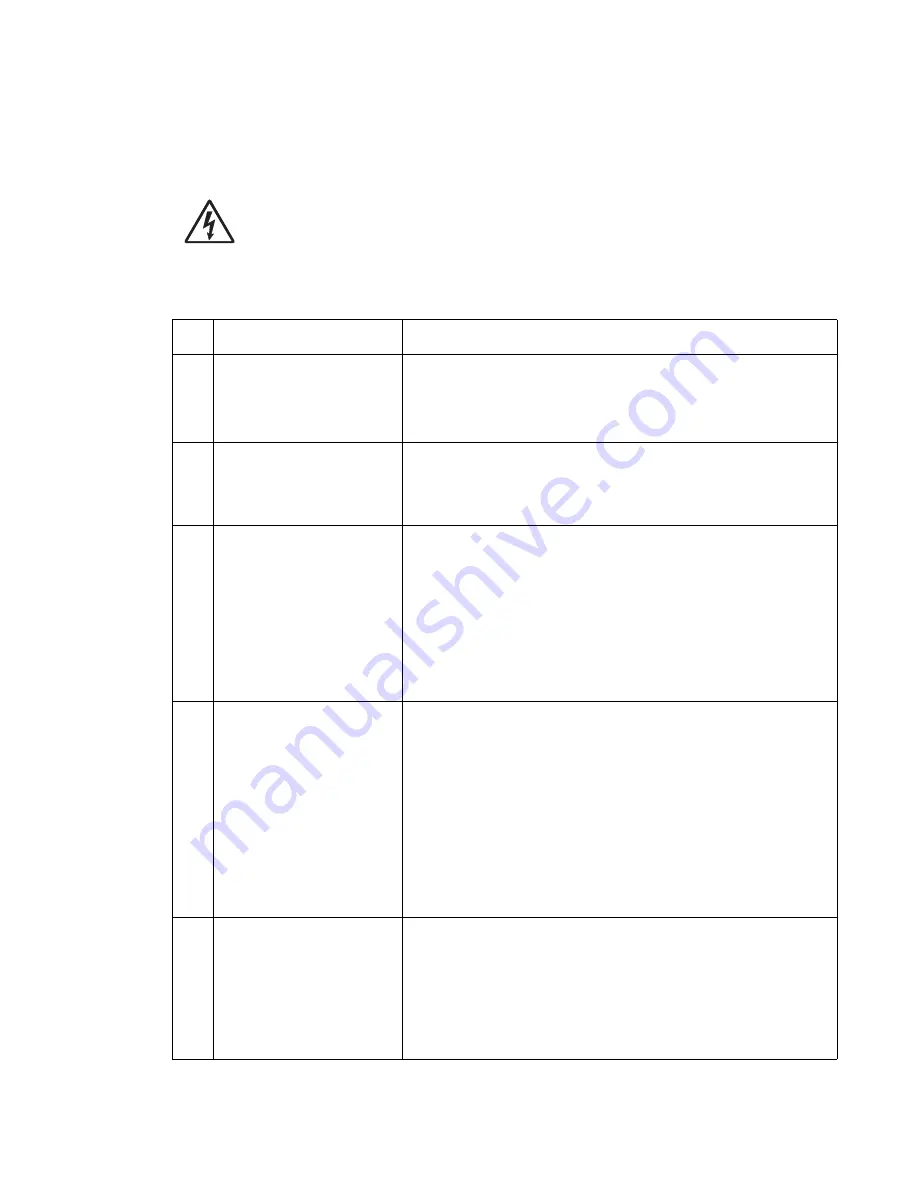
Diagnostic information
2-89
922.xx—Cold fuser check
Error codes 920.xx and 922.xx may display for a cold fuser failure.
Some 920.xx error codes may be cleared by turning the printer on and off and allowing it to complete POR.
CAUTION:
There is a danger from hazardous voltage in the area of the printer where you are
working. Unplug the printer before you begin, or use caution if the printer must receive power in
order to perform the task.
Service tip: Set the Fuser Temperature to NORMAL before starting this service check. In Diagnostics mode,
select
EP SETUP
, and
Fuser Temp
.
FRU
Action
1
Fuser lamp
Remove the fuser assembly and check to make sure the correct
fuser lamp has been installed. If the correct lamp has been installed,
go to step 2.
Note:
If the fuser lamp is replaced, allow the fuser assembly to cool
or a 925.xx error code could be displayed.
2
AC line voltage
CAUTION
: When taking measurements for AC power, observe all
safety precautions.
Check the AC line voltage to make sure it is within operating
specification. If incorrect, inform the customer; if correct, go to step 3.
3
LVPS
CAUTION
: When taking measurements for AC power, observe all
safety precautions.
Unplug the AC line cord from the printer and pull the LVPS out far
enough to access CN1 on the LVPS board (see
“Low voltage
power supply removal” on page 4-55
). Disconnect the LVPS to
fuser AC cable, plug in the line cord, turn the printer on and measure
the voltage between CN1-1 and CN1-3 on the connector (see the
connector locations at
“Low voltage power supply removal” on
page 4-55
).
If incorrect, replace the LVPS assembly (see
“Low voltage power
supply removal” on page 4-55
); if correct, go to step 4.
4
LVPS
LVPS fuser AC cable
CAUTION
: When taking measurements for AC power, observe all
safety precautions.
Disconnect the AC line cord from the printer. Disconnect the LVPS to
fuser cable from the fuser to fuser lamp cable. Plug the AC line cord
into the printer and check the AC line voltage between the pins on
the fuser end of the LVPS to fuser AC cable. If the voltage is correct,
unplug the AC power cord from the LVPS cable and pull the LVPS
out far enough to be able to check the voltage between CN-1 and
CN-3 on the LVPS board. Plug in the power cord, turn the printer on
and check the voltage. If correct, replace the LVPS to fuser AC cable;
if incorrect, replace the LVPS assembly. See
“Low voltage power
supply removal” on page 4-55
.
Note:
If the fuses in the LVPS are blown, the LVPS assembly must
be replaced.
5
Fuser top cover assembly
(thermistor, thermistor
cable)
Fuser to system board DC
cable
Check to make sure that the thermistor is installed correctly to J5 on
the fuser control card. If installed correctly check the cable for any
signs of damage. If any problems are found, replace the fuser top
cover assembly.
“Fuser narrow media sensor removal” on
page 4-35
.
If no problem is found, check the fuser to system board DC cable for
correct installation at J1 on the fuser control card. If no problem is
found, check the fuser to system board cable for correct installation
at J10 on the system board. If no problem is found, go to step 6.
Содержание 5210n Mono Laser Printer
Страница 1: ...Dell 5210n 5310n Service Manual 14Jan2010 ...
Страница 15: ...Laser notices xv Japanese Laser Notice ...
Страница 16: ...xvi Service Manual Korean Laser Notice ...
Страница 42: ...1 22 Service Manual ...
Страница 172: ...2 130 Service Manual ...
Страница 222: ...3 50 Service Manual ...
Страница 303: ...Connector locations and connections 5 1 5 Connector locations and connections Connections System board ...
Страница 316: ...5 14 Service Manual ...
Страница 318: ...6 2 Service Manual ...
Страница 320: ...7 2 Service Manual Assembly 1 Covers 7 9 8 14 12 15 13 16 17 3 3 2 5 1 4 4 5 6 6 10 11 ...
Страница 322: ...7 4 Service Manual Assembly 2 Frame 1 1 5 1 1 2 3 4 6 3 7 8 9 ...
Страница 324: ...7 6 Service Manual Assembly 3 Frame 2 3 10 6 12 17 15 8 14 2 9 5 16 4 11 7 13 18 1 19 20 ...
Страница 326: ...7 8 Service Manual Assembly 4 Frame 3 3 11 7 13 18 5 16 9 15 2 10 6 17 4 12 8 14 1 3 6 7 6 11 3 6 ...
Страница 328: ...7 10 Service Manual Assembly 5 Printhead 1 2 2 3 ...
Страница 330: ...7 12 Service Manual Assembly 6 Paper feed autocompensator 5 3 4 6 2 1 7 1 6 ...
Страница 332: ...7 14 Service Manual Assembly 7 Paper feed multipurpose feeder 3 5 2 4 1 1 5 ...
Страница 334: ...7 16 Service Manual Assembly 8 Paper feed alignment 3 2 1 4 ...
Страница 336: ...7 18 Service Manual Assembly 9 Integrated 250 sheet paper tray 3 7 5 2 6 4 1 ...
Страница 338: ...7 20 Service Manual Assembly 10 Integrated 500 sheet paper tray 1 3 7 5 4 6 2 ...
Страница 340: ...7 22 Service Manual Assembly 11 Drives Main drive and developer drive 3 2 4 1 7 6 5 ...
Страница 342: ...7 24 Service Manual Assembly 12 Hot roll fuser Rear view Front view 6 10 1 2 3 4 7 11 12 14 9 5 8 8 6 13 9 ...
Страница 344: ...7 26 Service Manual Assembly 13 Transfer charging 3 2 4 1 6 5 7 9 8 ...
Страница 346: ...7 28 Service Manual Assembly 14 Electronics power supplies 3 5 2 4 1 ...
Страница 348: ...7 30 Service Manual Assembly 15 Electronics card assemblies Note 1 2 3 4 5 5 ...
Страница 350: ...7 32 Service Manual Assembly 16 Electronics shields 5 6 2 1 3 4 7 2 4 2 2 2 2 ...
Страница 354: ...7 36 Service Manual Assembly 19 Cabling diagrams 3 3 5 2 4 1 ...
Страница 356: ...7 38 Service Manual Assembly 20 Cabling diagrams 4 3 4 2 1 ...
Страница 358: ...7 40 Service Manual Assembly 21 Cabling diagrams 5 1 2 3 3 3 4 5 ...
Страница 370: ...7 52 Service Manual Assembly 32 High capacity output expander 3 1 ...
Страница 372: ...7 54 Service Manual Assembly 33 5 bin mailbox 1 3 11 7 13 5 16 9 15 2 6 4 12 8 14 10 1 5 ...
Страница 374: ...7 56 Service Manual Assembly 34 5 bin mailbox 2 2 1 ...
Страница 376: ...7 58 Service Manual Assembly 35 High capacity feeder 1 2 5 3 6 7 8 1 4 9 10 ...
Страница 378: ...7 60 Service Manual Assembly 36 High capacity feeder 2 3 1 2 4 ...
Страница 388: ...7 70 Service Manual ...
Страница 416: ...I 8 Service Manual ...































