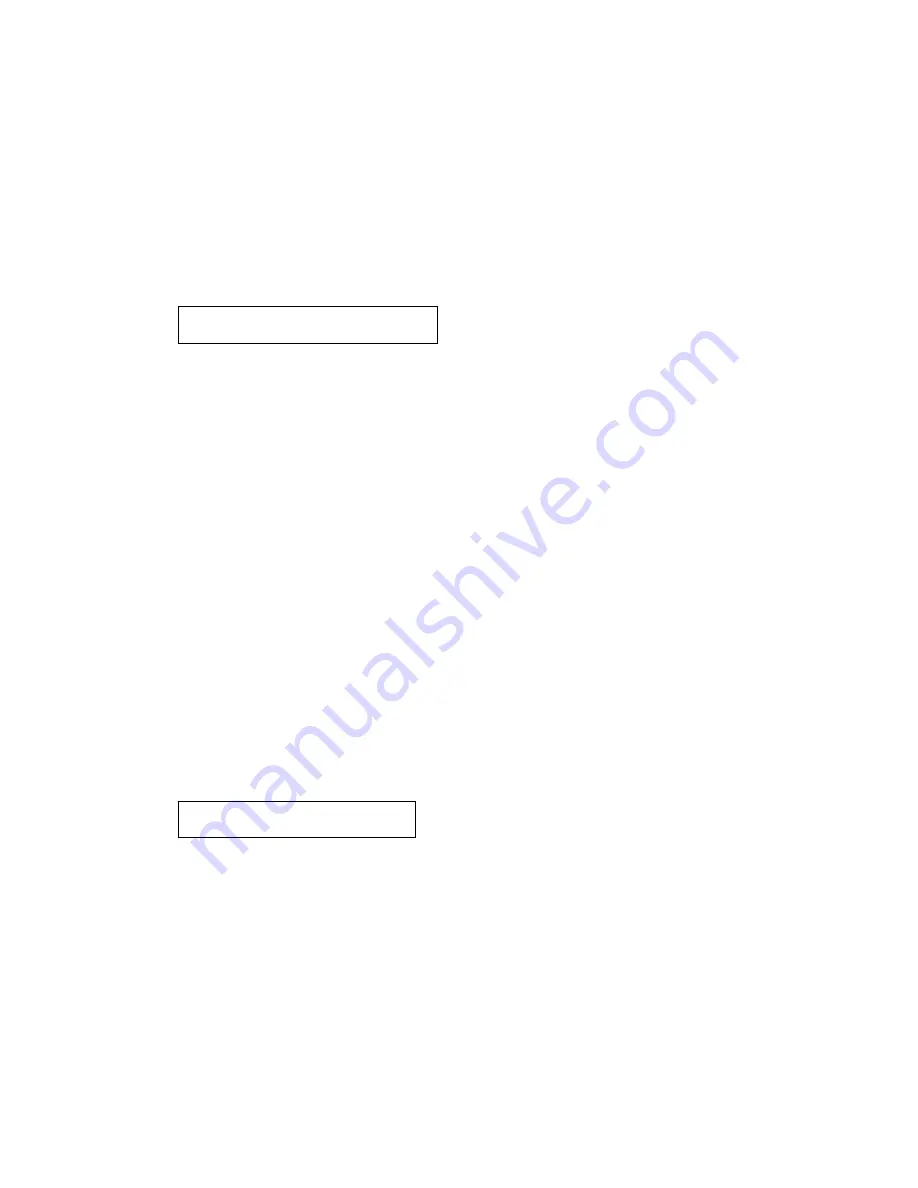
3-8
Service Manual
CACHE Test
This test is used to verify the printer processor cache.
To run the CACHE Test:
1.
Select
CACHE TEST
from HARDWARE TESTS.
The message
CACHE Test Testing…
displays. Then the message
Resetting Printer
appears.
2.
The printer automatically performs a Power On Reset (POR). While the CACHE test executes, the power
indicator
blinks
green.
The following type of message appears:
•
P:
######
represents the number of times the cache has passed and finished successfully. Initially
000000 displays with the maximum pass count being 999,999.
•
F:
#####
represents the number of times the cache has failed and finished with errors. Initially 0000
displays with the maximum fail count being 99,999. Initially only four digits appear, but additional
digits appear as needed.
Each time a test is completed, the number of passes and failures is incremented. If the test fails, the
message
Failure
displays for approximately three seconds, and the failure count increases by one.
The test continues until all of the printer processor’s cache has been tested. Once the maximum pass count or
fail count is reached, the test is stopped, the power indicator is turned on solid, and the final results display.
To stop this test before completion, turn the printer off.
Parallel Wrap tests
This test is used with a wrap plug to check operation of the parallel port hardware. Each parallel signal is tested.
Use
Parallel Wrap
for the standard parallel port,
Parallel 1 Wrap
if a parallel port is available by PCI slot 1, or
Parallel 2 Wrap
if a parallel port is available by PCI slot 2.
To run the Parallel Wrap tests:
1.
Disconnect the parallel interface cable, and install the wrap plug (P/N 1319128).
2.
Select
Parallel Wrap, Parallel 1 Wrap, or Parallel 2 Wrap
from the HARDWARE TESTS menu.
The power indicator
blinks
green indicating the test is in progress. The test runs continuously until a
maximum number of tests is reached.
•
P:
######
represents the number of times the memory test has passed and finished successfully.
Initially 000000 displays with the maximum pass count being 999,999.
•
F:
#####
represents the number of times the memory test has failed and finished with errors. Initially
0000 displays with the maximum fail count being 999,999. Initially only four digits appear, but
additional digits appear as needed.
Each time the test finishes, the screen updates. If the test passes, the pass counter increases by 1,
however if the test fails, a message displays for approximately three seconds. Once the maximum count is
reached, the test stops. The power indicator goes on solid, and the final results display.
To stop the test before completion, press
Stop
(
)
.
CACHE Test x100
P:
######
F:
####
Parallel Wrap
P:
######
F:
####
Содержание 5210n Mono Laser Printer
Страница 1: ...Dell 5210n 5310n Service Manual 14Jan2010 ...
Страница 15: ...Laser notices xv Japanese Laser Notice ...
Страница 16: ...xvi Service Manual Korean Laser Notice ...
Страница 42: ...1 22 Service Manual ...
Страница 172: ...2 130 Service Manual ...
Страница 222: ...3 50 Service Manual ...
Страница 303: ...Connector locations and connections 5 1 5 Connector locations and connections Connections System board ...
Страница 316: ...5 14 Service Manual ...
Страница 318: ...6 2 Service Manual ...
Страница 320: ...7 2 Service Manual Assembly 1 Covers 7 9 8 14 12 15 13 16 17 3 3 2 5 1 4 4 5 6 6 10 11 ...
Страница 322: ...7 4 Service Manual Assembly 2 Frame 1 1 5 1 1 2 3 4 6 3 7 8 9 ...
Страница 324: ...7 6 Service Manual Assembly 3 Frame 2 3 10 6 12 17 15 8 14 2 9 5 16 4 11 7 13 18 1 19 20 ...
Страница 326: ...7 8 Service Manual Assembly 4 Frame 3 3 11 7 13 18 5 16 9 15 2 10 6 17 4 12 8 14 1 3 6 7 6 11 3 6 ...
Страница 328: ...7 10 Service Manual Assembly 5 Printhead 1 2 2 3 ...
Страница 330: ...7 12 Service Manual Assembly 6 Paper feed autocompensator 5 3 4 6 2 1 7 1 6 ...
Страница 332: ...7 14 Service Manual Assembly 7 Paper feed multipurpose feeder 3 5 2 4 1 1 5 ...
Страница 334: ...7 16 Service Manual Assembly 8 Paper feed alignment 3 2 1 4 ...
Страница 336: ...7 18 Service Manual Assembly 9 Integrated 250 sheet paper tray 3 7 5 2 6 4 1 ...
Страница 338: ...7 20 Service Manual Assembly 10 Integrated 500 sheet paper tray 1 3 7 5 4 6 2 ...
Страница 340: ...7 22 Service Manual Assembly 11 Drives Main drive and developer drive 3 2 4 1 7 6 5 ...
Страница 342: ...7 24 Service Manual Assembly 12 Hot roll fuser Rear view Front view 6 10 1 2 3 4 7 11 12 14 9 5 8 8 6 13 9 ...
Страница 344: ...7 26 Service Manual Assembly 13 Transfer charging 3 2 4 1 6 5 7 9 8 ...
Страница 346: ...7 28 Service Manual Assembly 14 Electronics power supplies 3 5 2 4 1 ...
Страница 348: ...7 30 Service Manual Assembly 15 Electronics card assemblies Note 1 2 3 4 5 5 ...
Страница 350: ...7 32 Service Manual Assembly 16 Electronics shields 5 6 2 1 3 4 7 2 4 2 2 2 2 ...
Страница 354: ...7 36 Service Manual Assembly 19 Cabling diagrams 3 3 5 2 4 1 ...
Страница 356: ...7 38 Service Manual Assembly 20 Cabling diagrams 4 3 4 2 1 ...
Страница 358: ...7 40 Service Manual Assembly 21 Cabling diagrams 5 1 2 3 3 3 4 5 ...
Страница 370: ...7 52 Service Manual Assembly 32 High capacity output expander 3 1 ...
Страница 372: ...7 54 Service Manual Assembly 33 5 bin mailbox 1 3 11 7 13 5 16 9 15 2 6 4 12 8 14 10 1 5 ...
Страница 374: ...7 56 Service Manual Assembly 34 5 bin mailbox 2 2 1 ...
Страница 376: ...7 58 Service Manual Assembly 35 High capacity feeder 1 2 5 3 6 7 8 1 4 9 10 ...
Страница 378: ...7 60 Service Manual Assembly 36 High capacity feeder 2 3 1 2 4 ...
Страница 388: ...7 70 Service Manual ...
Страница 416: ...I 8 Service Manual ...






























