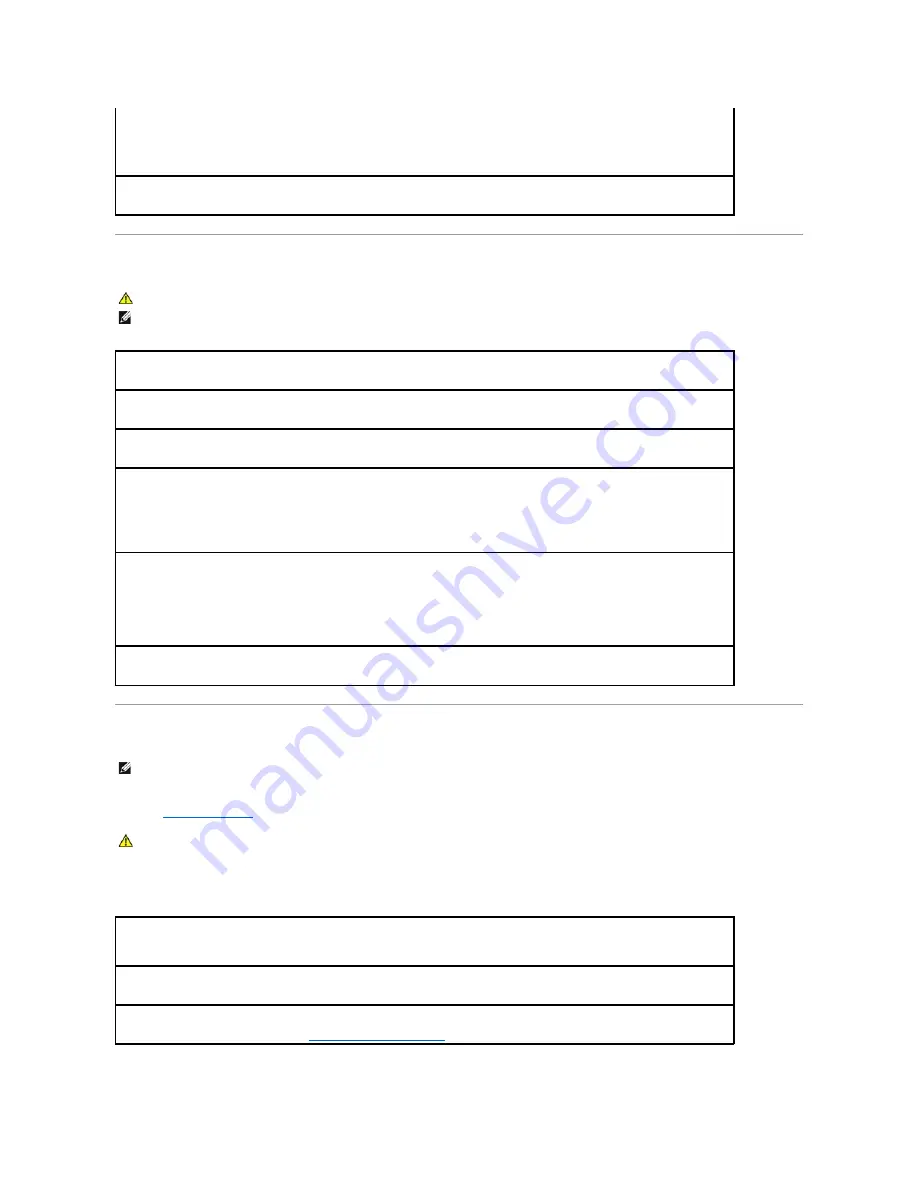
Scanner Problems
Sound and Speaker Problems
Fill out the
Diagnostics Checklist
as you complete these checks.
No sound from integrated speakers
No sound from external speakers
If the printer is listed, right-click the printer icon.
3.
Click
Properties
and click the
Ports
tab. For a parallel printer, ensure that the
Print to the following port(s):
setting is
LPT1 (Printer
Port)
. For a USB printer, ensure that the
Print to the following port(s):
setting is
USB
.
Reinstall the printer driver —
See the printer documentation for instructions
CAUTION:
Before you begin any of the procedures in this section, follow the safety instructions in the
Product Information Guide
.
NOTE:
If you need technical assistance for your scanner, contact the scanner's manufacturer.
Check the scanner documentation —
See the scanner documentation for setup and troubleshooting information.
Unlock the scanner —
Ensure that your scanner is unlocked if it has a locking tab or button.
Restart the computer and try the scanner again.
Check the cable connections —
l
See the scanner documentation for cable connection information.
l
Ensure that the scanner cables are securely connected to the scanner and the computer.
Verify that the scanner is recognized by Microsoft Windows —
1.
Click the
Start
button, click
Control Panel
, and then click
Printers and Other Hardware
.
2.
Click
Scanners and Cameras
.
If your scanner is listed, Windows recognizes the scanner.
Reinstall the scanner driver —
See the scanner documentation for instructions.
NOTE:
This computer uses digital sound, and contains no analog audio lines. PCMCIA cards such as modems that use analog lines to produce sound will
not function.
CAUTION:
Before you begin any of the procedures in this section, follow the safety instructions in the
Product Information Guide
.
Adjust the Windows volume control
—
Double-click the speaker icon in the lower-right corner of your screen. Ensure that the volume is
turned up and that the sound is not muted. Adjust the volume, bass, or treble controls to eliminate distortion.
Adjust the volume using keyboard shortcuts
—
Press <Fn><End> to disable (mute) or reenable the integrated speakers.
Reinstall the sound (audio) driver
—
See "
Reinstalling Drivers and Utilities
."
Содержание 510D
Страница 10: ...Company name Dell Inc One Dell Way Round Rock Texas 78682 USA 512 338 4400 ...
Страница 28: ...8 Click Apply 9 Click OK ...
Страница 36: ......
Страница 97: ......






























