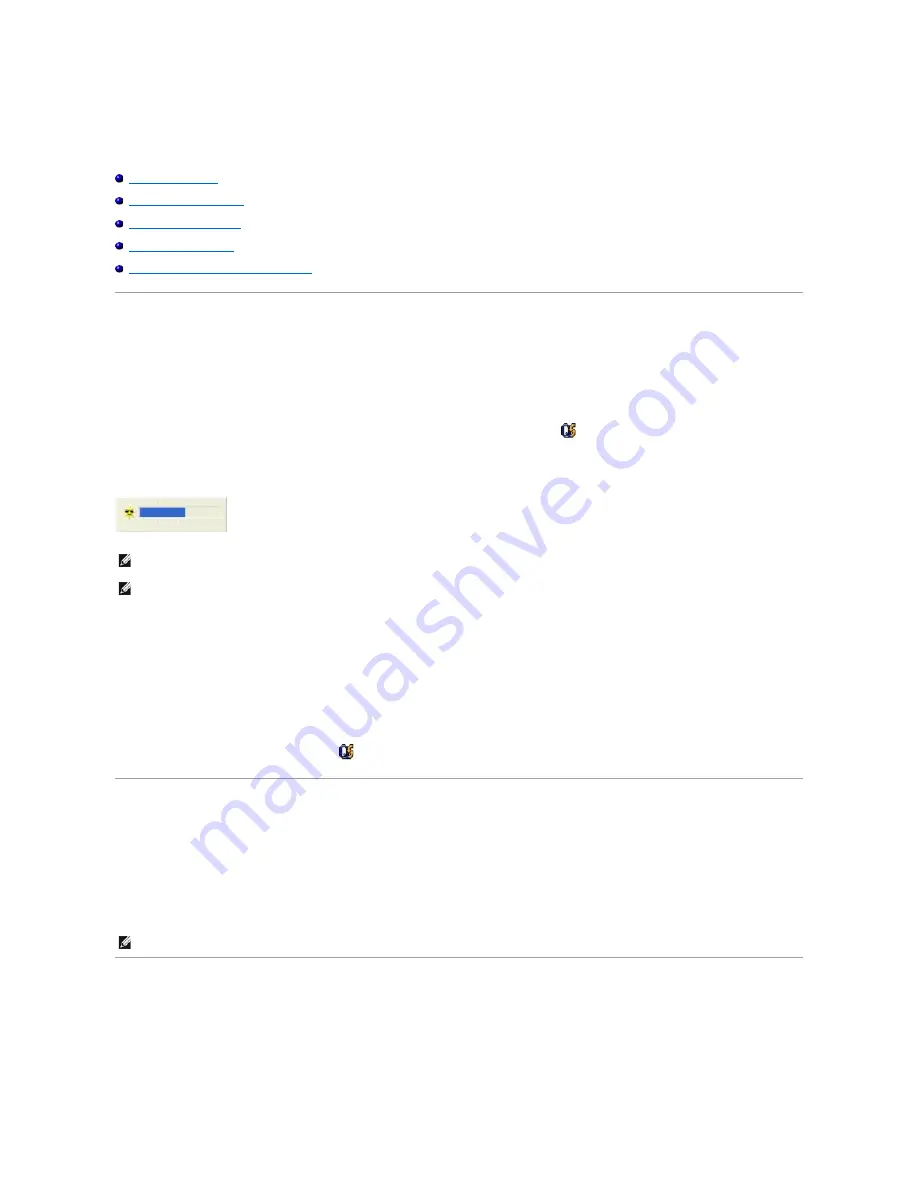
Using the Display
Adjusting Brightness
Switching the Video Image
Setting Display Resolution
Extended Desktop Mode
Swapping Primary and Secondary Displays
Adjusting Brightness
When the Dell™ computer is running on battery power, you can conserve power by setting the brightness to the lowest comfortable setting by pressing <Fn>
and the up- or down-arrow key on the keyboard.
The Dell QuickSet Brightness Meter shows the current brightness setting for the display. Right-click the
icon in the taskbar to enable or disable the
Brightness Meter on the screen.
You can enable or disable the Brightness Meter from the QuickSet taskbar menu. When the meter is enabled, press the following keys to adjust brightness:
l
Press <Fn> and the up-arrow key to increase brightness on the integrated display only (not on an external monitor).
l
Press <Fn> and the down-arrow key to decrease brightness on the integrated display only (not on an external monitor).
For more information about QuickSet, right-click the
icon in the taskbar and click
Help
.
Switching the Video Image
When you start the computer with an external device (such as an external monitor or projector) attached and turned on, the image may appear on either the
computer display or the external device.
Press <Fn><F8> to switch the video image to the display only, the external device only, or the display and the external device simultaneously.
Setting Display Resolution
To display a program at a specific resolution, both the video adapter and the display must support the program, and the necessary video drivers must be
installed.
NOTE:
By default, the Brightness Meter appears in the lower-right corner of the display. You can click and drag the meter to a new location, and the
meter subsequently always appears at the new location.
NOTE:
Brightness key combinations only affect the display on your portable computer, not monitors that you attach to your portable computer or
docking device. If your computer is connected to an external monitor and you try to change the brightness level, the Brightness Meter appears, but the
brightness level on the monitor does not change.
NOTE:
You cannot switch the video image when using extended desktop mode.
Содержание 510D
Страница 10: ...Company name Dell Inc One Dell Way Round Rock Texas 78682 USA 512 338 4400 ...
Страница 28: ...8 Click Apply 9 Click OK ...
Страница 36: ......
Страница 97: ......






























