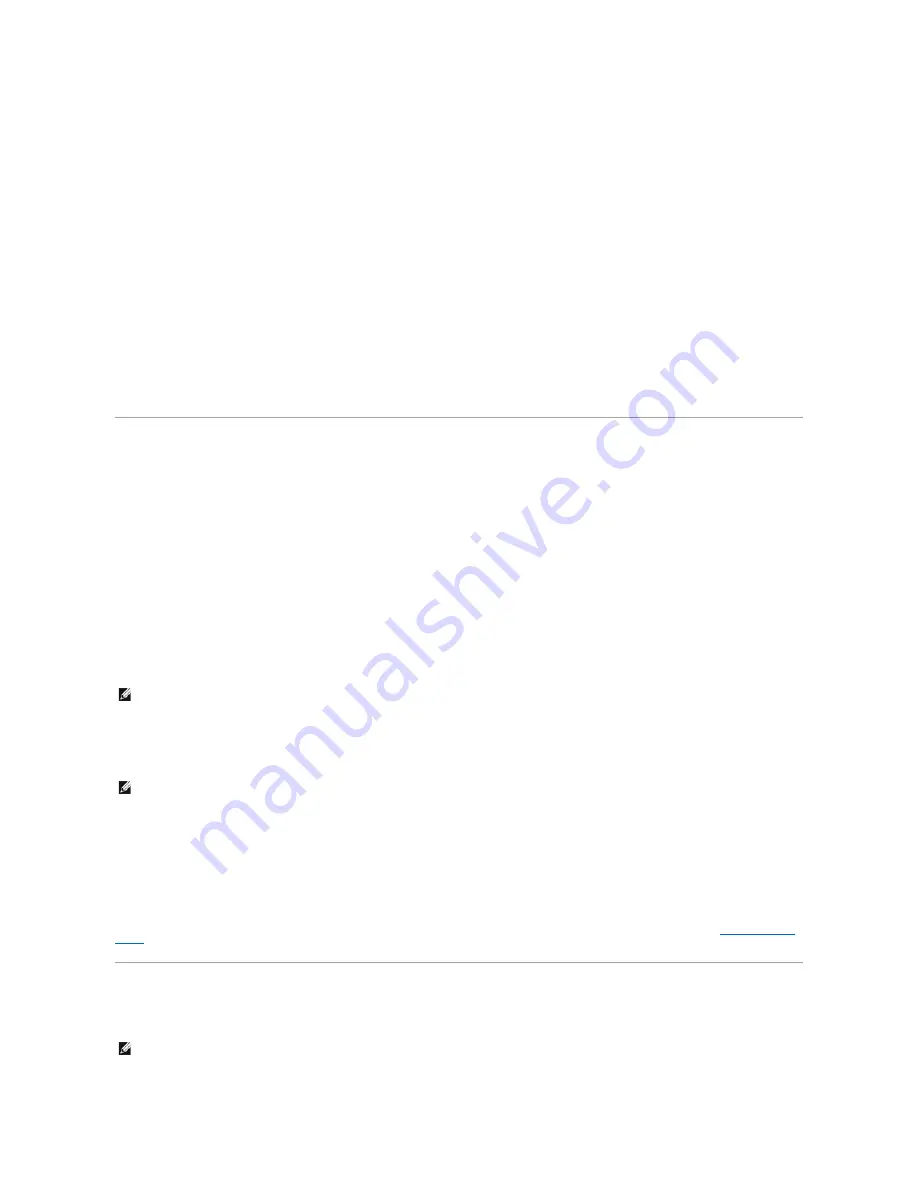
3.
Under
What do you want to do?
, click
Transfer files and settings
.
4.
On the
Files and Settings Transfer Wizard
welcome screen, click
Next
.
5.
On the
Which computer is this?
screen, click
Old Computer
and click
Next
.
6.
On the
Select a transfer method
screen, click the transfer method you prefer.
7.
On the
What do you want to transfer?
screen, select the items you want to transfer and click
Next
.
After the information has been copied, the
Completing the Collection Phase
screen appears.
8.
Click
Finish
.
To transfer data to the new computer:
1.
On the
Now go to your old computer
screen on the new computer, click
Next
.
2.
On the
Where are the files and settings?
screen, select the method you chose for transferring your settings and files and click
Next
.
The wizard reads the collected files and settings and applies them to your new computer.
When all of the settings and files have been applied, the
Finished
screen appears.
3.
Click
Finished
and restart the new computer.
User Accounts and Fast User Switching
Adding User Accounts
After the Microsoft
®
Windows
®
XP operating system is installed, the administrator or a user with administrator rights can create additional user accounts.
1.
Click the
Start
button and click
Control Panel
.
2.
In the
Control Panel
window, click
User Accounts
.
3.
Under
Pick a task
, click
Create a new account
.
4.
Under
Name the new account
, type the name of the new user and click
Next
.
5.
Under
Pick an account type
, click one of the following options:
l
Computer administrator
—
You can change all computer settings.
l
Limited
—
You can change only your own personal settings, such as your password. You cannot install programs or use the Internet.
6.
Click
Create Account
.
Fast User Switching
Fast User Switching allows multiple users to access one computer without requiring the previous user to log off.
1.
Click the
Start
button and click
Log Off
.
2.
In the
Log Off Windows
window, click
Switch User
.
When you use Fast User Switching, programs that previous users were using remain running in the background, which might slow your computer's response
time. Also, multimedia programs, such as games and DVD software, might not work with Fast User Switching. For more information, see the
Help and Support
Center
.
Setting Up a Home and Office Network
1.
Connect the network cable to the network adapter connector on the back of your computer.
NOTE:
Additional options may be available, depending on whether you are using Windows XP Home Edition or Windows XP Professional. Also, options
available in Windows XP Professional vary depending on whether your computer is connected to a domain.
NOTE:
Fast User Switching is unavailable if your computer is running Windows XP Professional and is a member of a computer domain, or if your
computer has less than 128 MB of memory.
NOTE:
Insert the cable until it clicks into place, and then gently pull it to ensure that it is secure.
Содержание 510D
Страница 10: ...Company name Dell Inc One Dell Way Round Rock Texas 78682 USA 512 338 4400 ...
Страница 28: ...8 Click Apply 9 Click OK ...
Страница 36: ......
Страница 97: ......
















