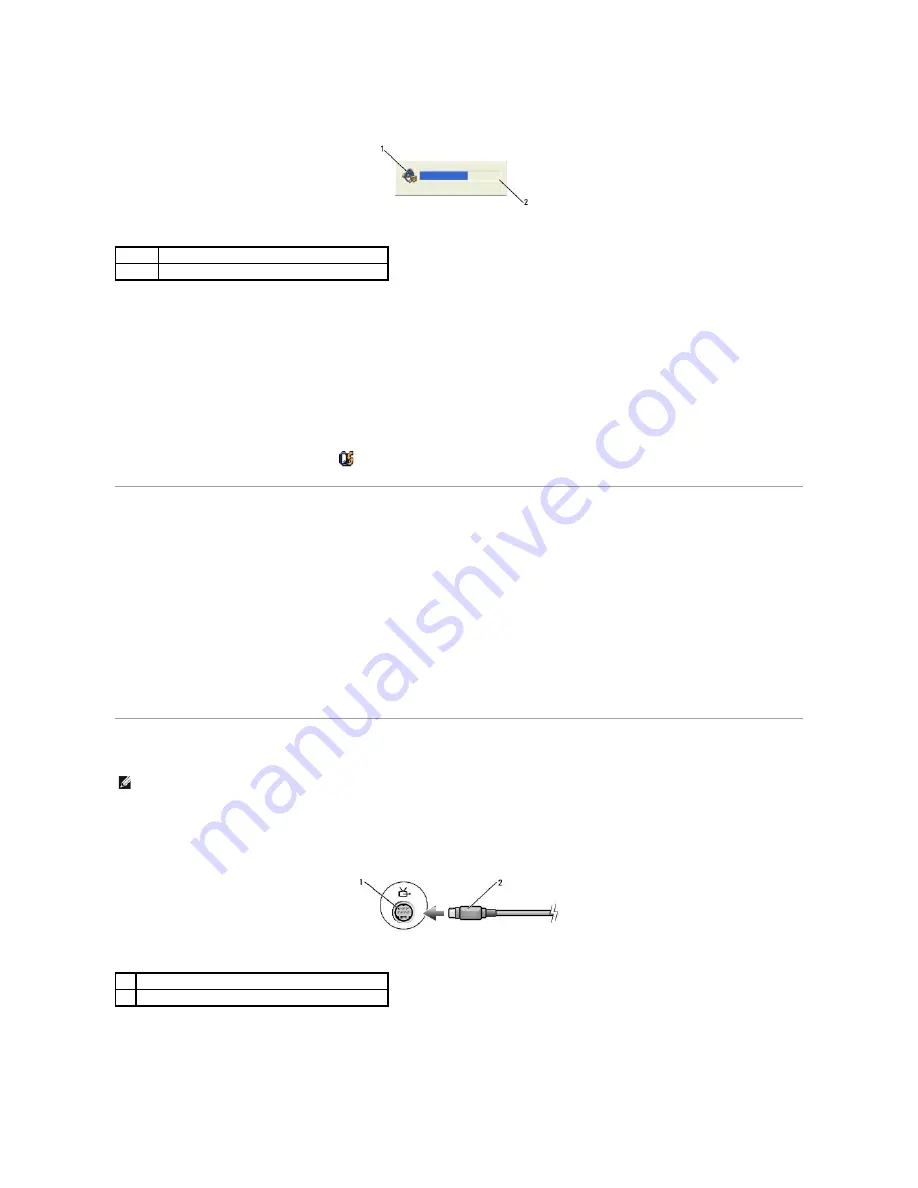
Adjust the volume with the volume control buttons or by pressing the following keys:
l
Press <Fn> <PageUp> to increase volume.
l
Press <Fn> <PageDn> to decrease volume.
l
Press <Fn> <End> to mute volume.
For more information about QuickSet, right-click the
icon in the taskbar and click
Help
.
Adjusting the Picture
If an error message notifies you that the current resolution and color depth are using too much memory and preventing DVD playback, adjust the display
properties.
1.
Click the
Start
button and click
Control Panel
.
2.
Under
Pick a category
, click
Appearance and Themes
.
3.
Under
Pick a task...
, click
Change the screen resolution
.
4.
In the
Display Properties
window, click and drag the bar in
Screen resolution
to change the setting to
1024 by 768 pixels
.
5.
Click the drop-down menu under
Color quality
, and then click
Medium (16 bit)
.
6.
Click
OK
.
Connecting Your Computer to a TV or Audio Device
Your computer has an S-video TV-out connector that, together with a standard S-video cable (available from Dell), enables you to connect the computer to a
TV.
Your TV has either an S-video input connector or a composite video-input connector. Depending on what type of connector is available on your TV, you can use
a commercially available S-video cable or composite video cable to connect your computer to your TV.
1
volume icon
2
Volume Meter
NOTE:
Video and audio cables for connecting your computer to a TV or other audio device are not included with your computer and are not available in
certain countries. If available in your country, cables may be purchased at most consumer electronics stores or from Dell.
1
S-video TV-out connector
2
standard S-video cable connector
Содержание 510D
Страница 10: ...Company name Dell Inc One Dell Way Round Rock Texas 78682 USA 512 338 4400 ...
Страница 28: ...8 Click Apply 9 Click OK ...
Страница 36: ......
Страница 97: ......






























