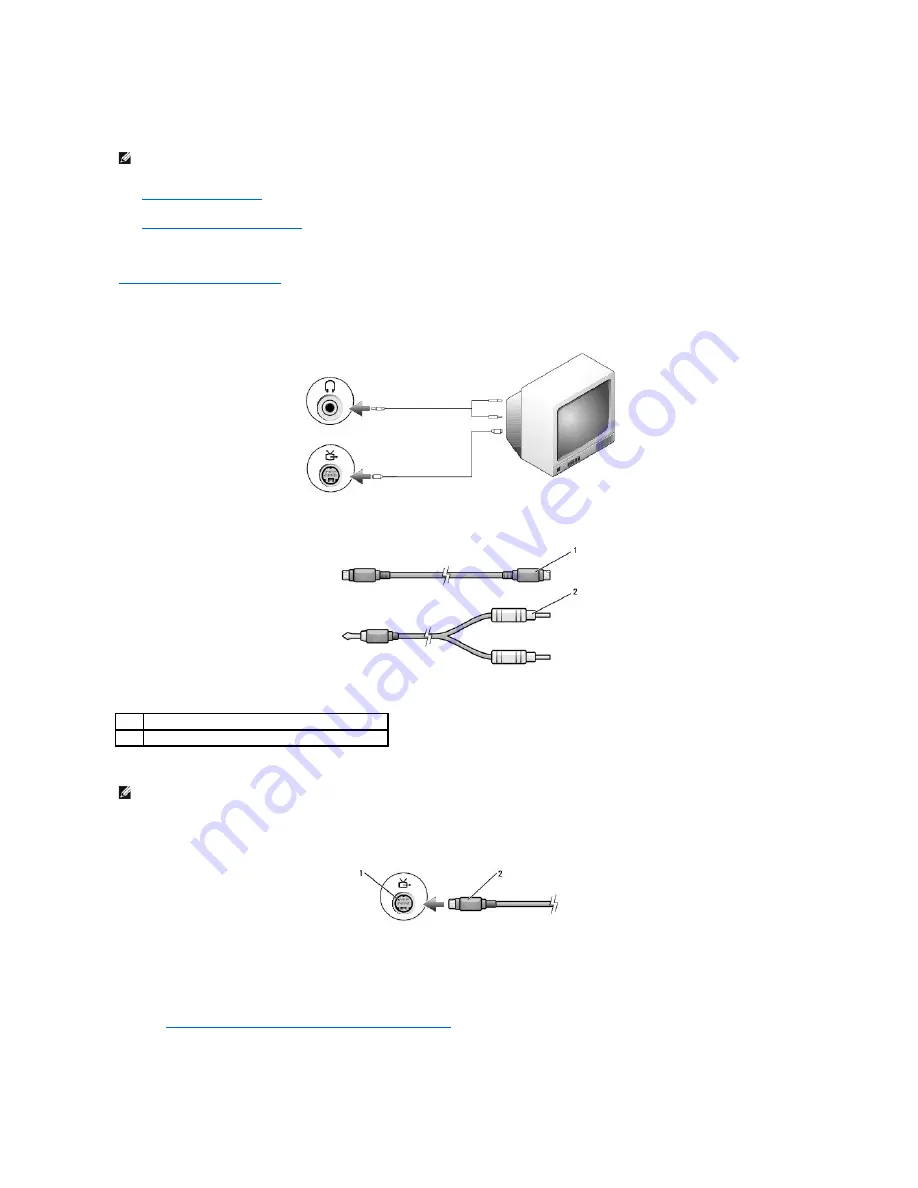
It is recommended that you connect video and audio cables to your computer in one of the following combinations.
l
S-video and standard audio
l
Composite video and standard audio
When you finish connecting the video and audio cables between your computer and your TV, you must enable your computer to work with the TV. See
"
Enabling the Display Settings for a TV
" to ensure that the computer recognizes and works properly with the TV.
S-Video and Standard Audio
1.
Turn off the computer and the TV and/or audio device that you want to connect.
2.
Plug one end of the S-video cable in to the S-video input connector on the computer.
3.
Plug the other end of the S-video cable in to the S-video input connector on your TV.
4.
Plug the single-connector end of the audio cable in to the headphone connector on your computer.
5.
Plug the two RCA connectors on the other end of the audio cable in to the audio input connectors on your TV or other audio device.
6.
Turn on the TV and any audio device that you connected (if applicable), and then turn on the computer.
7.
See "
Enabling the Display Settings for a TV in Microsoft
®
Windows
®
XP
" to ensure that the computer recognizes and works properly with the TV.
Composite Video and Standard Audio
NOTE:
See the diagrams at the beginning of each subsection to help you determine which method of connection you should use.
1
standard S-video cable
2
standard audio cable
NOTE:
You can connect an S-video cable directly to the S-video TV-out connector on the computer (without the TV/digital audio adapter cable) if your TV
or audio device supports S-video but not S/PDIF digital audio.
Содержание 510D
Страница 10: ...Company name Dell Inc One Dell Way Round Rock Texas 78682 USA 512 338 4400 ...
Страница 28: ...8 Click Apply 9 Click OK ...
Страница 36: ......
Страница 97: ......
















































